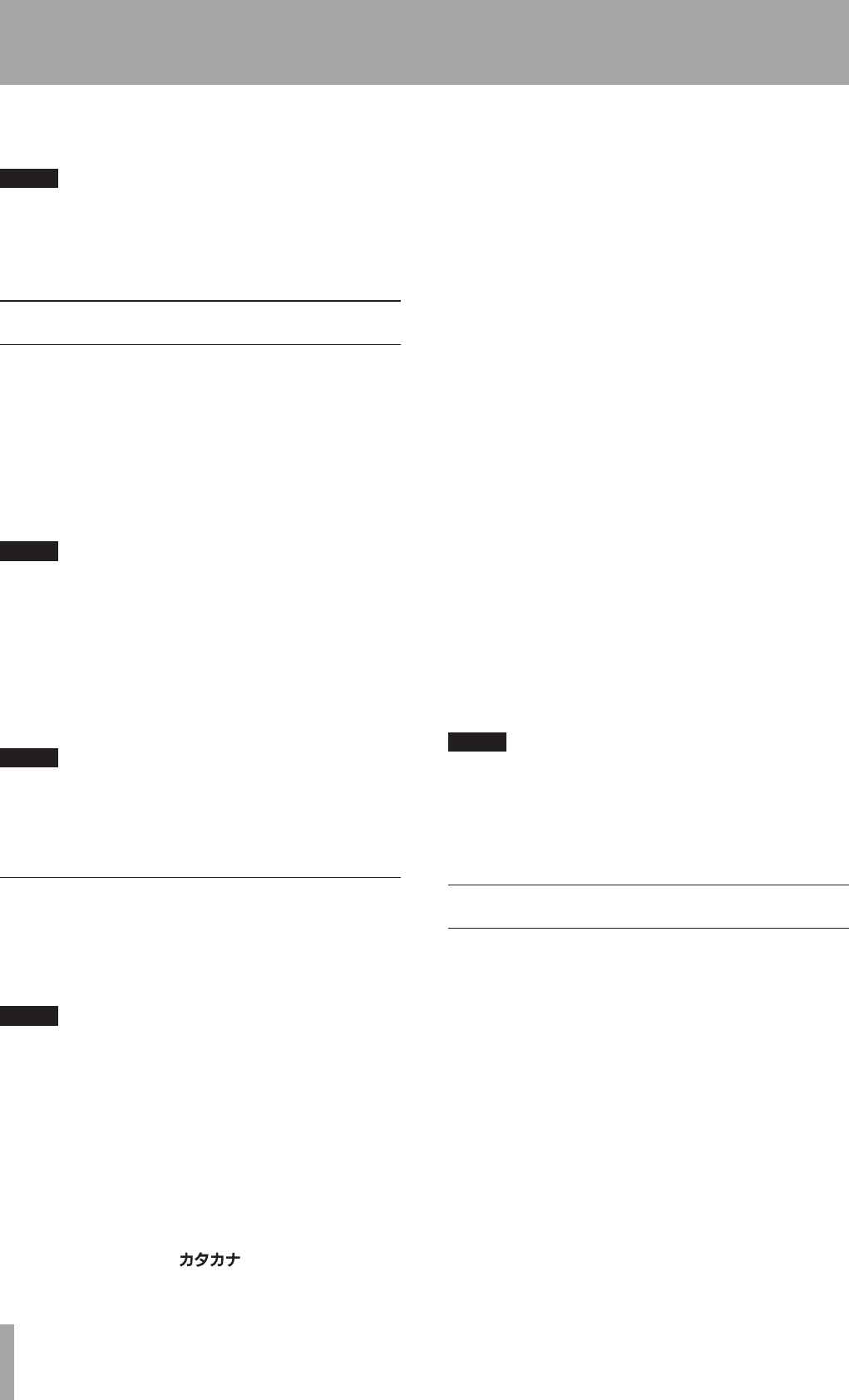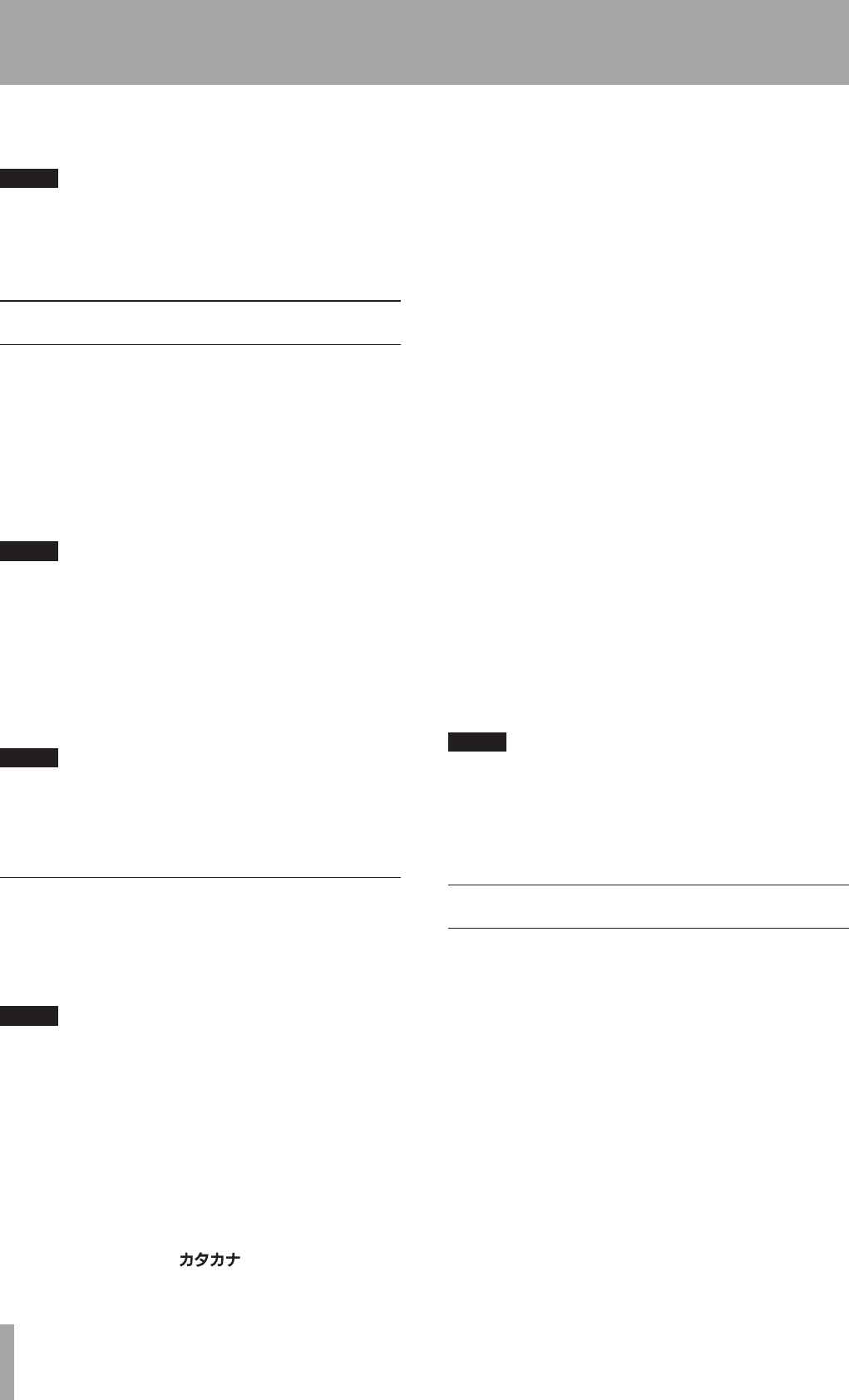
Titles can be given to the MD disc, and the tracks and
groups on it, using the TITLE sub-menu on the MD menu.
NOTE
As with the Editing menu, after the name is set, if the
power is turned off while the MD is still inserted (
TOC
lights up), the revised U-TOC will not be recorded on the
disc, and the title will not be input.
Disc title input (TITLE)
1 In the stop mode, select the
TITLE INPUT?
option on the TITLE sub-menu on the MD menu.
Title> Disc
will be displayed.
2 While
Title> Disc
is displayed, press the MULTI
JOG dial (or the YES button) on the front panel, or
the ENT/YES button on the remote control.
The current disc title is shown on the character display,
title edit mode is entered, and the cursor flashes.
NOTE
If there is no current title, nothing will be shown on the
•
display, and only the cursor will flash.
If a group is set, the default title automatically created
•
by the MD-CD1MKIII will be displayed. Refer to “Creating
a group” on page 42.
3 Add a title following the guidelines below, and
press the MD MENU button or the MENU button on
the remote control to confirm.
NOTE
For discs with groups, set the Group playback mode to on
before inputting a title. If a title is added with the Group
playback mode off, the group settings may become
inoperative.
Title input operation
In Title Input mode, the cursor flashes in the character
display. Since it is more efficient to use the remote control
to input titles, the following explanation will center on its
use.
NOTE
It is even more efficient to connect a keyboard for title
input. Refer to “Title input by keyboard” on page 46.
Follow the guidelines below to input titles on the screen.
Select the type of character for input
Press the CHARA button on the remote control to select
from three different types of characters.
Lower case letters/code: no indication
Capital letters/code:
CAPS
Japanese:
For front panel operation, use the DISPLAY button.
Input procedure
Use the number buttons to input characters at the cursor
position.
Press the number buttons the necessary number of times
to get the desired character to appear on the display.
To insert a space in entered text, press the INS key.
Example: In lower case letters/code mode, the letter
changes in the following order each time the 2 key is
pressed:
a œ b œ c œ 2 œ a
Front panel operation: Press the YES key to insert a space.
Use the MULTI JOG dial to select a character.
To move the cursor position
Use the skip buttons.
However, if a different number button is pushed, the
cursor automatically moves to the right.
For front panel operation, use the skip buttons.
To delete characters
Set the cursor on the character to be deleted, then press
the DEL/CLR button on the remote control.
For front panel operation, use the NO button.
To change a character
Delete a character following the above procedure then
input a new character, or move the cursor to a character
then use the MENU–/+ key on the remote control or the
MULTI JOG dial on the unit to select the character.
NOTE
As with the Editing menu, after the name is set, if the
power is turned off while the MD is still inserted (
TOC
lights up), the revised U-TOC will not be recorded on the
disc, and the title will not be input. The U-TOC is recorded
when the disc is ejected.
Track title input
Method 1
ª
With this method, the tracks for title input are selected
first.
1 Put the deck in playback or playback standby
mode on the track you wish to add a title. During
recording, you may also input a title for the current
track being recorded.
2 Select the
TITLE INPUT?
option on the TITLE
sub-menu of the MD menu, and press the MULTI
JOG dial (or the YES button) on the front panel, or
the ENT/YES button on the remote control.
The title of the track in play will be shown on the
character display, Title Edit mode is entered, and the
cursor flashes.
11 – Title input