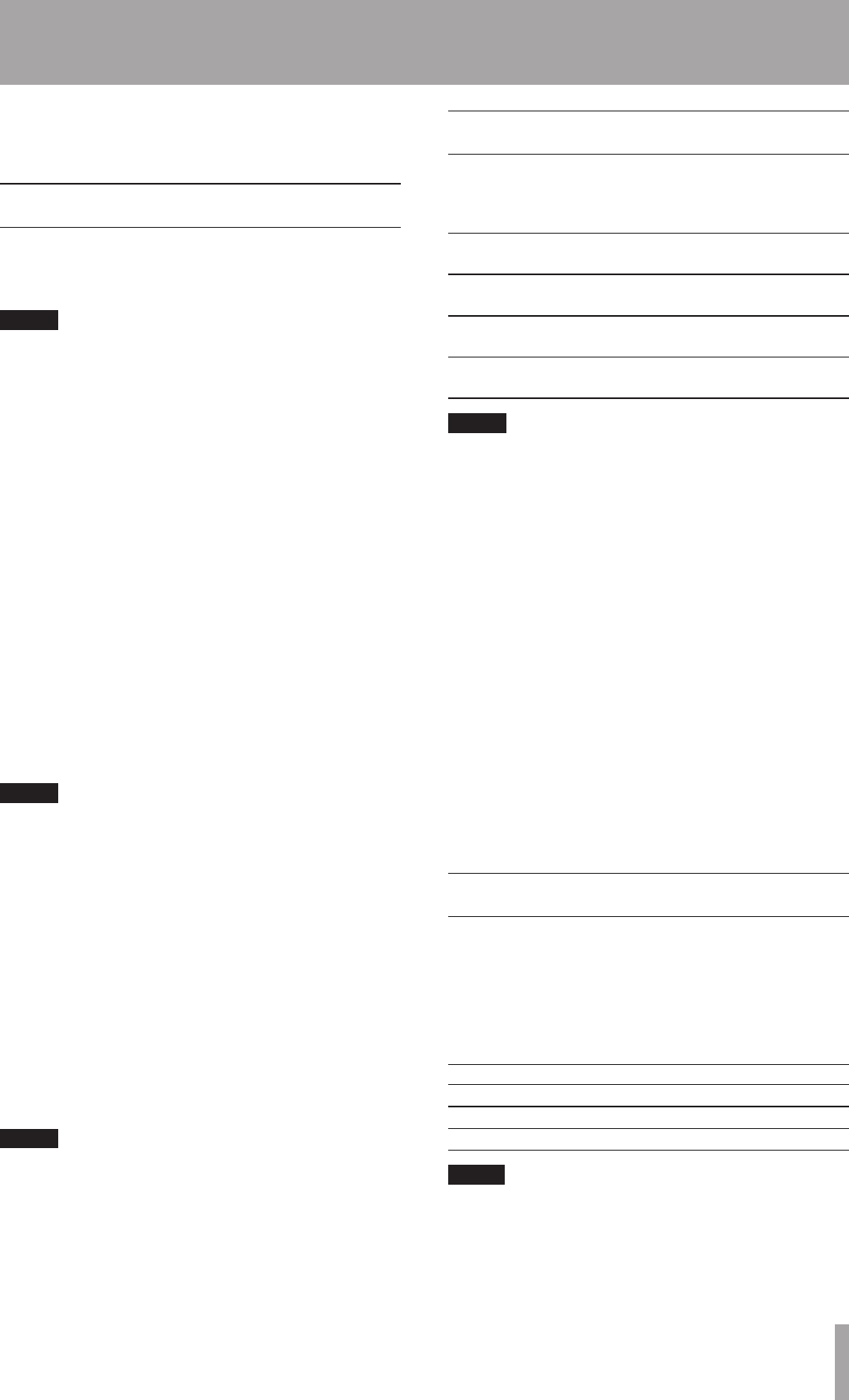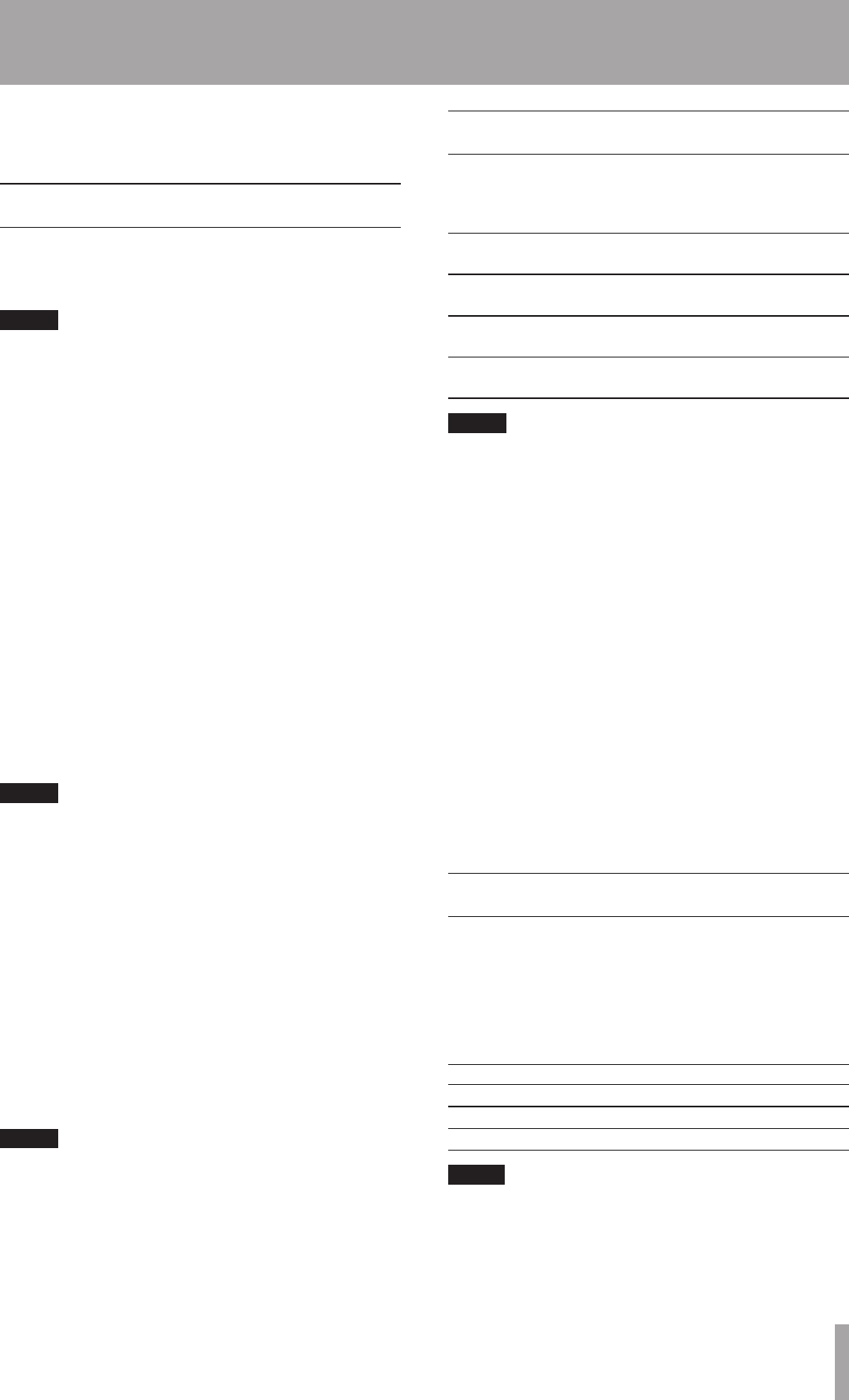
8 – Dubbing from CD to MD
The MD-CD1MKIII makes it easy to dub from CD to MD.
Selected tracks or the entire disc can be dubbed.
Basic dubbing operation
First, load the CD to be used as the dubbing source into
the CD deck, then insert a recordable MiniDisc into the
MD deck.
NOTE
Copy-protected CDs cannot be dubbed.
To dub the entire CD
While the CD deck is stopped, press the DUBBING button
on either the front panel or the remote control.
To dub a selected track on the CD
During playback of the desired track, or when that track is
cued and the deck is in playback standby mode, press the
DUBBING button on either the front panel or the remote
control.
The track is selected for dubbing.
Start dubbing
Dubbing can be started when preparation is complete
and
Dubbing Wait
stops blinking.
Dubbing is started by pressing the PLAY button on the
CD or MD control panel.
Fade-in recording is performed if the FADER button on
the remote control is pressed instead of the PLAY button.
(The speed changes to
NORMAL
if it has been set to
HIGH
.)
NOTE
If the level is set to anything other than 0dB in
REC
VOLUME?
,
Vol> xx.xdB
blinks instead of
Dubbing
Wait
”. (xx.x: Setting value)
In this case, check the level as necessary.
Stop dubbing
Pressing the STOP button stops dubbing.
Dubbing ends in a fade-out if the FADER button on the
remote control is pressed instead of the STOP button.
(If dubbing started with a fade-in or if the speed is set to
NORMAL
)
If the end of a disc (when the entire disc is dubbed) or
track (when a track is dubbed) is reached, the normal stop
operation is performed even if dubbing started with a
fade-in.
NOTE
Dubbing is performed at the specified speed (see
•
below).
For the fade-in/fade-out time setting, see “Fade-in and
•
fade-out recording” on page 38.
Recording mode setting
Using the
REC MODE?
option on the REC submenu
of the MD menu, select the recording mode from the
following choices.
ST: standard stereo
recording mode
default, with no display
indication
MONO monaural recording
mode
MONO
lights up in the
display
LP2 half-speed stereo
recording mode
LP2
lights up in the
display
LP4 quarter-speed stereo
recording mode
LP4
lights up in the
display
NOTE
In MONO mode, the same signals are output from the
•
left and right channels of the headphone terminal and
rear panel audio output terminal.
In MONO mode, the recording time is twice that in ST
•
mode.
The recording time in LP2 mode is twice that in ST
•
mode.
The recording time in LP4 mode is four times that in ST
•
mode.
The remaining MD recording time indicated depends
•
upon the recording mode setting.
Recordings made in different recording modes can be
•
combined on the same disc.
Since a special data compression technology is used
•
for LP4 mode (quarter-time recording for four times
the recording time in stereo), there is the very slight
possibility of spikes of noise being generated. If sound
quality is an important consideration, we do not
recommend the use of the LP4 mode.
Dubbing speed setting
Use the
REC SPEED?
option on the REC submenu of
the MD menu to select either
NORMAL
or
HIGH
speed
dubbing.
NORMAL
: dubbing is performed during regular playback.
HIGH
(default setting): dubbing speed depends on the
source disc and start mode, as indicated below.
source disc Start mode dubbing speed
Audio CD Normal 4X speed
Audio CD Fade in Actual speed
Data CD ––– Actual speed
TIP
To listen while dubbing, select
•
NORMAL
. For faster
dubbing, select
HIGH
.
When Rec Speed is set to
•
NORMAL
, MD dubbing
is possible even if the Key Change or Pitch Control
functions have been used for CD playback.