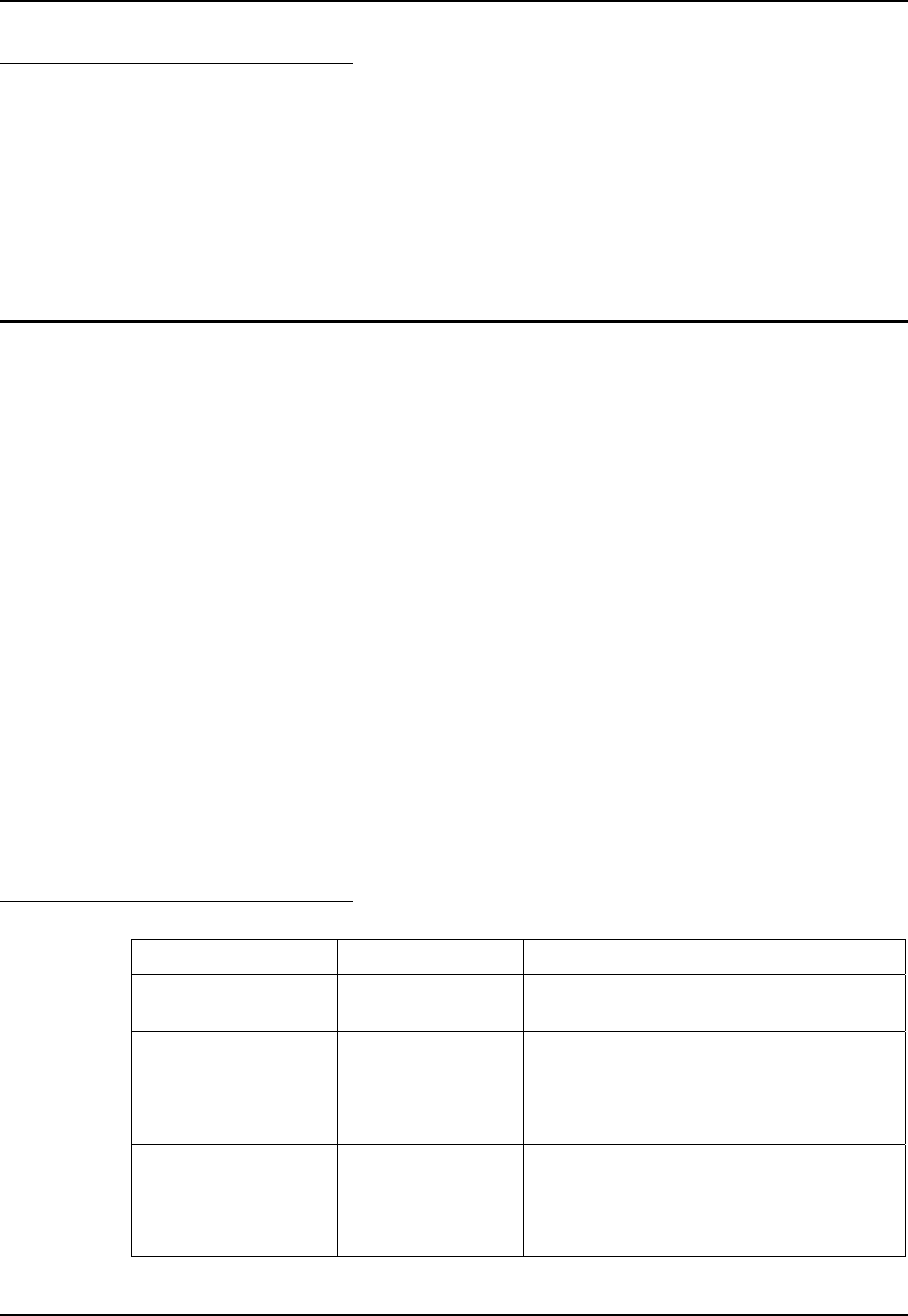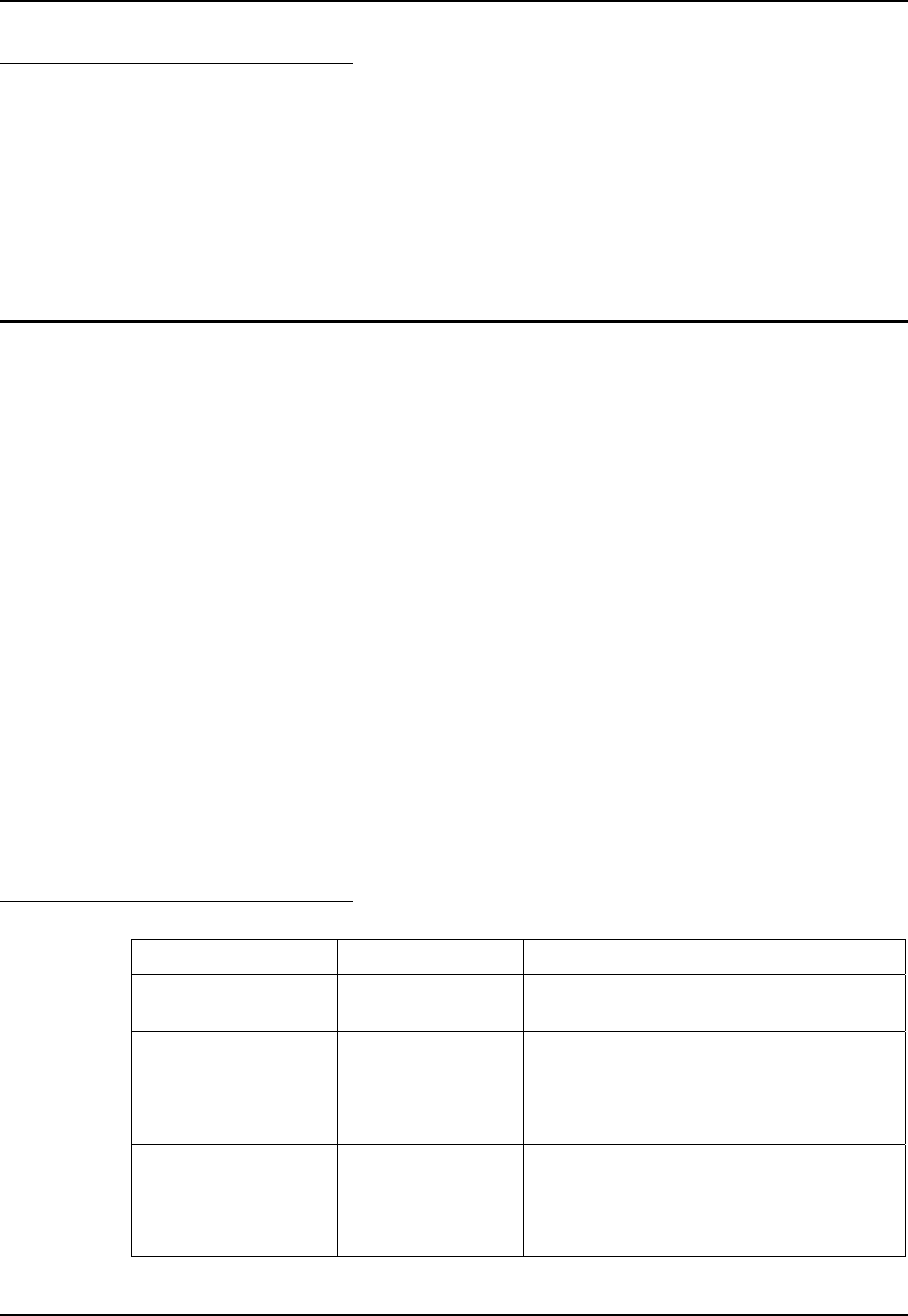
Power Tools EZConfig Utilities 191
E-EQ-MX6RG-E-ARC MX6 Reference Guide
Set EZConfig Utilities Menu to
Silent Mode
EZConfig Utilities Menu can be set to launch in silent mode using the EZConfig_Hidden section
if needed. The default mode is Enabled.
• Highlight the EZConfig_Hidden child section.
• Open the Edit menu and tap the menu option Disable or press Ctrl+D to disable.
When silent mode is disabled, highlight the EZConfig_Hidden section, open the Edit menu and
tap menu option Enable or press Ctrl+E to enable invisible mode.
ImageDemo
Access: Start | Power Tools | EZConfig Utilities
Note: The ImageDemo is only available when there is an Imager, as opposed to a laser
scanner, installed in the MX6.
The ImageDemo.EXM file stores the locked and unlocked parameters that determine how the
MX6 reads, captures, and stores images scanned using the scanner aperture.
The ImageDemo.EXM file programs the Imager Demo main window that is accessed by Start |
Demos.
Menu configuration files contain two basic sections: Settings and MenuEntries. Both sections are
locked, which means only their values can be changed by the user.
Settings stores general DemosMenu settings and Menu Entries determine which demonstration
programs to make available to the user. The Menu Entries section has multiple child sections.
See section titled “Using the EZConfig Editor” for details and instruction when working with the
sections and keys in the ImageDemo configuration file.
Double-tap the ImageDemo configuration file to open it.
OR
Double-tap EZConfig Editor to open the editor, tap File | Open and select the ImageDemo
configuration file from the selection box.
When additions/changes are finished, tap File | Save or File | Save As.
Settings
Key Value Description
Version 4 Stores the INI version. Do not modify this
value!
Debug 0 Controls the debug function of ImageDemo
0=Disable
1=Enable, a log file is created in the \IPSM
folder.
FileSaveConfirmation 0 Enables or disables the file save confirmation
prompt.
0=Disable
1=Enable