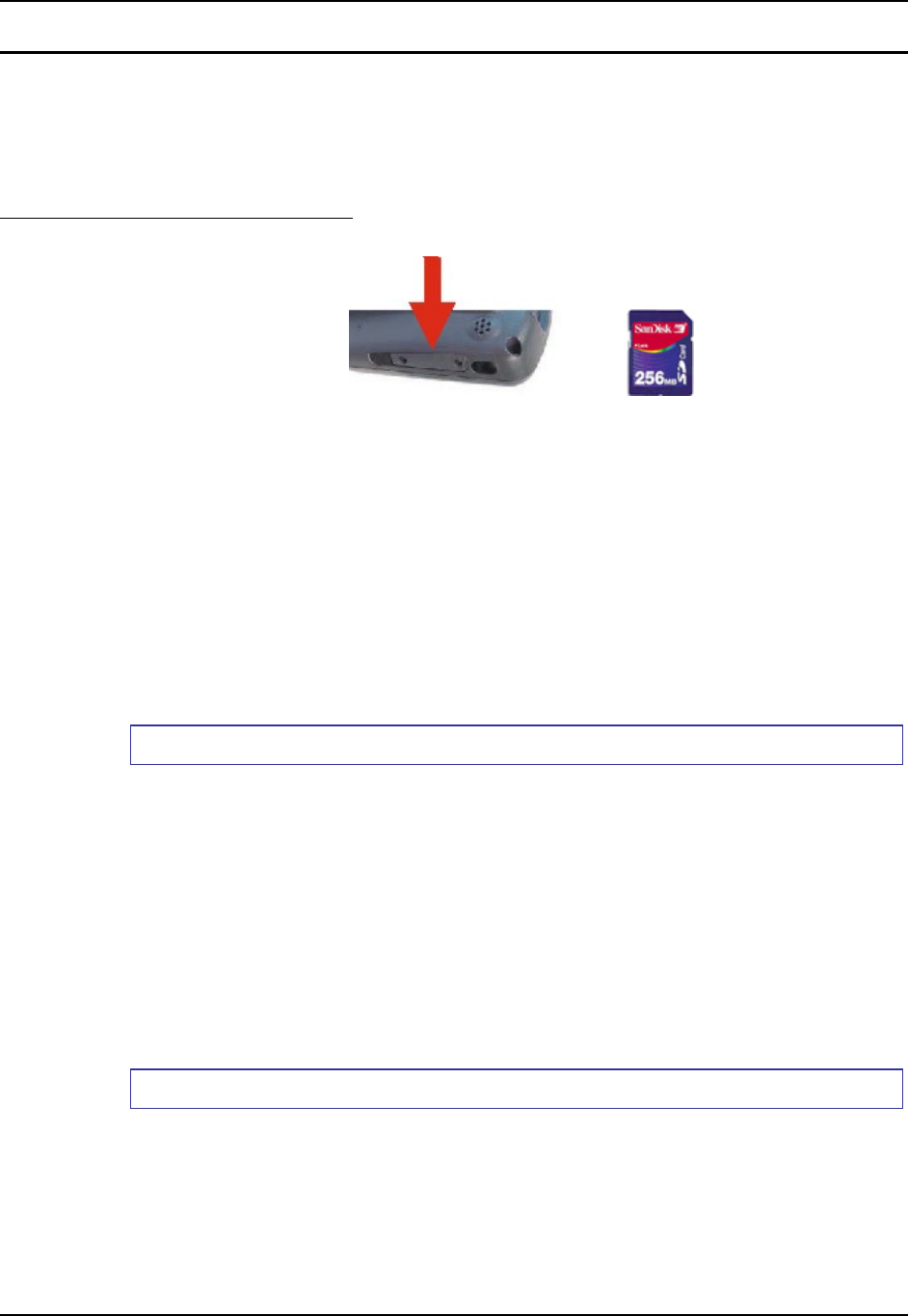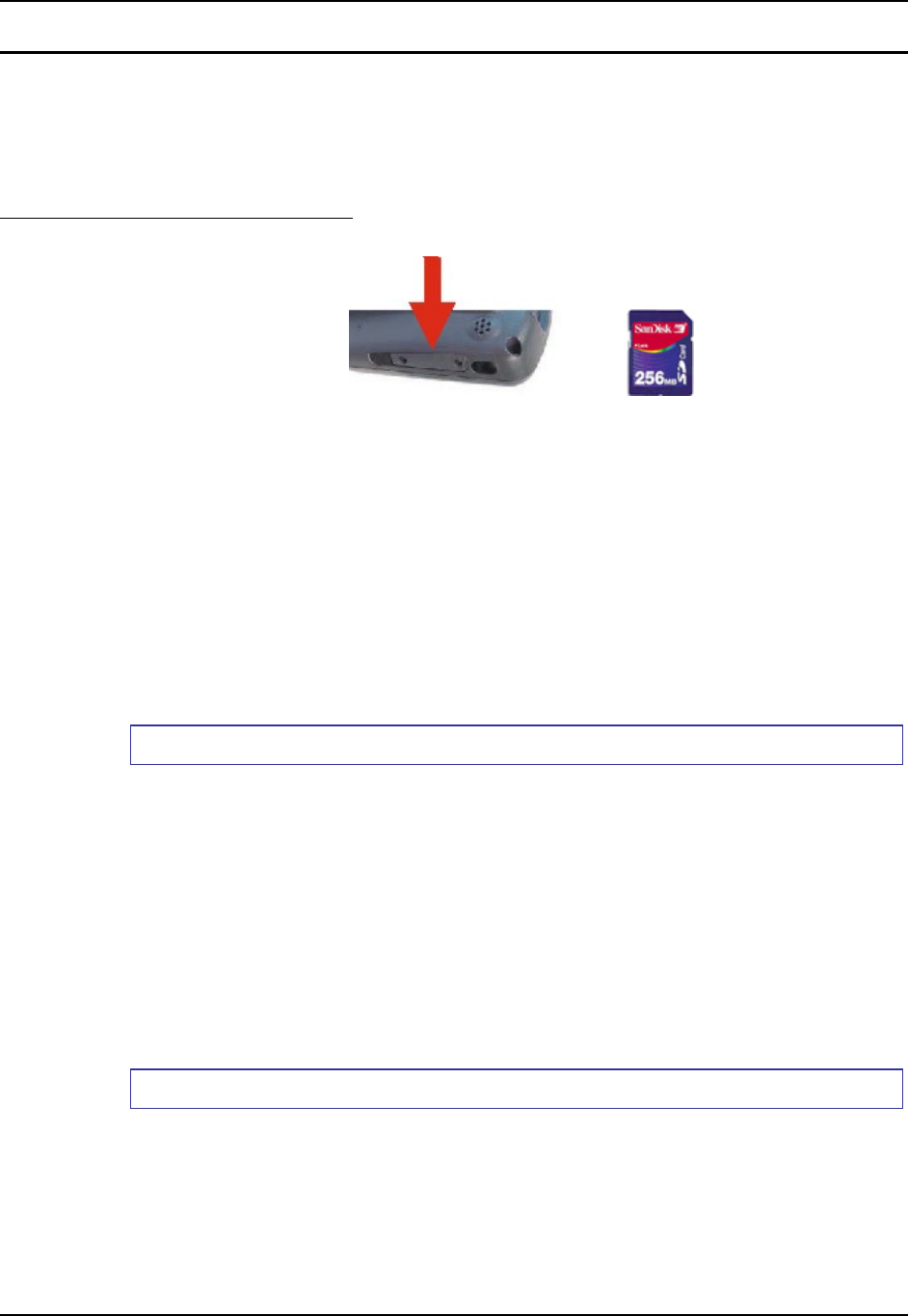
Hardware Configuration 35
E-EQ-MX6RG-E-ARC MX6 Reference Guide
Secure Digital Cards
Note: When removing or installing Secure Digital (SD) cards, protect the MX6 internal
components from electrostatic discharge.
SD memory interface cards are used for expanded data storage. SD cards are neither installed nor
supported by LXE. LXE recommends purchasing preformatted Toshiba® or Sandisk® SD cards.
SD Installation / Removal
Figure 3-2 Secure Digital Memory Interface Card Location
Equipment required: A Phillips screwdriver (not supplied by LXE)
• LXE recommends that installation/removal of cards be performed on a clean, well-lit
surface.
• Anti-static protection is required when installing/removing cards. (Not supplied by LXE)
• If you anticipate keeping a card out of the MX6 for a long period of time place it in a
static-free storage container. Store in an area that is protected from dirt, moisture, and
electrostatic contact.
Note: The SD card is approximately the size of a postage stamp (32mm x 24mm). Make sure the
work area is clean and uncluttered before removing the SD card from it’s packaging.
Installation
1. Tap the power key to place the MX6 in Suspend mode. Remove the main battery pack.
2. Using a screwdriver, loosen the SD Access Door on the left side of the MX6.
3. Remove the rectangular rubber protective seal over the SD card opening.
4. Set the door, protective seal and the screws aside.
5. Slide the SD Card, connector side first, into the slot until it seats. Use caution not to pull
or snag any cables that may be in the vicinity of the card.
6. If the card is difficult to seat in the slot, remove the card, turn it around and re-install.
7. Place the access door back in the opening and secure with the screws.
8. Replace the main battery pack and perform a Soft reset.
Removal
Grasp the top of the Card and pull it straight upward to remove.
Use caution not to pull or snag any cables that may be in the vicinity of the card.