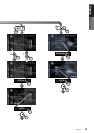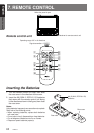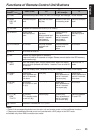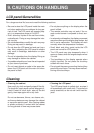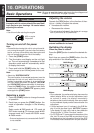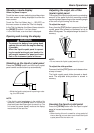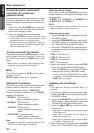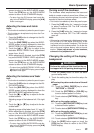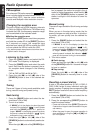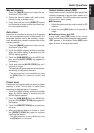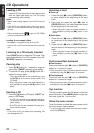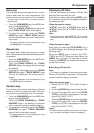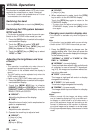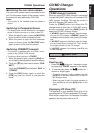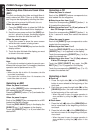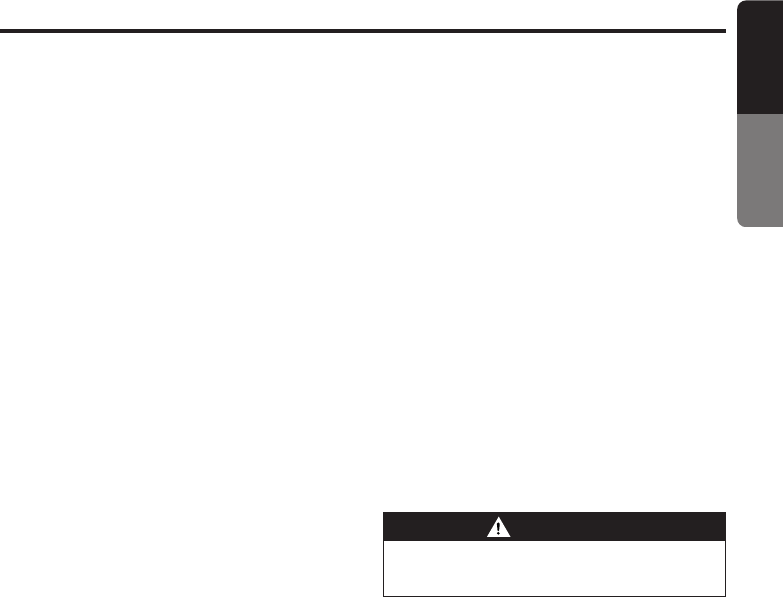
VRX815 19
English
Owner’s manual
Basic Operations
screen to return to the AUDIO-MODE screen.
Touch the [RTN] key on the AUDIO-MODE
screen to return to the STANDARD display.
∗ To return from the Z-Enhancer level mode dis-
play to the STANDARD display, press the [A-M]
button once again.
Adjusting the bass and treble
Notes:
• This function is enabled only when the panel is open.
• This function can be adjusted only when the Z-en-
hancer is OFF.
1. Press the [A-M] button to change into the AU-
DIO-MODE display.
2. Touch the [BAS/TREB] key when the AUDIO-
MODE screen is being displayed to show the
BASS/TREBLE LEVEL adjustment screen.
3. Touch the [w] or [z] key to adjust to the
desirable BASS/TREBLE level (adjustment
range: from -6 to 6).
4. When adjustment is finished, touch the [RTN]
key on the BASS/TREBLE LEVEL adjustment
screen to return to the AUDIO-MODE screen.
Touch the [RTN] key on the AUDIO-MODE
screen to return to the STANDARD display.
∗ To return from the BASS/TREBLE LEVEL mode
display to the STANDARD display, press the [A-
M] button once again.
Adjusting the balance and fader
Note:
• This function is enabled only when the panel is open.
1. Press the [A-M] button to change into the AU-
DIO-MODE display.
2. Touch the [BAL/FAD] key when the AUDIO-
MODE screen is being displayed to show the
BALANCE/FADER adjustment screen.
3. Touch the [Î] or [Å] key to adjust to the de-
sirable balance.
Adjusting range of the balance: left 13 to right
13
4. Touch the [w] or [z] key to adjust to the de-
sirable fader.
Adjusting range of the fader: front 12 / rear 12
5. When adjustment is finished, touch the [RTN]
key on the BALANCE/FADER adjustment
screen to return to the AUDIO-MODE screen.
Touch the [RTN] key on the AUDIO-MODE
screen to return to the STANDARD display.
∗ To return from the BALANCE/FADER mode dis-
play to the STANDARD display, press the [A-M]
button once again.
Turning on/off the loudness
The loudness effect emphasizes the bass and
treble to create a natural sound tone. When you
are listening to music at a low volume, it is recom-
mended to use the loudness effect.
∗ This function is enabled only when the panel is open.
1. Press the [A-M] button for 1 second or longer
to select Loudness ON. The “LD” indicator
lights in the display.
2. Press the [A-M] button for 1 second or longer
to select Loudness OFF. The “LD” indicator
goes off.
Note:
• When using a sold separately digital sound proces-
sor (DPH910) or DVD player (DVS9755z), a fea-
ture called auto loudness is selected. This function
is different from the loudness effect. For further de-
tails on the auto loudness feature, refer to the sub-
section “Output adjustment of auto loudness,
subwoofer and playback band”.
Changing the setting of the display
background
WARNING
Perform the setting of this function the car
is stopped with the parking break applied.
1. Press the [DISP] button to show the back-
ground setup menu.
2. Touch the setting key to show the setup dis-
play.
●To set up the pattern and colour of the wall
paper
2-1. Touch the [WALL PAPER] key to select
“PATTERN” or “COLOR”.
2-2. Touch the [PATTERN] or [COLOR] key
to set a desired pattern or colour.
2-3. Touch a desired [PATTERN] or [COLOR]
key.
●To set up the motion pattern
2-1. Touch the [MOTION PATTERN] key to set
a desired motion pattern.
2-2. Touch a desired [MOTION PATTERN] key.
●To set up the sprite pattern
2-1. Touch the [SPRITE PATTERN] key to set
a desired sprite pattern.
2-2. Touch a desired [SPRITE PATTERN] key.
3. Press the [DISP] button again or touch the
[RTN] key two times to return to the STAN-
DARD display.