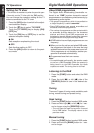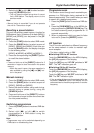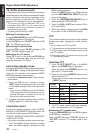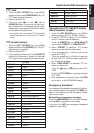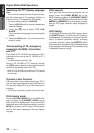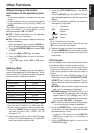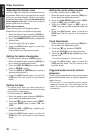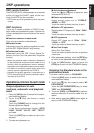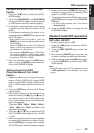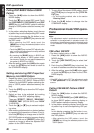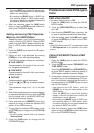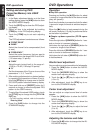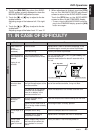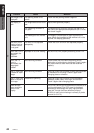VRX815 37
English
Owner’s manual
DSP control function
If the DSP (DPH910), sold separately, is connected
to this unit using the CeNET cable, all the func-
tions of the DSP can be controlled.
∗ DSP control can all be operated only when the panel
is open.
DSP functions
There are 2 modes available in DPH910, stan-
dard mode and professional mode. Choose one
of them and adjust the sound field and the sound
quality.
●Functions common to each mode:
Such as auto loudness, subwoofer etc.
●Standard mode:
Adjustment using the graphic equalizer function
and the DSF (Digital Sound Field) function.
●Professional mode:
Adjustment using the VSE (Virtual Space En-
hancer) function and the parametric equalizer
function.
∗ When the standard mode is selected, adjustment
for the professional mode cannot be made. On the
contrary, when the professional mode is selected,
adjustment for the standard mode cannot be made.
∗ For details on functions of each mode, refer to the
owner’s manual supplied with the DPH910.
∗ Hereafter the graphic equalizer is referred to as a
G.EQ, referred to as VSE and the parametric equal-
izer referred to as P.EQ.
Operations common to each mode
Output adjustment of auto
loudness, subwoofer and playback
band
1. Press the [ADJ] button to switch to the adjust-
ment selection display.
2. Touch the [z] key two times to select
“SOUND”.
Touch the [SOUND] key to change into the
Sound adjustment display.
In the Sound adjustment display “AUTO
LOUD”, “W-OUT”, “W-LFP”, “HPF”, “TEST-T”
are listed.
Touch the [LIST] key to select an item to be
adjusted.
3. To make an adjustment on:
DSP operations
● Auto loudness adjustment
Touch the [w] or [z] key to adjust an auto
loudness level (0 to 10).
● Woofer out adjustment
Select woofer output out of “STEREO”,
“MONO”, or “OFF”.
Touch the select a desire item key to set it.
● Woofer LPF adjustment
Select woofer LPF slope out of “50Hz”, “80Hz”,
“120Hz”.
Touch the select a desire item key to set it.
● HPF adjustment
Select HPF slope out of “50Hz”, “80Hz”,
“120Hz”, or “OFF”.
Touch the select a desire item key to set it.
● Test Tone Output
Select Test Tone Output
Touch the select a desire item key to produce
a test tone.
4. After adjustment (setting), touch the [RTN] key
to return to the adjustment selection display.
5. Press the [ADJ] button again or touch the
[RTN] key to return to the STANDARD display.
Selecting the Standard mode or the
professional mode
∗ The factory default setting is “STANDARD”.
1. Press the [ADJ] button to switch to the adjust-
ment selection display.
2. Touch the [z] key two times to select “AC
PROCESSOR”.
Touch the [AC PROCESSOR] key to select
“PRO” and “STANDARD”.
3. Touch the [PRO] or [STANDARD] to select a
desired mode and to set the mode thus se-
lected.
4. After setting, press the [ADJ] button again to
return to the STANDARD display.