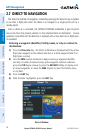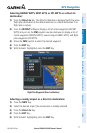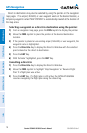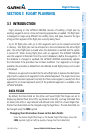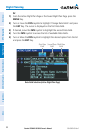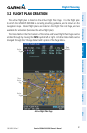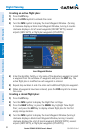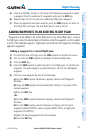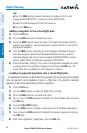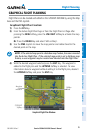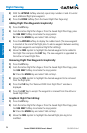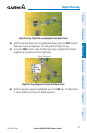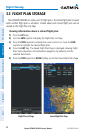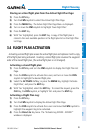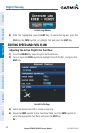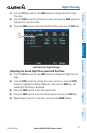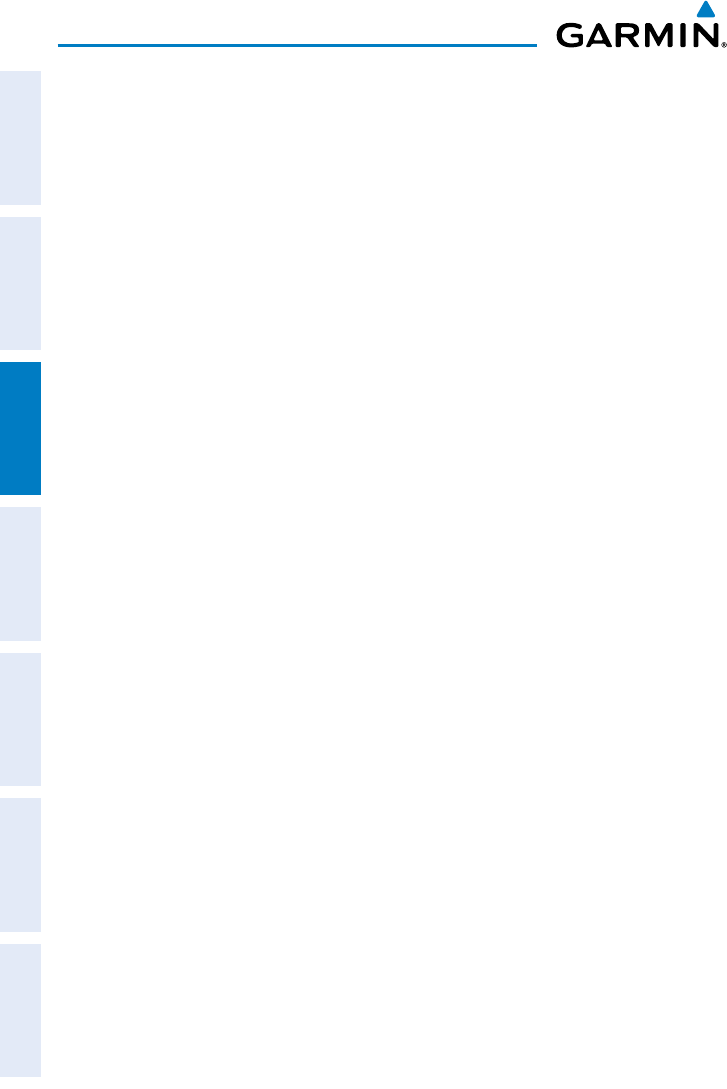
Garmin GPSMAP 695/696 Owner’s Manual
190-00919-00 Rev. F
84
Flight Planning
OverviewGPS NavigationFlight PlanningHazard AvoidanceAdditional FeaturesAppendicesIndex
O
r:
a)
Turn the FMS Joystick counter-clockwise to display a list of recent
waypoints (RECENT WPTS), or nearest airports (NRST APTS).
c)
Select the desired waypoint from the submenu.
d)
Press the ENT Key.
Adding a waypoint to the active flight plan:
1)
Press the FPL Key.
2)
Press the FMS Joystick to activate the cursor.
3)
Using the FMS Joystick select the point in the flight plan before which to
add the new waypoint. The new waypoint is placed directly in front of the
highlighted waypoint.
4)
Turn the FMS Joystick to display the Insert Waypoint Window (Turning it
clockwise displays a blank Insert Waypoint Window, turning it counter-
clockwise displays the a list of recent waypoints (RECENT WPTS), nearest
airports (NRST APTS), or flight plan waypoints (FPL WPTS)).
5)
Enter the identifier, facility, or city name of the departure waypoint or select
a waypoint from the submenu of waypoints and press the ENT Key. The
active flight plan is modified as each waypoint is entered.
Loading an approach procedure into a stored flight plan:
An Approach Procedure can be loaded at any airport that has an approach available.
Only one approach can be loaded at a time in a flight plan. The route for a selected
approach is defined by designating transition waypoints.
1)
Press the FPL Key.
2)
Turn the FMS Joystick to select the Flight Plan List Page.
3)
Press the FMS Joystick to activate the cursor.
4)
Turn or move the FMS Joystick to highlight the desired flight plan and press
the ENT Key.
5)
Press the SEL APPR Softkey.
6)
Turn the FMS Joystick to display a drop down list of available approaches.
7)
Turn or move the FMS Joystick to highlight the desired approach and press
the ENT Key.
8)
With ‘Select Approach’ highlighted, press the ENT Key.