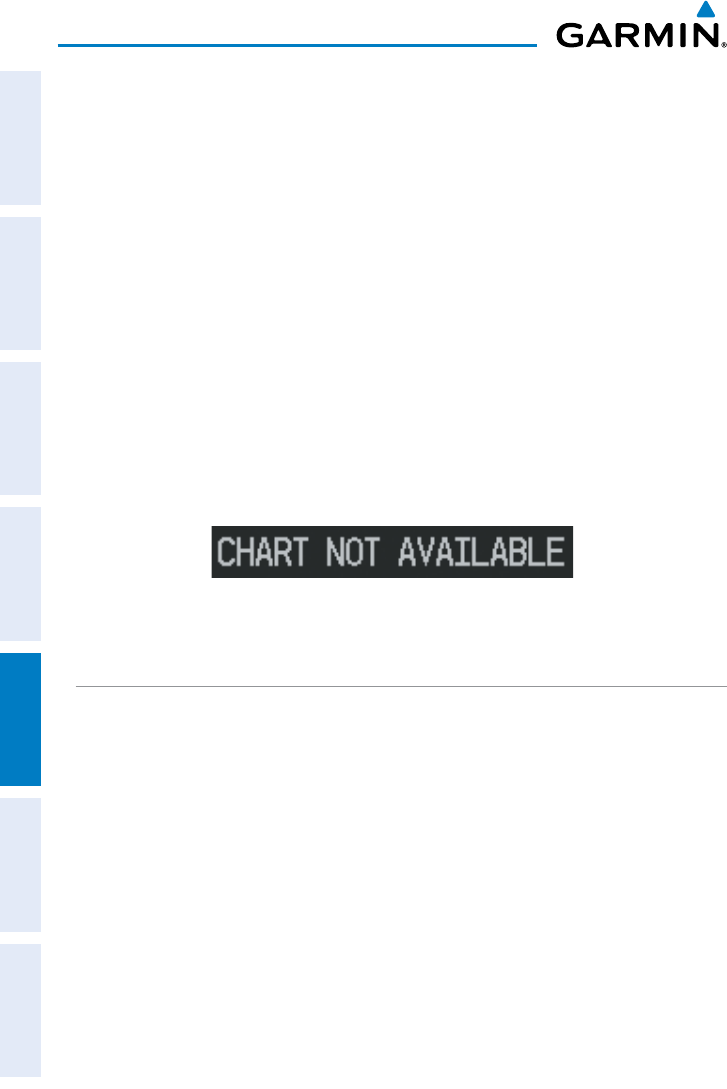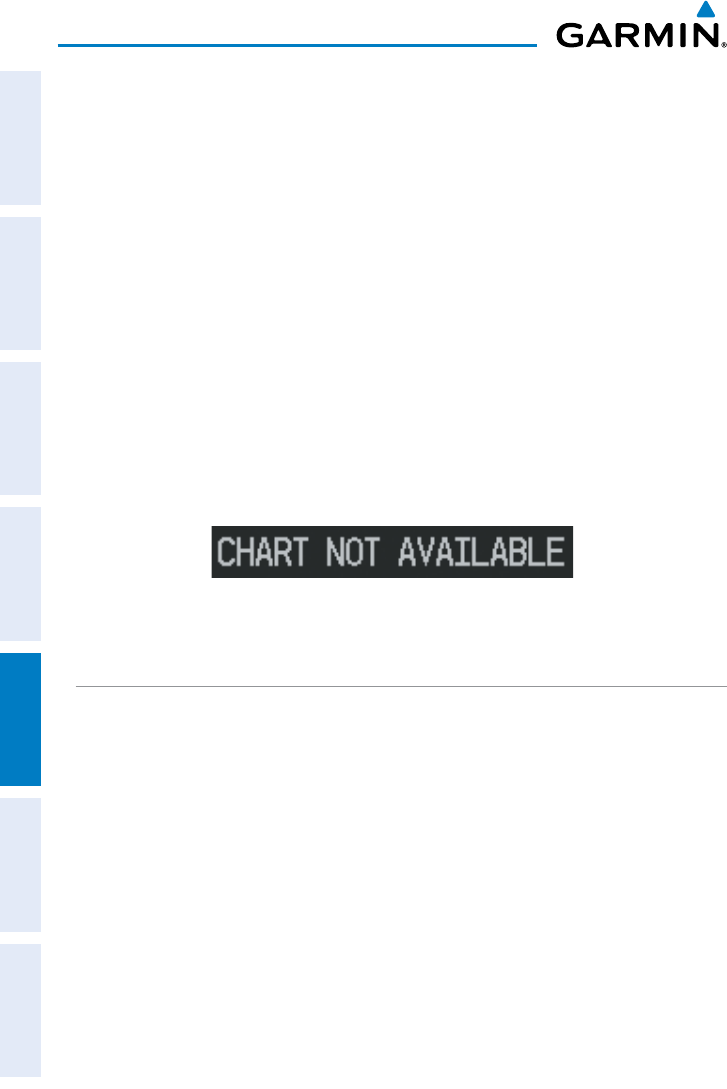
Garmin GPSMAP 695/696 Owner’s Manual
190-00919-00 Rev. F
172
Additional Features
OverviewGPS NavigationFlight PlanningHazard AvoidanceAdditional FeaturesAppendicesIndex
Or
:
1)
From the Map Page or Active Flight Plan Page, use the Map Pointer
to highlight the desired airport and press the ENT Key. The Airport
Information Window is displayed.
2)
Press the CHART Softkey.
3)
Press the FMS Joystick to activate the cursor.
4)
Turn the FMS Joystick to access a drop-down menu of available charts.
5)
Turn or move the FMS Joystick to select the desired chart, and press the
ENT Key.
When a terminal procedure chart is not available for the requested airport or there
is an error rendering the data, the banner “CHART NOT AVAILABLE” appears on the
screen. The “CHART NOT AVAILABLE” banner does not refer to the FliteCharts
®
subscription, but rather the availability of a particular airport chart selection or
procedure for a selected airport.
Chart Not Available Banner
CHART RANGE
Changing the chart range:
Use the down arrow on the
RNG
Key to zoom in (decreasing), or the up
arrow to zoom out (increasing). Move the
FMS
Joystick to scroll the chart
up, down, left, or right.
Or
:
To quickly zoom all the way out, press the
CHART
Softkey. Press it again to
return to the previous range.