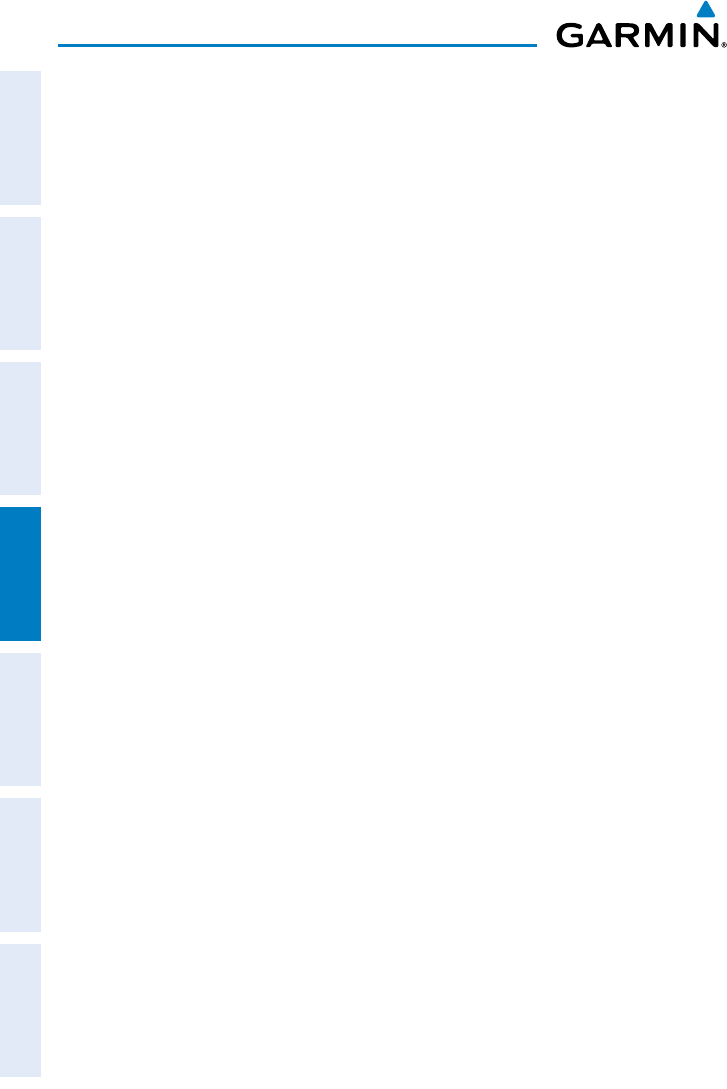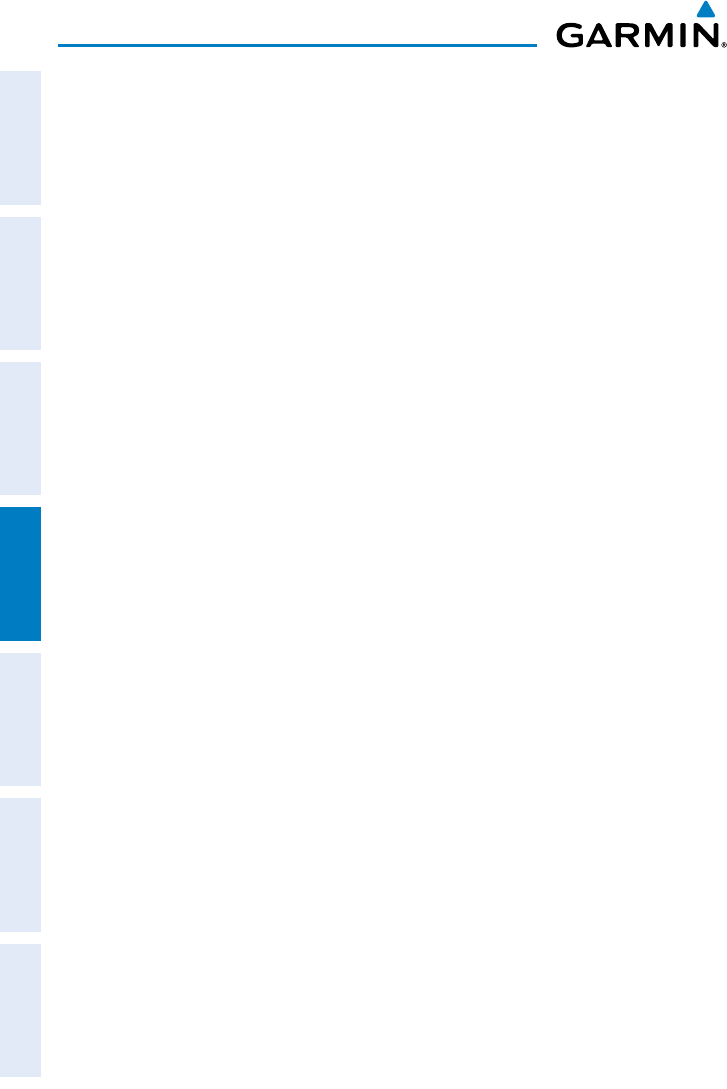
Garmin GPSMAP 695/696 Owner’s Manual
190-00919-00 Rev. F
140
Hazard Avoidance
OverviewGPS NavigationFlight PlanningHazard AvoidanceAdditional FeaturesAppendicesIndex
Restoring default weather data for the Map Page:
1)
From the Map Page press the MENU Key.
2)
Turn or move the FMS Joystick to highlight ‘Set Up Map’ and press the
ENT Key.
3)
Turn the FMS Joystick to select ‘Weather’ or ‘WX Reports’.
4)
Move the FMS Joystick to select the desired weather product.
5)
Press the MENU Key.
6)
With ‘Restore Default’ or ‘Restore All Map Defaults’ selected, press the ENT
Key.
7)
Press the FMS Joystick, the CLR Key, or the EXIT Softkey to return to the
Map Page with the restored settings.
Viewing legends for displayed weather products:
1)
From the Map Page press the MENU Key to access the Map Page Menu.
2)
Turn or move the FMS Joystick to select ‘Weather Legend’ and press the
ENT Key to display the Weather Legend Window.
3)
Turn the FMS Joystick to view the desired weather legend (Radar, Fronts,
METAR, AIRMET, Turbulence Forecast, Icing Forecast, or Other).
4)
With ‘DONE’ highlighted, press the ENT Key to return to the Map Page.
Or
:
1)
From the Weather (WX) Page press the LEGEND Softkey to display the
Weather Legend Window.
2)
Turn the FMS Joystick to view the desired weather legend (Radar, Fronts,
METAR, AIRMET, Turbulence Forecast, Icing Forecast, or Other).
3)
Press the FMS Joystick, CLR Key, or LEGEND Softkey to return to the
Weather (WX) Page.
Animating FIS-B weather:
1)
From the Map Page press the MENU Key to access the Map Page Menu.
2)
Turn or move the FMS Joystick to select ‘Animate Weather’ and press the
ENT Key.
3)
To stop animation, press the MENU Key again, turn or move the FMS
Joystick to select ‘Stop Animation’, and press the ENT Key.
Or
: