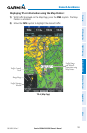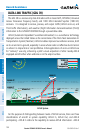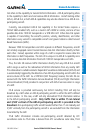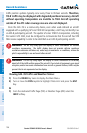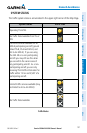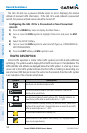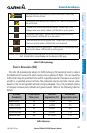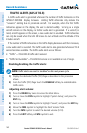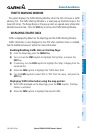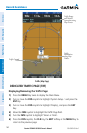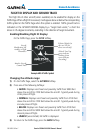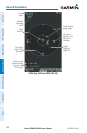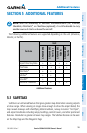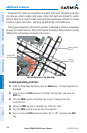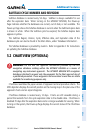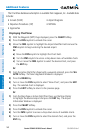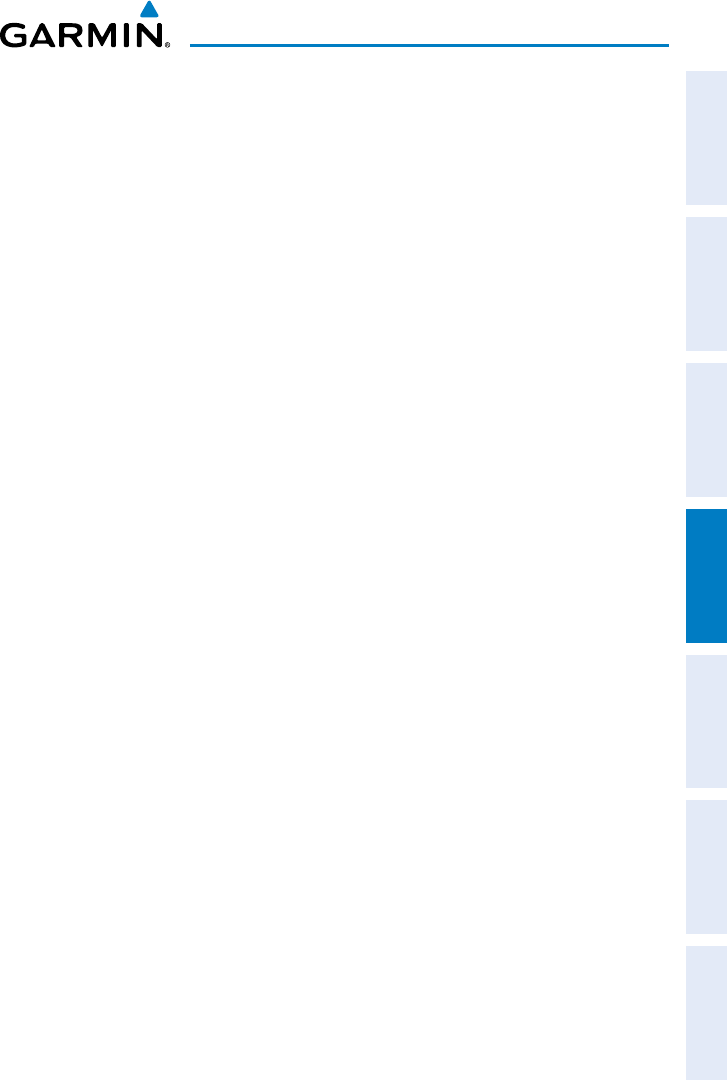
Garmin GPSMAP 695/696 Owner’s Manual
190-00919-00 Rev. F
161
Hazard Avoidance
Overview GPS Navigation Flight Planning Hazard Avoidance Additional Features Appendices Index
TRAFFIC WARNING WINDOW
The system displays the Traffic Warning Window when the GDL 39 issues a traffic
advisory (TA). The Traffic Warning Window is a small pop-up thumbnail map in the
lower left corner. The Range Rings on the pop-up alert are spaced every whole mile/
kilometer/nautical mile. Press the CLR Key to remove the Traffic Warning Window.
DISPLAYING TRAFFIC DATA
Traffic is displayed by default on the Map Page and the Traffic Warning Window.
Traffic information is also displayed on the PFD when Synthetic Vision is enabled.
See the ‘Additional Features’ Section for more information.
Enabling/disabling traffic data on the Map Page:
1)
From the Map Page, press the MENU Key.
2)
Turn or move the FMS Joystick to highlight ‘Set Up Map’, and press the
ENT Key.
3)
If necessary, turn the FMS Joystick to highlight the ‘Map’ Category from the
horizontal list.
4)
Move the FMS Joystick to highlight the ‘Traffic Data’ field.
5)
Turn the FMS Joystick to select ‘ON’ or ‘OFF’ from the menu, and press the
ENT Key.
Displaying Traffic information using the map pointer:
1)
With traffic displayed on the Map Page, press the FMS Joystick. The Map
Pointer is activated.
2)
Move the FMS Joystick to highlight the desired traffic.