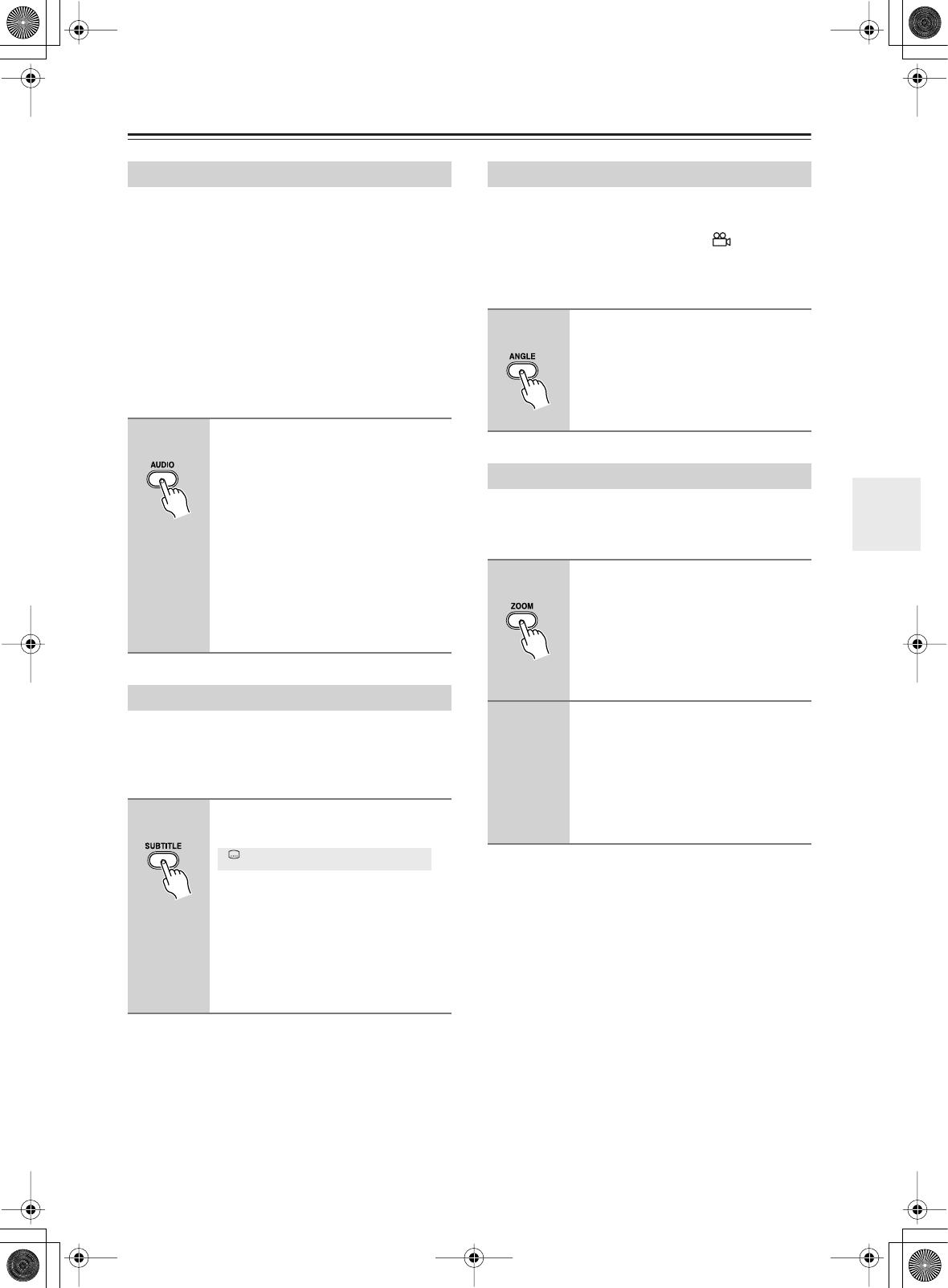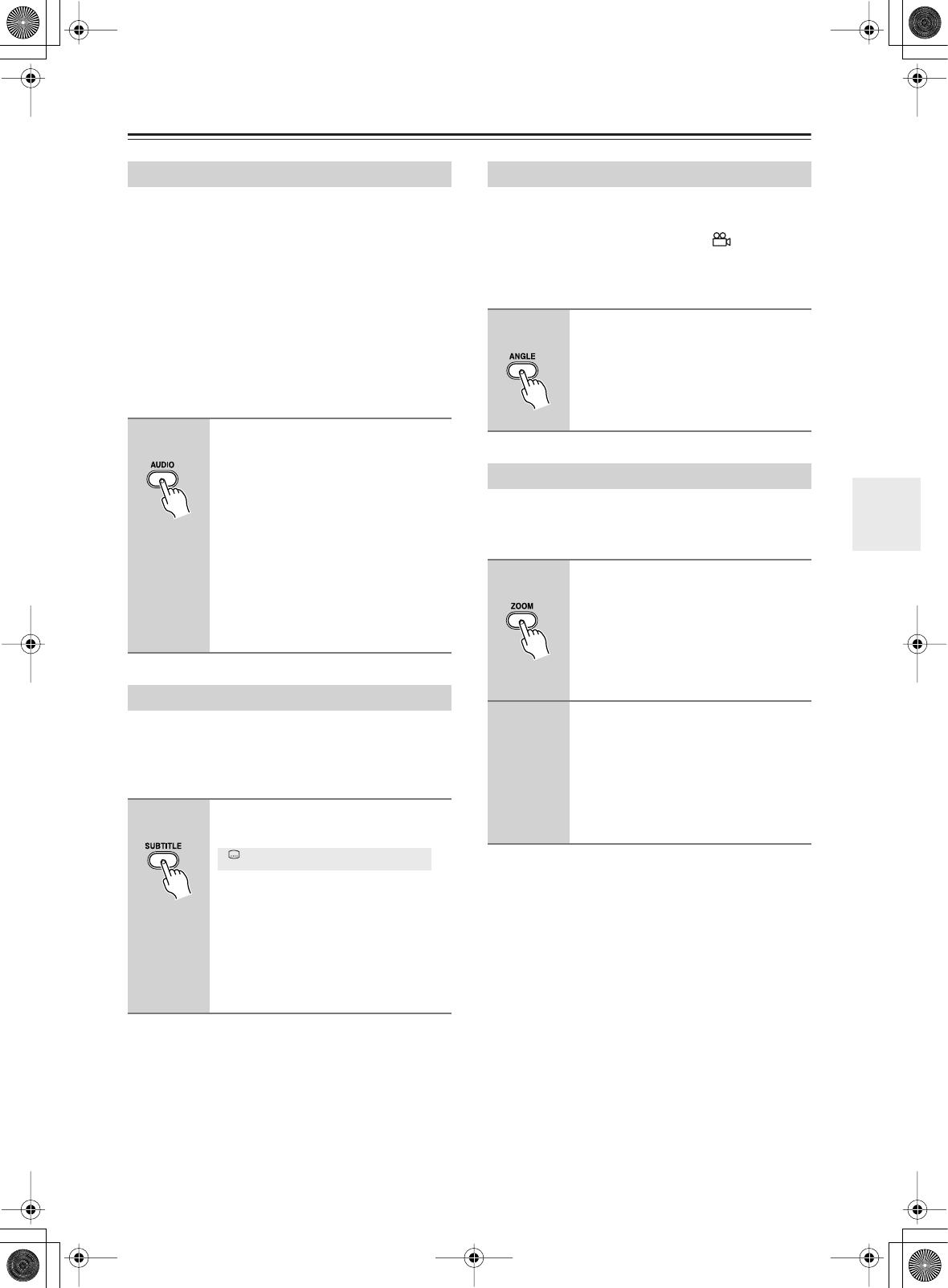
35
Playing Discs
—Continued
When playing a DVD-Video disc recorded with dialog in
two or more languages, you can switch audio language
during playback.
When playing a VR format DVD-RW disc recorded with
dual-mono audio, you can switch between the main, sub,
and mixed channels during playback.
When playing a DVD-Audio disc, you may be able to
switch channels—see the disc box for details. (When
you change the audio channel, playback restarts from the
beginning of the current track.)
When playing a Video CD, you can switch between ste-
reo, just the left channel or just the right channel.
Some DVD-Video discs have subtitles in one or more
languages; the disc box will usually tell you which sub-
title languages are available. You can switch subtitle lan-
guage during playback.
Some DVD discs feature scenes shot from two or more
angles—check the disc box for details.
When a multi-angle scene is playing, a icon appears
on screen to let you know that other angles are available
(this can be switched off if you prefer—see “Display set-
tings” on page 70).
Using the zoom feature you can magnify a part of the
screen by a factor of 2 or 4, while watching a DVD or
Video CD or playing a JPEG disc.
Note:
• If you are displaying subtitles, these will disappear
when the screen is zoomed. They will reappear when
you return the screen to normal.
Switching Audio Language/Channel
1
Press AUDIO repeatedly to select
an audio language/channel option.
The language/channel information is
shown on-screen.
Notes:
• Some DVD discs only allow you to
change audio language from the disc
menu. Press TOP MENU or MENU to
access.
• To set DVD audio language prefer-
ences, see “Language settings” on
page 69.
Switching Subtitles
1
Press SUBTITLE repeatedly to
select a subtitle option.
Notes:
• Some discs only allow you to change
subtitle language from the disc menu.
Press TOP MENU or MENU to
access.
• To set subtitle preferences, see “Lan-
guage settings” on page 69.
Subtitle English1/2
Current / Total
Switching Camera Angles
1
During playback (or when
paused), press ANGLE to switch
angle.
Zooming the Screen
1
During playback, use the ZOOM
button to select the zoom factor
(Normal, 2x or 4x).
• Since DVD, Video CD and JPEG pic-
tures have a fixed resolution, picture
quality will deteriorate, especially at
4x zoom. This is not a malfunction.
2
Use the cursor buttons to change
the zoomed area.
You can change the zoom factor and the
zoomed area freely during playback.
• If the navigation square at the top of
the screen disappears, press ZOOM
again to display it.