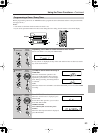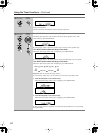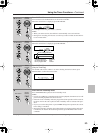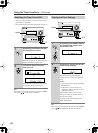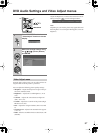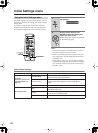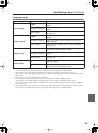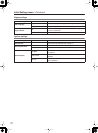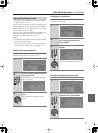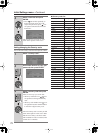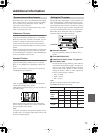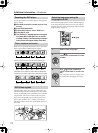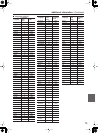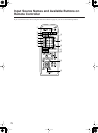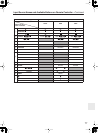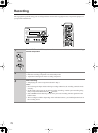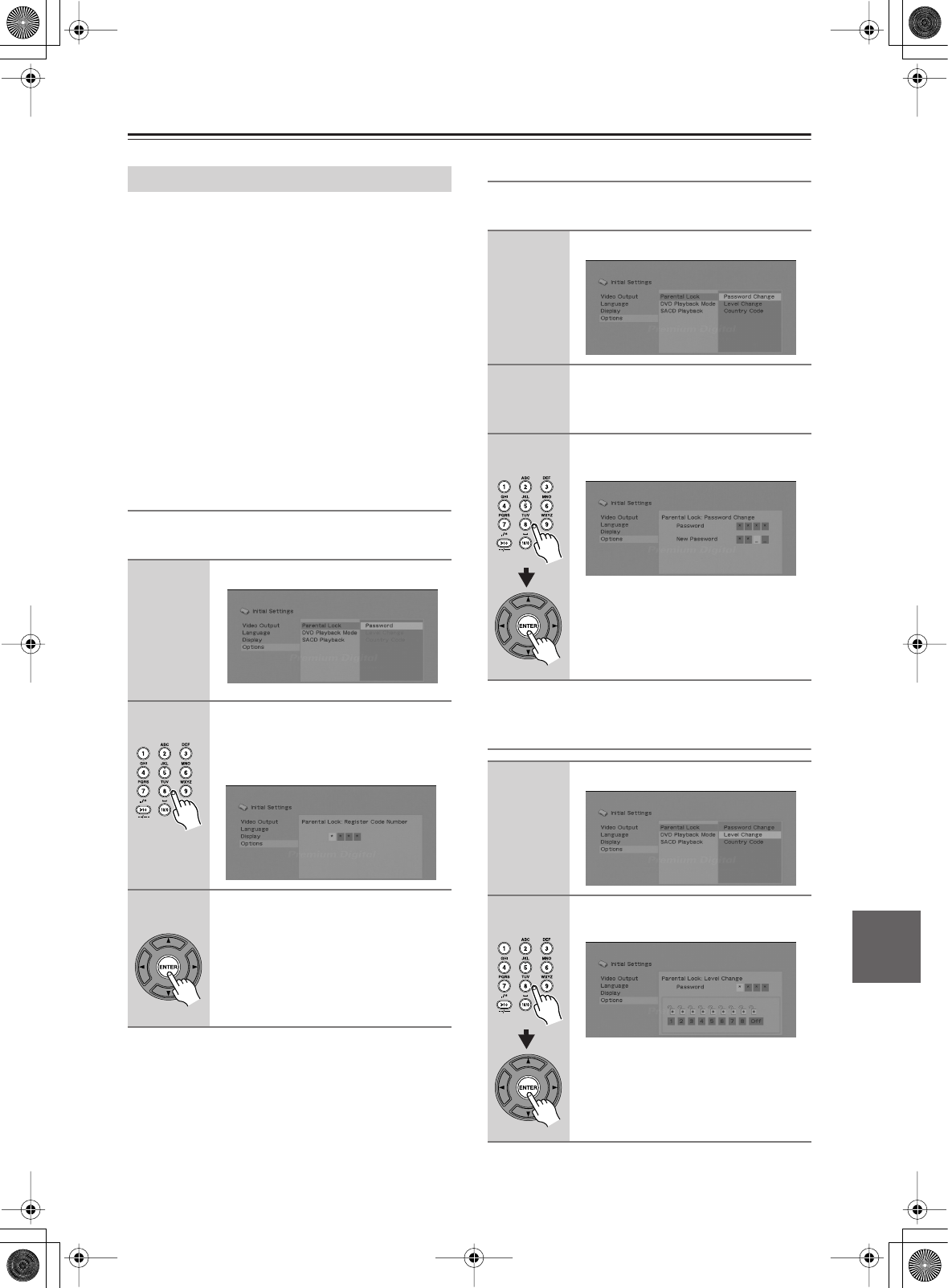
71
Initial Settings menu
—Continued
• Default level: Off; Default password: none; Default
Country code: us (2119)
To give you some control over what your children watch
on your DVD receiver, some DVD-Video discs feature a
Parental Lock level. If your player is set to a lower level
than the disc, the disc won’t play.
Some discs also support the Country Code feature. The
player does not play certain scenes on these discs,
depending on the Country Code you set.
Notes:
• Not all discs use Parental Lock, and will play without
requiring the password first.
• If you forget your password, you’ll need to reset the
player to register a new password. (See page 74.)
Registering a new password
You must register a password before you can change the
Parental Lock level or enter a Country code.
Changing your password
To change your password, confirm your existing pass-
word then enter a new one.
Setting/changing the Parental Lock
How to Use Parental Lock
1
Select “Password”.
2
Use the number buttons to enter a
4-digit password.
The numbers you enter show up as aster-
isks (*) on-screen.
3
Press ENTER to register the pass-
word.
You will return to the Options menu
screen.
1
Select “Password Change”.
2
Use the number buttons to enter
your existing password, then
press ENTER.
3
Enter a new password and press
ENTER.
This registers the new password and you
will return to the Options menu screen.
1
Select “Level Change”.
2
Use number buttons to enter your
password, then press ENTER.