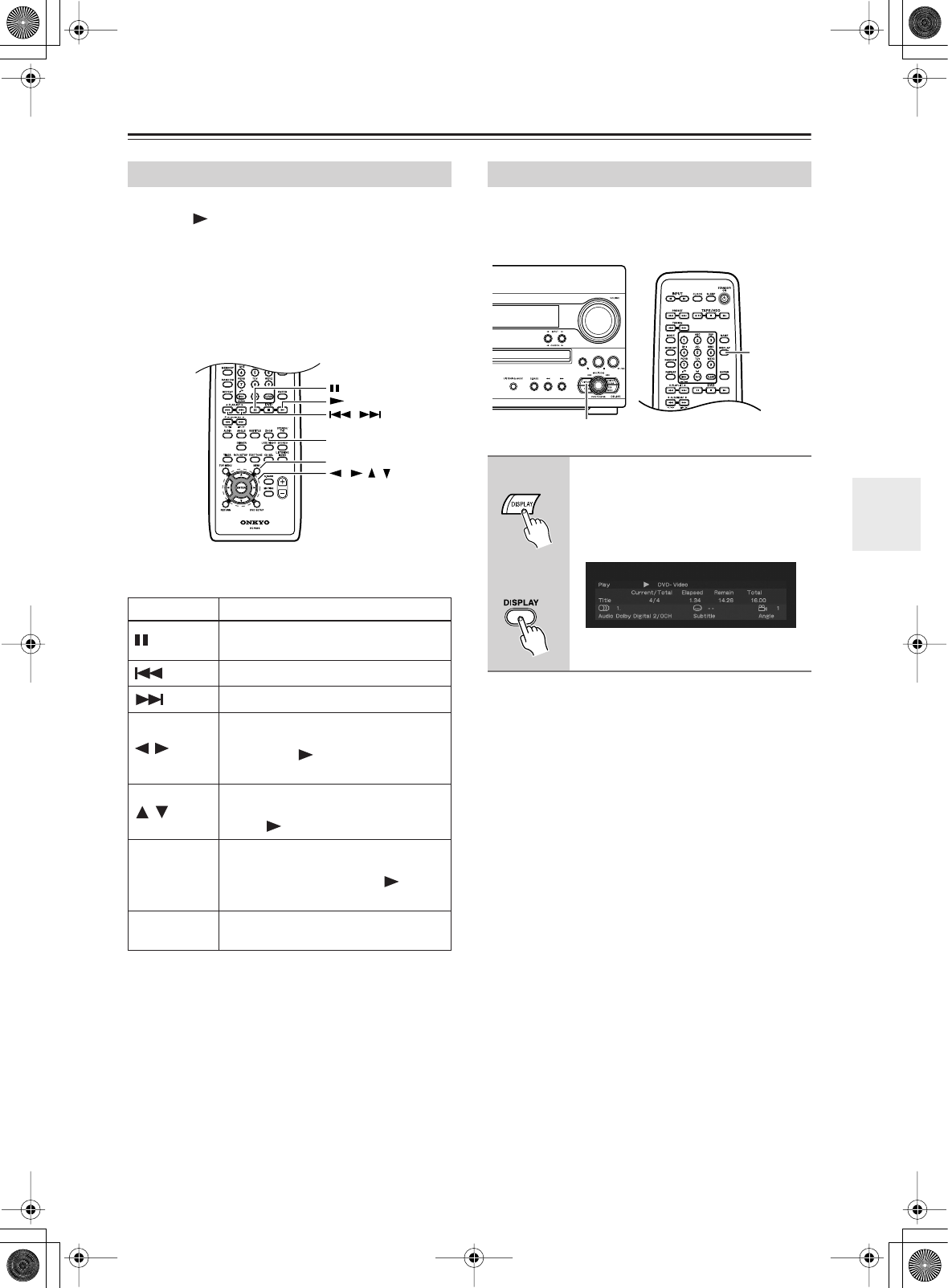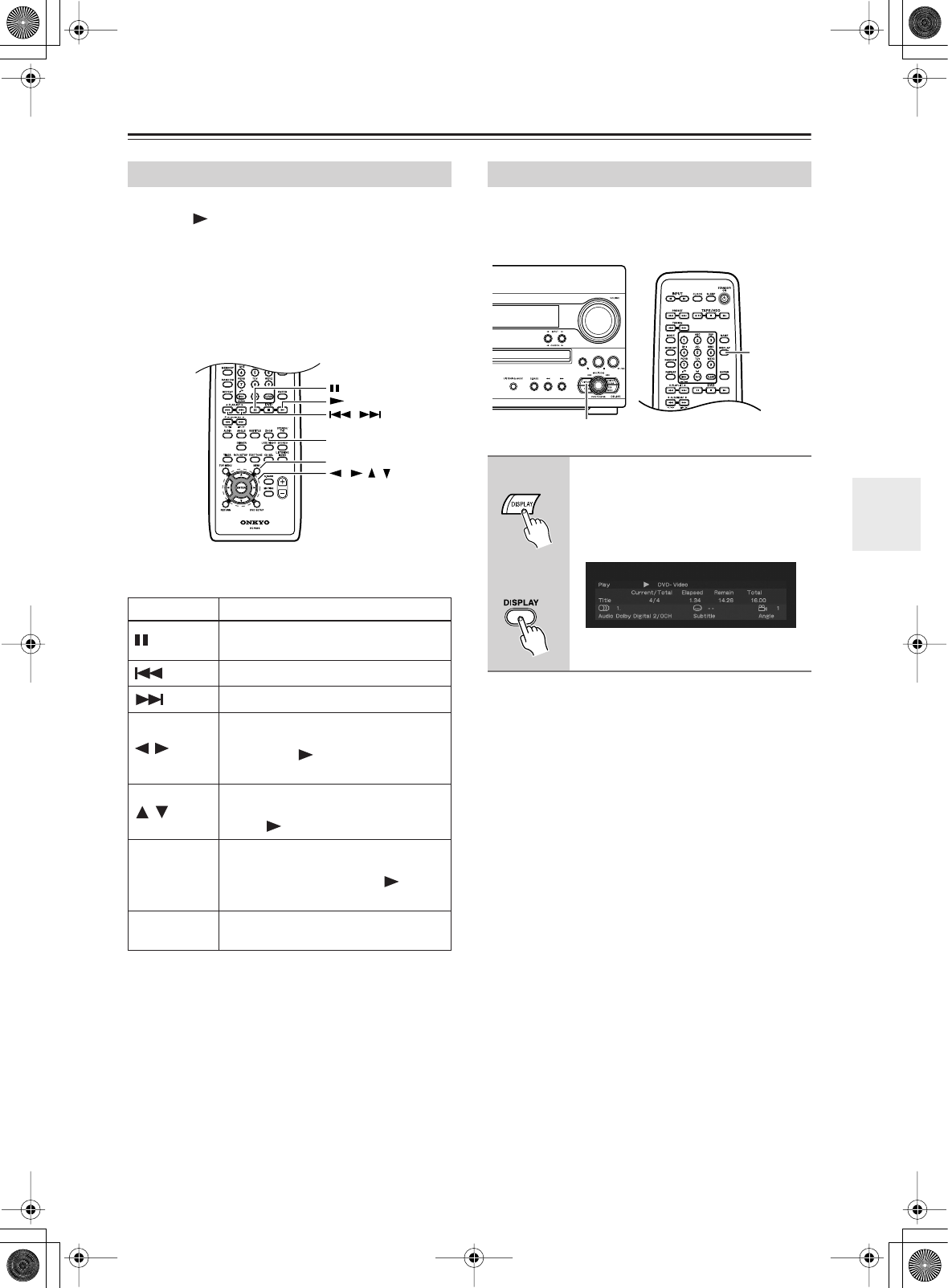
41
Playing Discs
—Continued
After loading a CD/CD-R/RW containing JPEG picture
files, press (play) to start a slideshow from the first
folder/picture on the disc. The player displays the pic-
tures in each folder in alphabetical order.
Pictures are automatically adjusted so that they fill as
much of the screen as possible (if the aspect ratio of the
picture is different to your TV screen you may notice
black bars at the sides, or at the top and bottom of the
screen).
While the slideshow is running:
Notes:
• The time it takes for the player to load a file increases
with large file sizes.
• Discs can contain up to 299 folders (groups) and up to
648 folders (groups) and files (tracks) combined.
Various track, chapter and title information, such as the
elapsed and remaining playing time can be displayed on-
screen while a disc is playing.
Viewing a JPEG Slideshow
Button What it does
Pauses the slideshow; press again to
restart.
Displays the previous picture.
Displays the next picture.
/
Pauses the slideshow and rotates the
displayed picture 90˚ (counter)clock-
wise. (Press (play) to restart slide-
show.)
/
Pauses the slideshow and flips the dis-
played picture horizontally or vertically.
(Press (play) to restart slideshow.)
ZOOM
Pauses the slideshow and zooms the
picture. Press again to toggle between
1x, 2x and 4x zoom. (Press (play)
to restart slideshow.)
MENU
Displays the Disc Navigator screen
(see below).
MENU
ZOOM
///
/
Displaying Disc Information
1
To show/switch/hide the informa-
tion displayed, press DISPLAY
repeatedly.
• When a disc is playing, the informa-
tion appears at the top of the screen.
DISPLAY
DISPLAY
Remote
controller