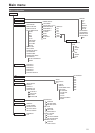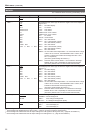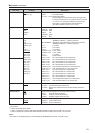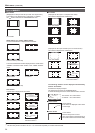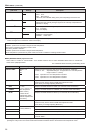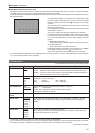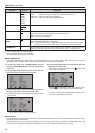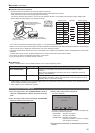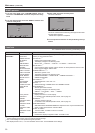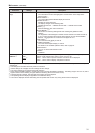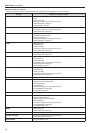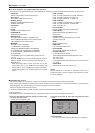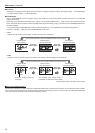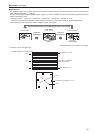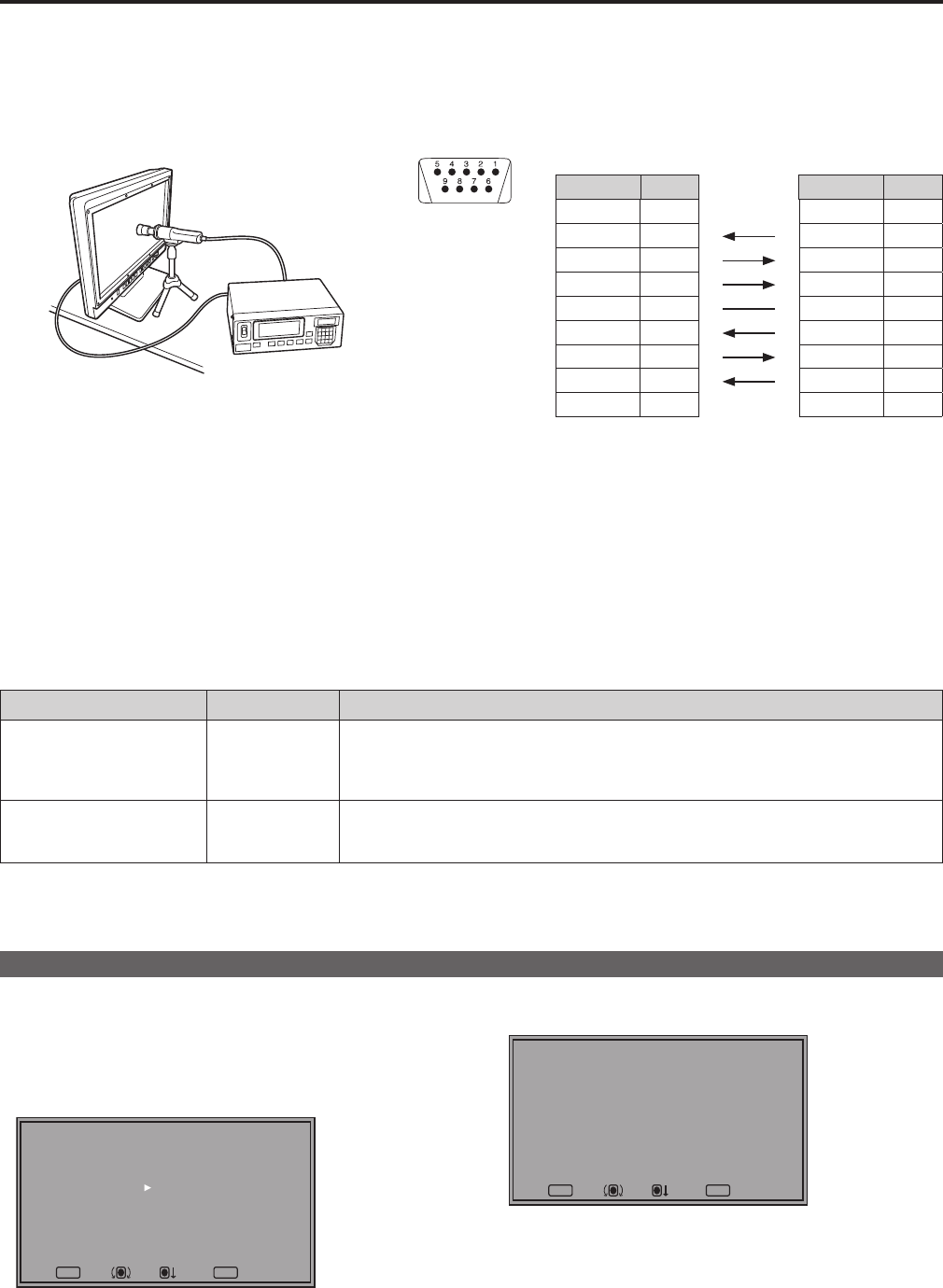
28
29
Main menu (continued)
Equipment required for calibration
• Konica Minolta CA-310 display color analyzer (optional accessory)
• Konica Minolta CA-PU12 or CA-PU15 standard measurement probe (optional accessory)
• A RS-232C cable (male to male, straight) (optional accessory)
Connect the RS-232C input terminal on this unit to the RS-232C terminal on the display color analyzer using a straight cable.
• Set the Baud rate of the display color analyzer to 38,400.
This unit
Konica Minolta CA-PU15
standard measurement probe
(optional accessory)
RS-232C cable
(optional accessory)
Konica Minolta CA-310 display
color analyzer (optional accessory)
RS-232C input
terminal (9P)
Analyzer Side (Straight) On the monitor
Pin number
Signal
Pin number
Signal
1 CD 1 N.C.
2 RXD
2 TXD
3 TXD
3 RXD
4 DTR
4 DSR
5 GND
5 GND
6 DSR
6 DTR
7 RTS
7 CTS
8 CTS
8 RTS
9 GND 9 N.C.
• Turn on this unit and perform adequate aging (approx. 1 hour) before starting calibration.
• Make the room dark so that no external light can enter the standard measurement probe before starting the calibration. If external light
enters the probe, the low brightness characteristics may not be calibrated correctly.
• LCD panel characteristics and instrument error in the display color analyzer may sometimes result in small differences in values after
calibration.
To further fine tune the monitor, set GAIN and BIAS for R, G and B in the VAR mode of COLOR TEMP.
• Do not apply the probe to a WFM/VECTOR display on the screen.
• If you are using CA-210, consult the supplier of the unit.
CALIBRATION
Select “CALIBRATION” in the “SYSTEM CONFIG” menu to open the following menus.
Sub menu Settings Description
AUTO CALIBRATION
*
8
▼ Connect a CA-310 display color analyzer and use this submenu to make a
calibration.
Select “AUTO CALIBRATION” and select “YES” in the confirmation screen that
appears to start calibration.
RESET
*
9
▼ Returns calibration data to their factory defaults.
Select “RESET” and select “YES” in the confirmation screen that appears to return
calibrated values to their factory defaults.
*
8
“EXECUTING” is displayed during “AUTO CALIBRATION” and “COMPLETE” appears when calibration ends. “INCOMPLETE” ap-
pears if calibration could not be completed.
*
9
When “RESET” ends, “COMPLETE” appears.
Performing AUTO CALIBRATION
1.
Turn the rotary knob in the “SYSTEM CONFIG” menu to
select the “CALIBRATION” submenu and press the rotary
knob.
2. Turn the rotary knob to select the AUTO CALIBRATION
submenu and press the rotary knob.
MENUEXIT
RETURN
RETURNSEL. ENTER
[AUTO CALIBRATION]
YES
NO
3. Select “YES” and press the rotary knob.
This starts calibration.
MENUEXIT
RETURN
RETURNSEL. ENTER
[AUTO CALIBRATION]
xxxxxxxxx
xxxxxxxxx indicates that one of the following messages with
the meaning listed below appears.
EXECUTING: Operation in progress
COMPLETE: Operation completed
INCOMPLETE: Operation incompleted.
(Check the RS-232C connection or display
color analyzer connection.)
4. Turn the power off and then on after performing auto cali-
bration.