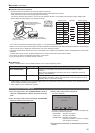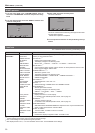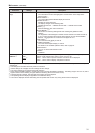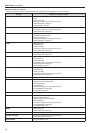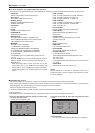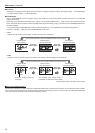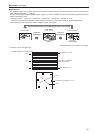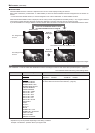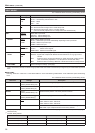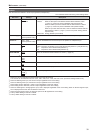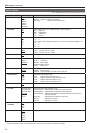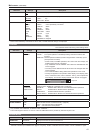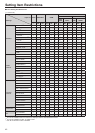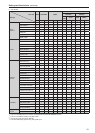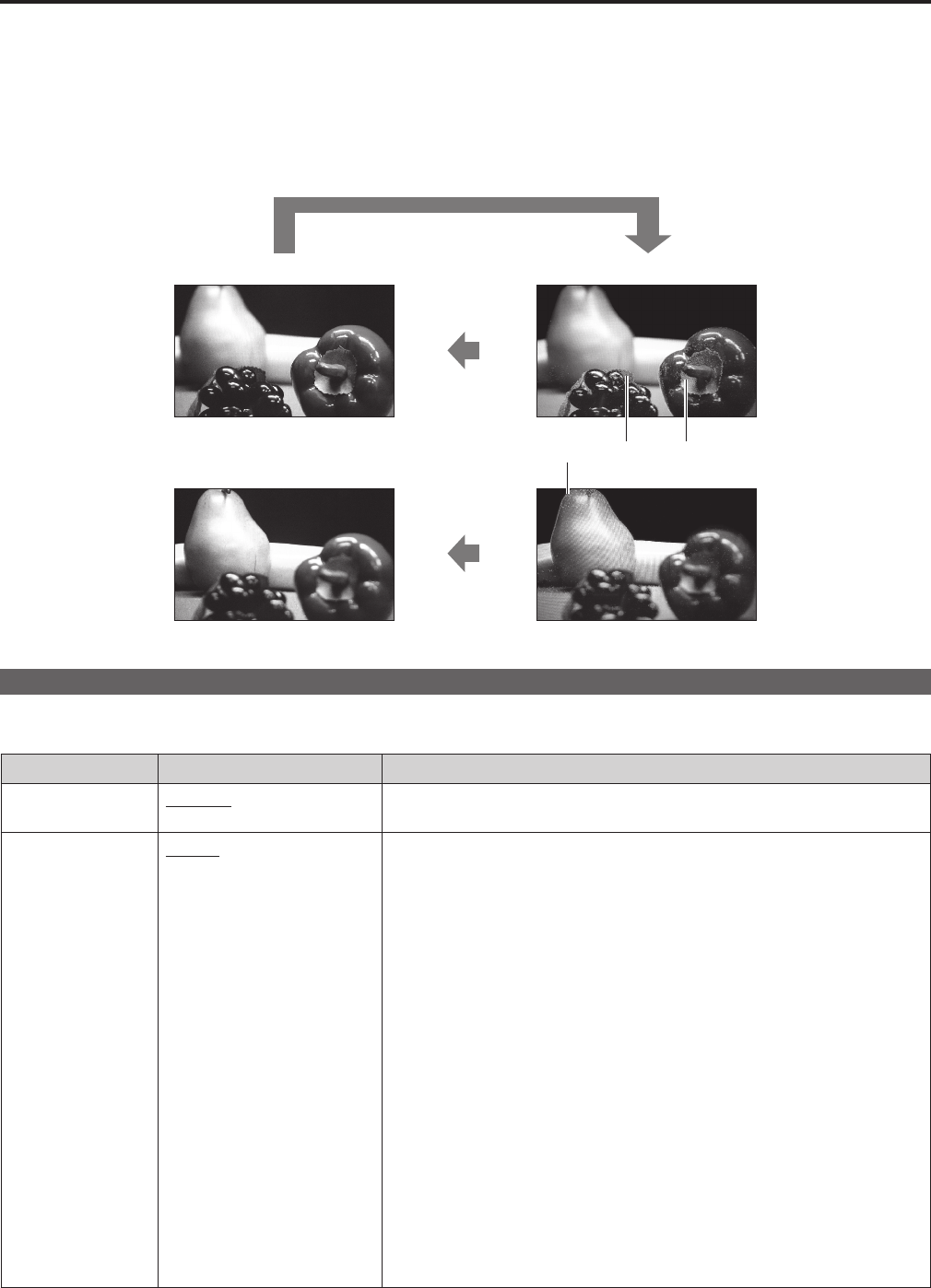
36
37
Main menu (continued)
FOCUS-IN-RED
FOCUS-IN-RED shows the outline of a subject that is in focus in red to simplify focusing the camera.
Each press of the button (“FUNCTION1” to “FUNCTION5”) to which the FOCUS-IN-RED has been assigned turns the function on
and off.
• To use the FOCUS-IN-RED function, it must be assigned to one of the “FUNCTION1” to “FUNCTION5” functions.
When the FOCUS-IN-RED function is displayed, use the rotary knob to change detection sensitivity level (0 - 30). A higher numerical
value results in higher detection sensitivity (outlines are displayed in red even when they are not properly focused).
If you set CHROMA to 0 or assign “MONO” to another function button to switch to monochrome, the focus will become easier to check.
These examples show 16:9 aspect ratio images.
GPI
“GPI CONTROL” is used to enable and disable GPI functions and assign functions to each of the GPI input terminal pins
(→page 44)
The underlined values are factory preset setting values.
Sub menu Settings Description
GPI CONTROL
DISABLE
ENABLE
Enables and disables GPI functions
<DISABLE> Disabled <ENABLE> Enabled
GPI1 - GPI8
UNDEF
MARKER1 ON/OFF
MARKER2 ON/OFF
MARKER BACK HALF
MARKER BACK BLACK
CENTER MARKER
CROSS MARKER
INPUT SEL. VIDEO
INPUT SEL. SDI1
INPUT SEL. SDI2
INPUT SEL. HDMI
INPUT SEL. DVI-I
INPUT SEL. INT SG
SD ASPECT
SCAN
R-TALLY
G-TALLY
MONO
GAMMA SEL. FILM
GAMMA SEL. STDIO/PST
PIXEL TO PIXEL
FOCUS-IN-RED
REMOTE STANDBY
Assigns functions to the GPI input terminal pins.
The same items can be set to each terminal (→page 44).
<Note>
• Operation may not be possible depending on the setting conditions.
Example: “SD ASPECT” operation when input signal is HD
Push once the FUNCTION button to which
the FOCUS-IN-RED function is assigned.
Normal screen
FOCUS-IN-RED display
Press the
button again
Press the
button again
The outlines in focus are displayed in red
The foreground is
in focus
The background is
in focus