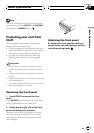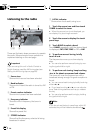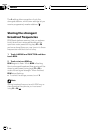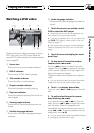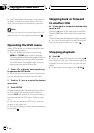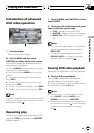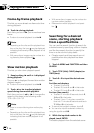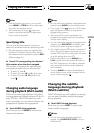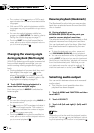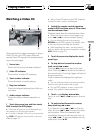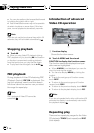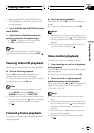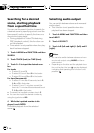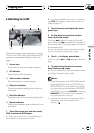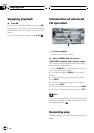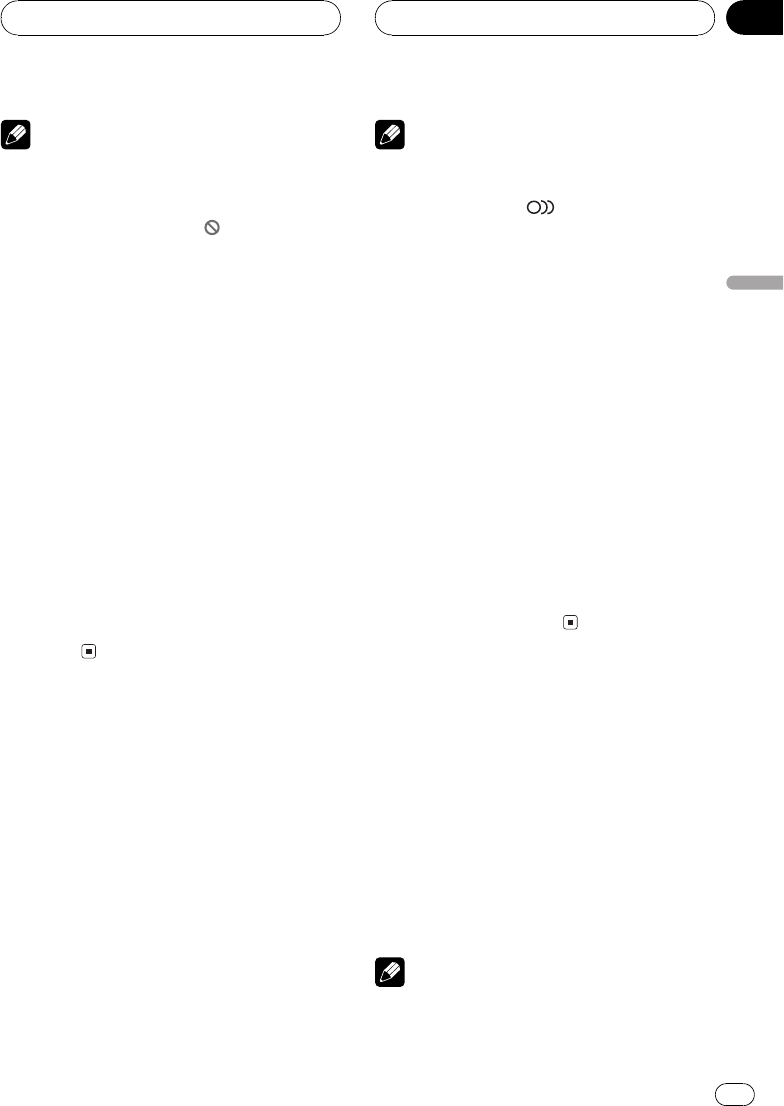
Notes
! With discs featuring a menu, you can also
touch MENU or TOP.M and then make selec-
tions from the displayed menu.
! With some discs, the icon
may be dis-
played, indicating that titles, chaptersand
time cannot be specified.
Specifying title
You can use the direct search function to
search for a desired scene by specifying a title.
! Only the remote control can operate this
function. To perform this function, switch
the remote control operation mode to DVD.
(Refer to page 15.)
% Press 010 corresponding to a desired
title number when the disc is stopped.
Title number is displayed for eight seconds
and playback starts from the selected title.
! To select 3, press 3.
! To select 10, press 10and 0 in that order.
! To select 23, press 10, 10 and 3 in that
order.
Changing audio language
during playback (Multi-audio)
DVDs can provide audio playback with differ-
ent languages and different systems (Dolby Di-
gital, DTS etc.). With DVDs featuring multi-
audio recordings, you can switch between lan-
guages/audio systems during playback.
% Touch AUDIO during playback.
Each time you touch AUDIO it switches be-
tween audio systems.
Notes
! You can also switch between languages/audio
systems using AUDIO on the remotecontrol.
! The number in the
2
mark on a DVDs pack-
age indicates the number of recordedlan-
guages/audio systems.
! With some DVDs, switching between lan-
guages/audio systems may only be possible
using a menu display.
! You can also switch between languages/audio
systems using DVD SETUP. For details, refer
to Setting the audio language on page 78.
! Only digital output of DTS audio is possible. If
this units optical digital outputs arenot con-
nected, DTS audio will not be output,so select
an audio setting other than DTS.
! Display indications such as Dolby Dand
5.1ch indicate the audio system recordedon
the DVD. Depending on the setting,playback
may not be with the same audio systemas
that indicated.
! Touching AUDIO during fastforward/fast re-
verse, pause or slow motion playback returns
you to normal playback.
Changing the subtitle
language during playback
(Multi-subtitle)
With DVDs featuring multi-subtitle recordings,
you can switch between subtitle languages
during playback.
% Touch SUB.T during playback.
Each time you touch SUB.T it switches be-
tween subtitle languages.
Notes
! You can also switch between subtitle lan-
guages using SUBTITLE (S.TITLE) onthe re-
mote control.
Playing DVD video discs
En
31
Section
06
Playing DVD video discs