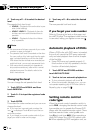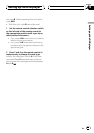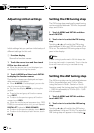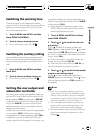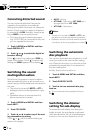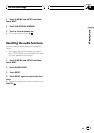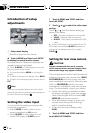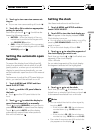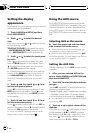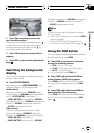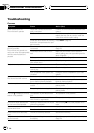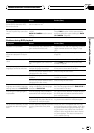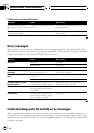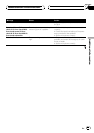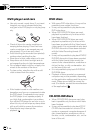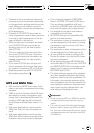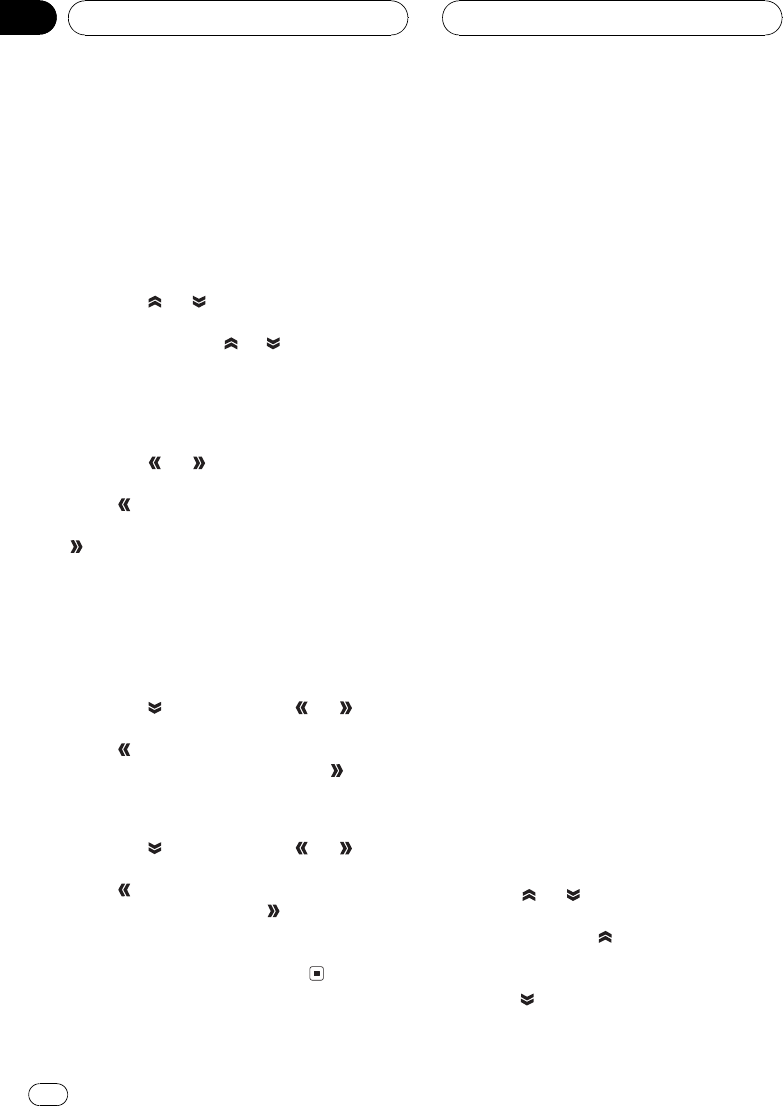
Setting the display
appearance
Touch panel key color, background picture and
motion text can be changed.
1 Touch A.MENU and SETUP and then
touch APPEARANCE.
2 Touch
or to select the desired
item.
Each time you touch
or selects the item
in the following order:
TOUCH KEY COLOR (touch panel key color)
BACKGROUND PICTURE (background pic-
ture)MOTION TEXT (motion text setting)
3 Touch
or to select the touch panel
key color.
Touch
to select the touch panel key color
blue and BLUE appears in the display. Touch
to select the touch panel key color silver
and SILVER appears in the display.
# Changing the touch panel key color switches
the skin of the SPEANA1 (spectrum analyzer1)
and LEVEL METER2 (level meter2). (Refer to
Switching the background display on the next
page.)
4 Touch and then touch or to se-
lect the back ground picture.
Touch
to select background picture 1 and
BGP1 appears in the display. Touch
to se-
lect background picture 2 and BGP2 appears
in the display.
5 Touch
and then touch or to se-
lect the motion text setting.
Touch
to select motion text off and OFF ap-
pears in the display. Touch
to select motion
test on and ON appears in the display.
# When the vehicles parking brake is notde-
tected, motion text is not activated.
Using the AUX source
An IP-BUS-RCA Interconnector such as the
CD-RB20/CD-RB10 (sold separately) lets you
connect this unit to auxiliary equipment fea-
turing RCA output. For more details, refer to
the IP-BUS-RCA Interconnector owners man-
ual.
Selecting AUX as the source
% Touch the source icon and then touch
AUX to select AUX as the source.
# When the source icon is not displayed,you
can display it by touching the screen.
# If the auxiliary setting is not turned on, AUX
cannot be selected. For more details, see Switch-
ing the auxiliary setting on page 83.
Setting the AUX title
The title displayed for the AUX source can be
changed.
1 After you have selected AUX as the
source, touch A.MENU and FUNCTION and
then touch NAME EDIT.
2 Touch ABC to select the desired charac-
ter type.
Touch ABC repeatedly to switch between the
following character types:
Alphabet (upper case), numbers and symbols
Alphabet (lower case)European letters,
such as those with accents (e.g., á, à, ä, ç)
# You can select to input numbers and symbols
by touching 123.
3 Touch or to select a letter of the
alphabet.
Each time you touch
it will display a letter
of the alphabet in A B C ... X Y Z, numbers
and symbols in 1 2 3 ... | } ¯ order. Each time
you touch
it will display a letter in the re-
verse order, such as Z Y X ... C B A.
Other Functions
En
88
Section
17