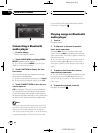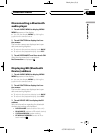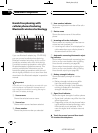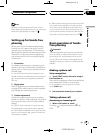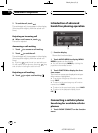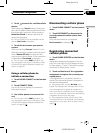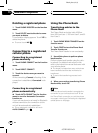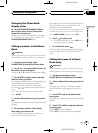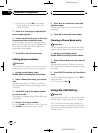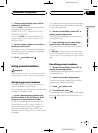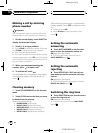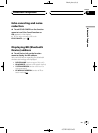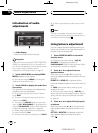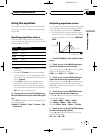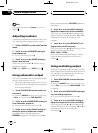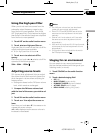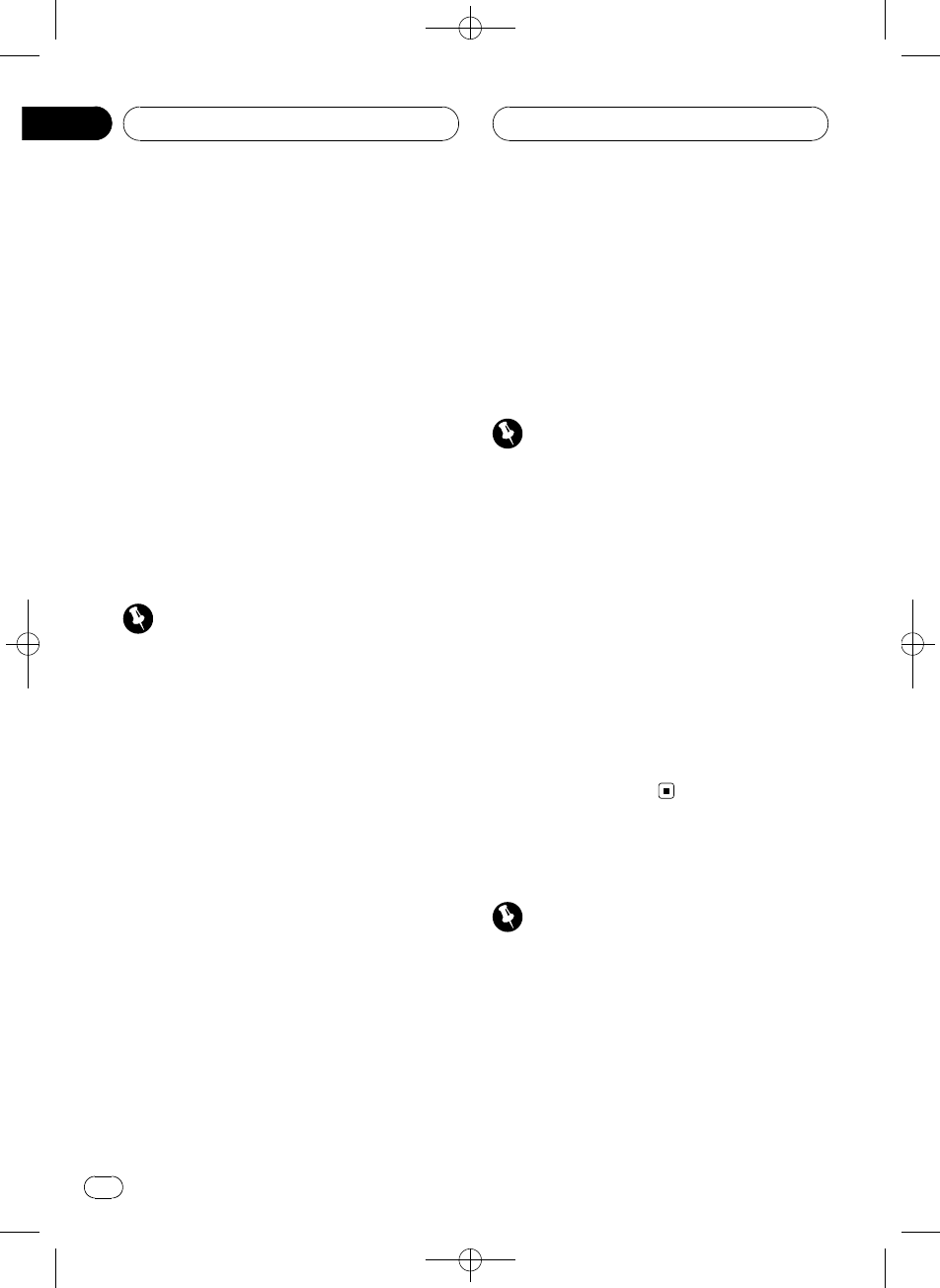
Black plate (66,1)
! Each time you touchABC, the alphabet
type changes among uppercase, lower
case and symbol.
5 Touch a or b to select an alphabet let-
ter or number/symbol.
6 Touch d to move the cursor to the next
character position and edit the name.
When the letter you want is displayed, touch
d to move the cursor to the next position and
then select the next letter. Touch c to move
backwards in the display.
7 Touch OK to store the new name.
Editing phone numbers
Important
You are required to parkyour vehicle andset the
parking brake in orderto perform this operation.
1 On the normal display, touch
PHONE BOOK to display the Phone Book.
2 Select a Phone Book entry you want to
edit.
See step two to three on Calling a number in
the Phone Book on the previous page for how
to do this.
3 Touch EDIT next to the phone number
you want to edit.
The display is changed to the Phone Book dial
edit display.
4 Touch 0—9 to input numbers.
# Touch CLEAR todelete the number. Touch and
hold CLEAR to deleteall the input numbers.
5 Touch c or d to move the cursor and
edit the number.
Repeat these steps until you have finished
changing.
6 Touch OK to store the new number.
Clearing a Phone Book entry
Important
You are required to parkyour vehicle andset the
parking brake in orderto perform this operation.
1 On the normal display, touch
PHONE BOOK to display the Phone Book.
2 Select a Phone Book entry you want to
delete.
See step two to three on Calling a number in
the Phone Book on the previous page for how
to do this.
3 Touch DELETE to delete the Phone Book
entry.
A confirmation display appears. Touch YES to
delete the entry.
# To cancel, touchNO.
Using the Call History
Important
You are required to parkyour vehicle andset the
parking brake in orderto perform this operation.
The 12 most recent calls made (dialed), re-
ceived and missed, are stored in the Call His-
tory. You can browse the Call History and call
numbers from it.
<CRB2163-B>66
Bluetooth Telephone
En
66
Section
15