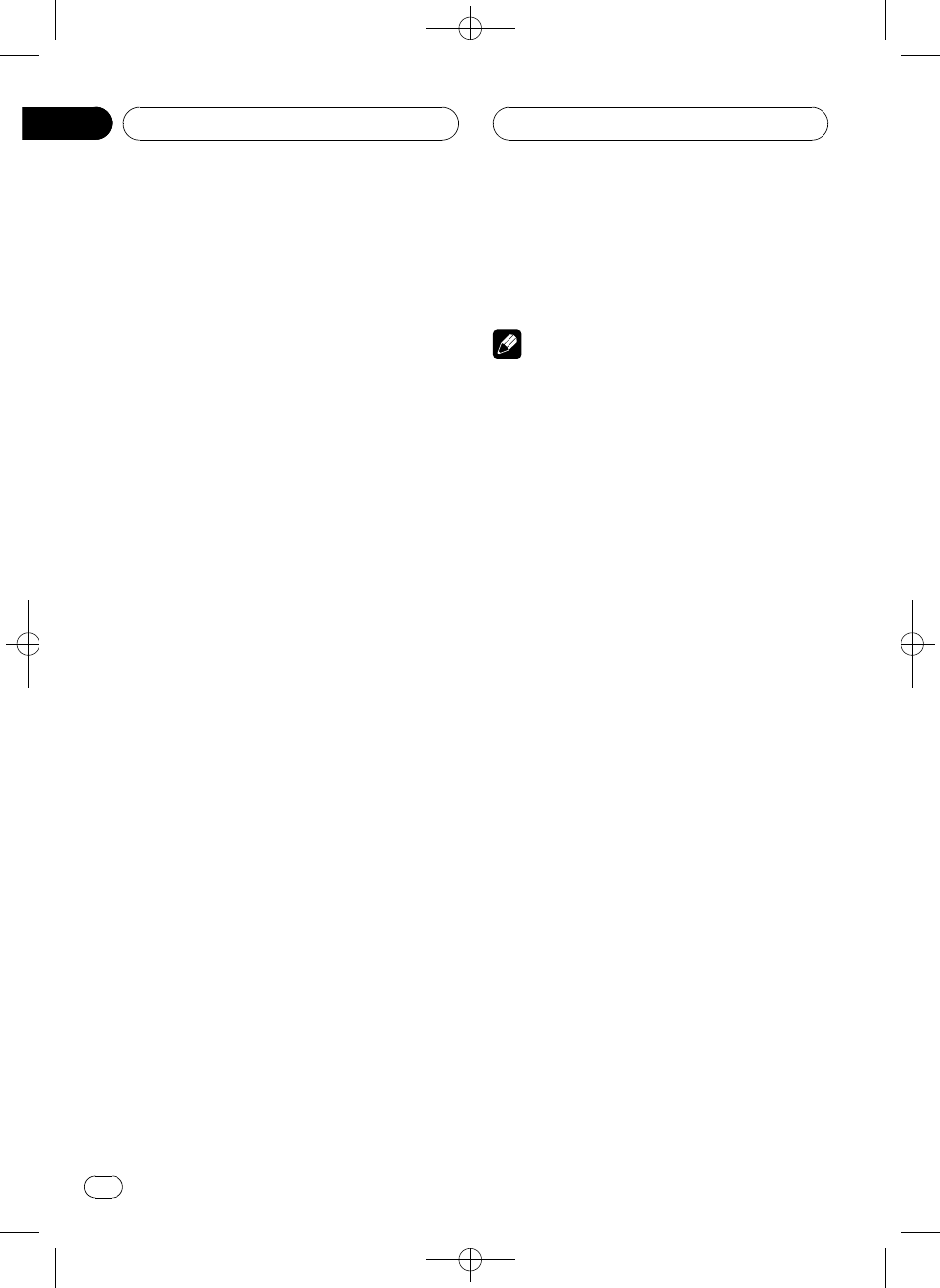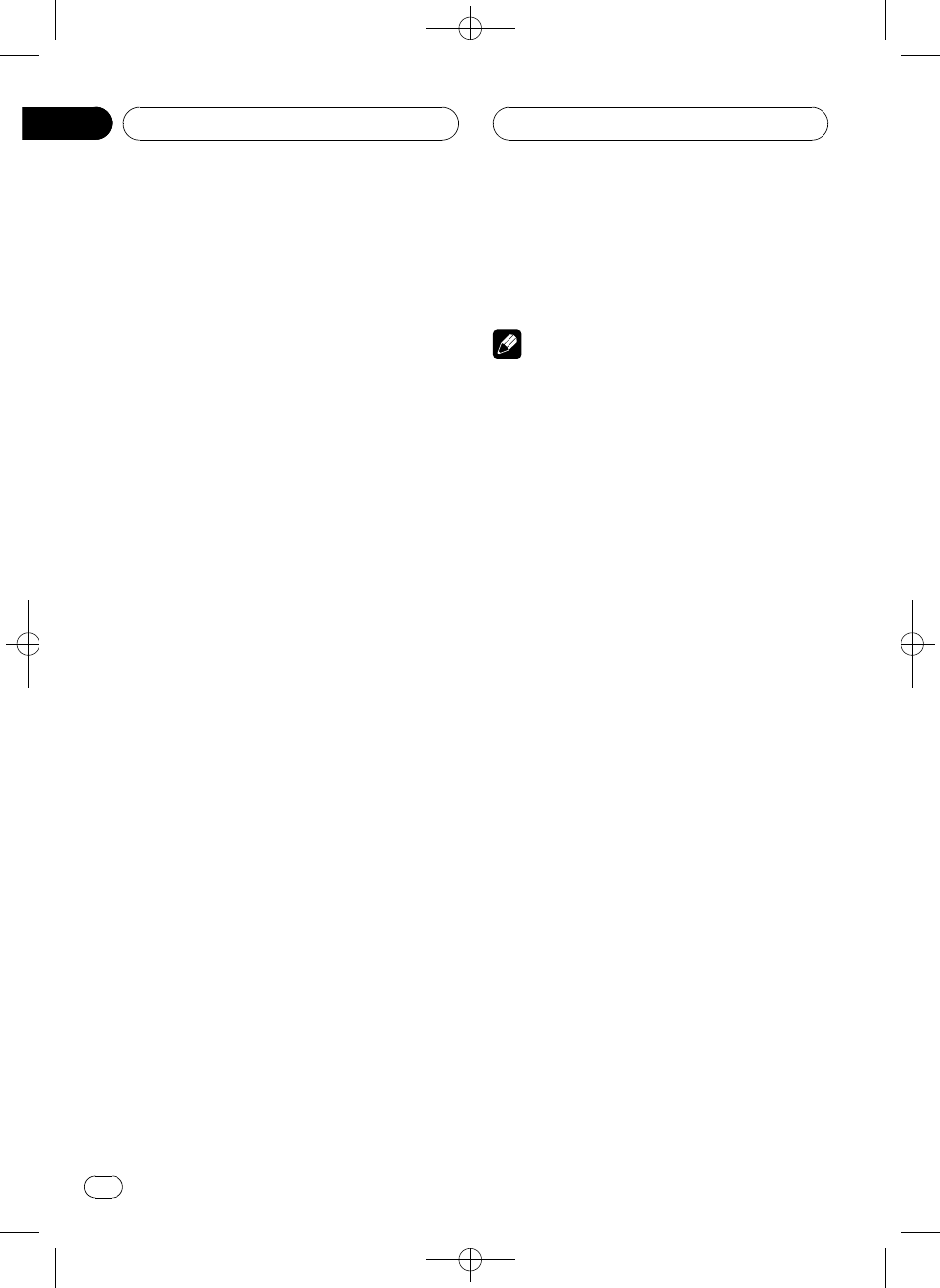
Black plate (98,1)
Adjusting the screen
Changing the wide screen mode
You can select a desired mode for enlarging a
4:3 picture to a 16:9 one.
% Press WIDE to select the desired set-
ting.
Press WIDE repeatedly to switch between the
following settings:
FULL (full)—JUST (just)—CINEMA (cinema)—
ZOOM (zoom)—NORMAL (normal)
# When AVG-VDP1 is connected to this unit,
press WIDE and holdto select a desired screen
mode. Pressing and holding WIDE repeatedly
switches between thesettings.
FULL (full)
A 4:3 picture isenlarged in the horizontal direc-
tion only, giving you a 4:3 TVpicture (normal pic-
ture) without any omissions.
JUST (just)
The picture is enlargedslightly at the center and
the amount of enlargementincreases horizontally
to the ends, enablingyou to enjoy a 4:3picture
without sensing any disparityeven on a wide
screen.
CINEMA (cinema)
The picture is enlargedby the same proportion as
FULL or ZOOM inthe horizontal direction and by
an intermediate proportionbetween FULL and
ZOOM in the verticaldirection; ideal for a cine-
ma-sized picture (widescreen picture) where cap-
tions lie outside.
ZOOM (zoom)
A 4:3 picture isenlarged in the same proportion
both vertically and horizontally; ideal fora cine-
ma-sized picture (widescreen picture).
NORMAL (normal)
A 4:3 picture isdisplayed as it is, givingyou no
sense of disparity sinceits proportions are the
same as that of thenormal picture.
Notes
! Different settings canbe memorized for each
video source.
! When video is viewedin a wide screen mode
that does not matchits original aspect ratio, it
may appear different.
! Remember that usingthe wide mode feature
of this system for commercialor public view-
ing purposes may constitutean infringement
on the author’s rights protected by theCopy-
right Law.
! Video will appeargrainy when viewed in
CINEMA or ZOOM mode.
Changing the picture adjustment
Bright, contrast, color and hue
You can adjust BRIGHT (brightness),
CONTRAST (contrast), COLOR (color) and
HUE (hue) for each source and rear view cam-
era.
! The adjustments of BRIGHT and
CONTRAST are stored separately for light
ambient (daytime) and dark ambient (night-
time).
! You cannot adjust HUE for PAL video.
! You cannot adjust COLOR or HUE for the
audio source.
1 Press V.ADJ and hold to display
PICTURE ADJUST.
Press V.ADJ and hold until PICTURE ADJUST
appears in the display.
2 Touch any of the following touch panel
keys to select the function to be adjusted.
The adjustment function names are displayed
and adjustable ones are highlighted.
<CRB2163-B>98
Other Functions
En
98
Section
21