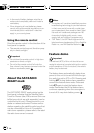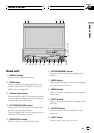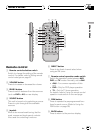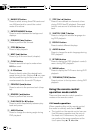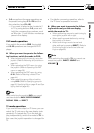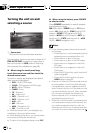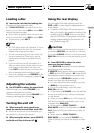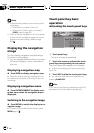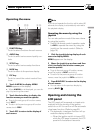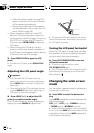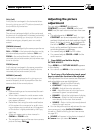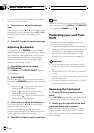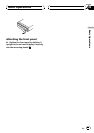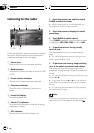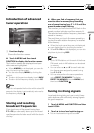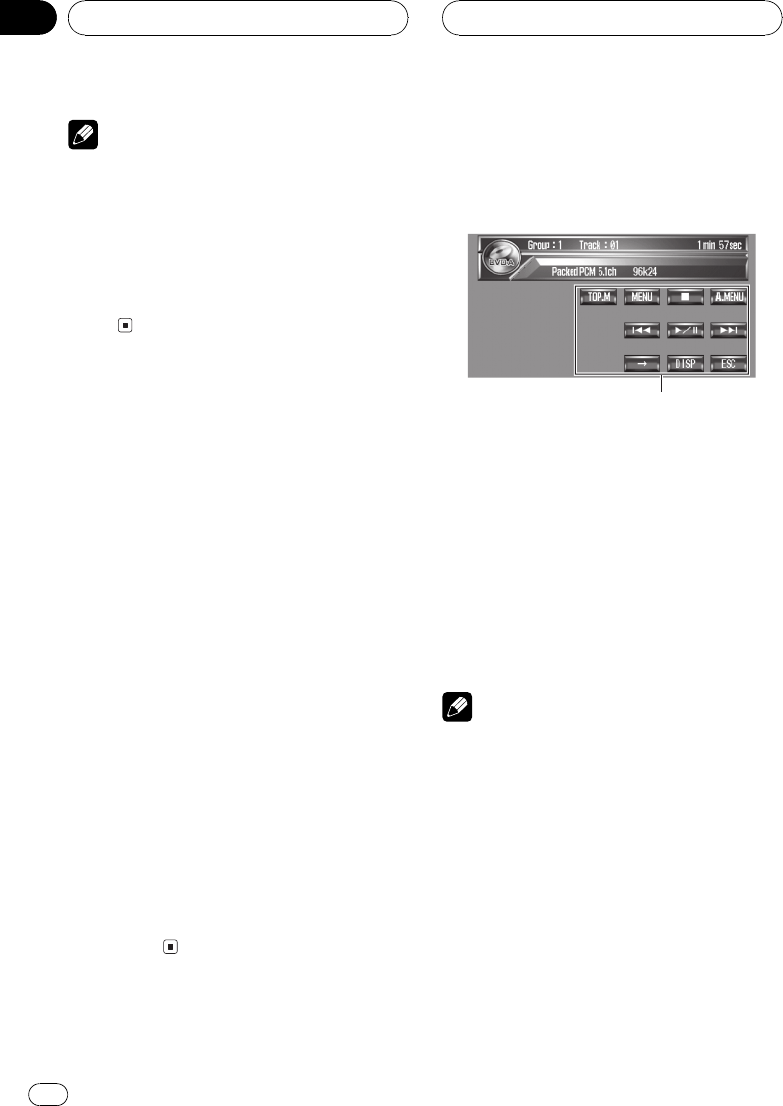
Notes
! In the following cases, the sound source will
not change:
When there is no disc in the unit.
When the AV (video input) is not set to
VIDEO (refer to page 92).
! When a Pioneer navigation unit is connected
to this unit, the navigation image can be dis-
played on the rear display. (Refer to page
94.)
Displaying the navigation
image
You can display navigation map and naviga-
tion menu on this display.
! You can operate these functions only when
a Pioneer navigation unit is connected to
this unit.
Displaying navigation map
% Press WIDE to display navigation map.
# When the map is scrolled, pressing this but-
ton returns to the display of the map of your sur-
roundings.
Displaying navigation menu
% Press ENTERTAINMENT to display navi-
gation menu when the navigation map is
displayed.
Switching to the navigation image
% Press MENU to switch the display to na-
vigation image.
# To return to the video of each source, press
MENU again.
Touch panel key basic
operation
Activating the touch panel keys
1
1 Touch panel keys
Touch to do various operations.
1 Touch the screen to activate the touch
panel keys corresponding to each source.
The touch panel keys appear on the display.
# To go to the next group of touch panel keys,
touch d.
2 Touch ESC to hide the touch panel keys.
# You can also hide the touch panel keys by
pressing BAND/ESC.
Note
If you do not use the touch panel keys within 30
seconds, they will be hidden automatically.
Basic Operations
En
22
Section
04