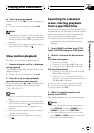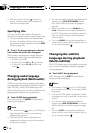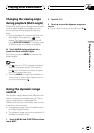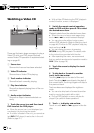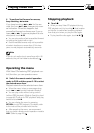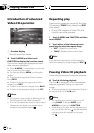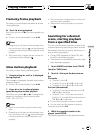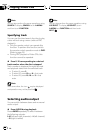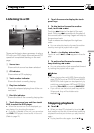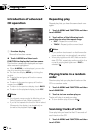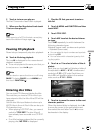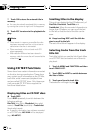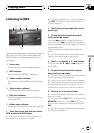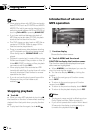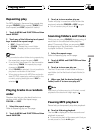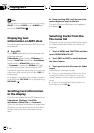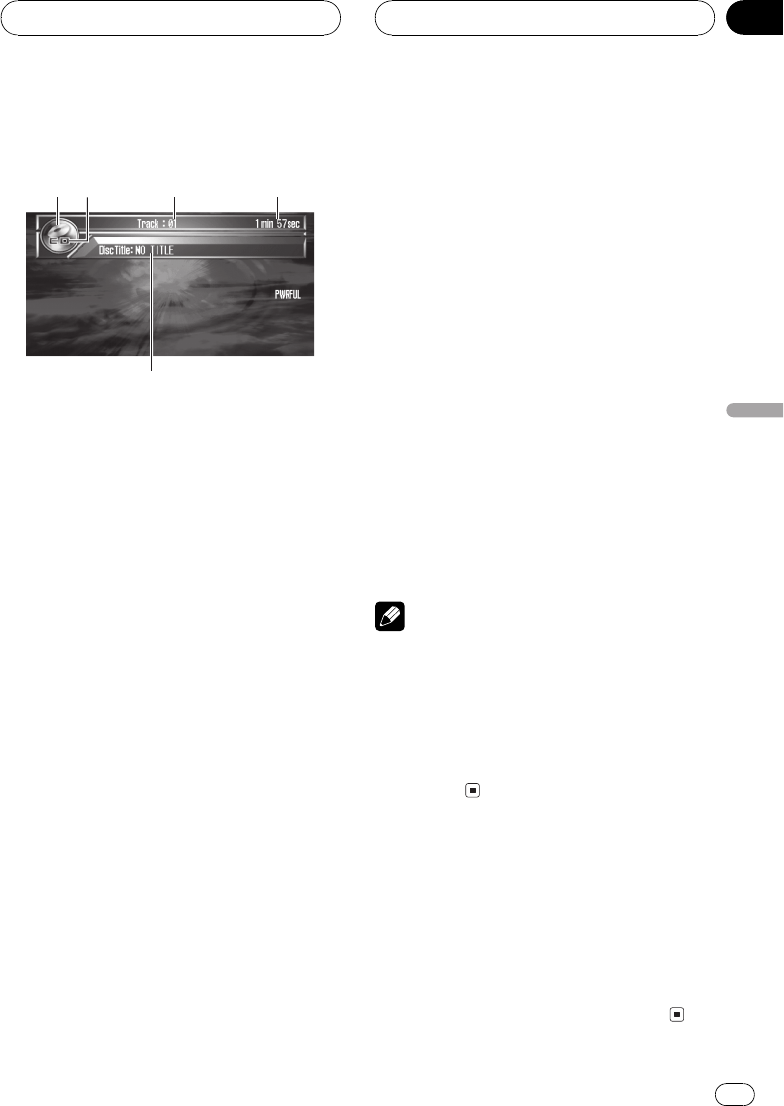
Listening to a CD
1
3
4
2
5
These are the basic steps necessary to play a
CD with your DVD player. More advanced CD
operation is explained starting on the next
page.
1 Source icon
Shows which source has been selected.
2 CD indicator
Shows when a CD is playing.
3 Track number indicator
Shows the track currently playing.
4 Play time indicator
Shows the elapsed playing time of the cur-
rent track.
5 Disc title indicator
Shows the title of the currently playing disc.
1 Touch the source icon and then touch
DVD to select the DVD player.
# When the source icon is not displayed, you
can display it by touching the screen.
# If no disc is loaded in the unit, you cannot se-
lect DVD (DVD player). Insert a disc in the unit.
(Refer to page 21.)
2 Touch the screen to display the touch
panel keys.
3 To skip back or forward to another
track, touch o or p.
Touching p skips to the start of the next
track. Touching o once skips to the start of
the current track. Touching it again will skip to
the previous track.
Track numbers are displayed for eight sec-
onds.
# You can also skip back or forward to another
track by moving the joystick left or right.
4 Touch d to display m and n.
Touch d until m and n appear in the dis-
play.
5 To perform fast forward or reverse,
keep touching m or n.
# You can also perform fast reverse/fast forward
by holding the joystick left or right.
Notes
! When playing discs with MP3 files and audio
data (CD-DA) such as CD-EXTRA and MIXED-
MODE CDs, both types can be played only by
switching mode between MP3 and CD-DA by
touching DA<>MP3 or pressing BAND/ESC.
! If you do not use the touch panel keys within
30 seconds, they will be hidden auto-
matically.
Stopping playback
% Touch g.
# When you stop CD playback by touching g,
that location on the disc is memorized, enabling
playback from that point when you play the disc
again.
# To play back the disc again, touch f.
Playing CDs
En
49
Section
09
Playing CDs