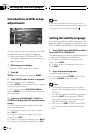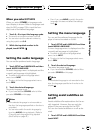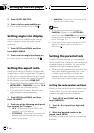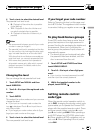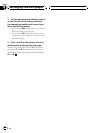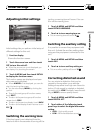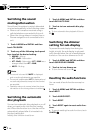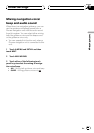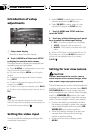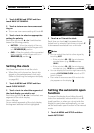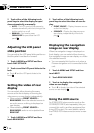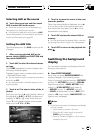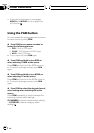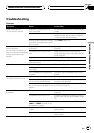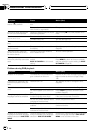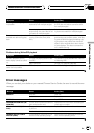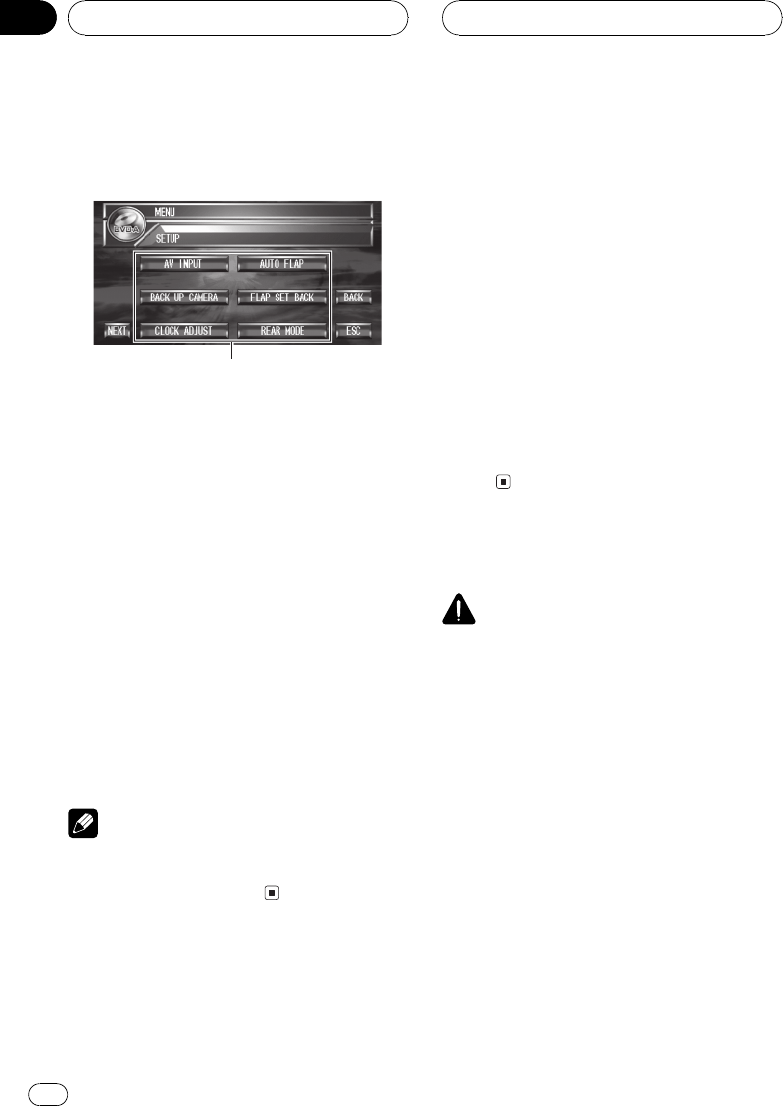
Introduction of setup
adjustments
1
1 Setup menu display
Shows the setup function names.
% Touch A.MENU and then touch SETUP
to display the setup function names.
The setup function names are displayed and
operable ones are highlighted.
# When A.MENU is not displayed, you can dis-
play it by touching the screen.
# You can also display MENU by clicking the
joystick.
# To go to the next group of function names,
touch NEXT.
# To return to the previous group of function
names, touch PREV.
# To return to the previous display, touch BACK.
# To return to the display of each source, touch
ESC.
Note
If you do not operate the setup function within
about 30 seconds, the display is automatically re-
turned to the source display.
Setting the video input
You can switch the setting according to the
connected component.
! Select VIDEO to watch video of a con-
nected component as AV source.
! Select M-DVD to watch video of a con-
nected DVD player as S-DVD source.
1 Touch A.MENU and SETUP and then
touch AV INPUT.
2 Touch any of the following touch panel
keys to select the video input setting.
! OFF No video component is connected
! VIDEO External video component
! M-DVD DVD player connected with RCA
cable
# When a DVD player is connected with an AV-
BUS cable, do not select M-DVD otherwise no
picture will be displayed even if you select
S-DVD.
Setting for rear view camera
CAUTION
Pioneer recommends the use of a camera
which outputs mirror reversed images, other-
wise screen image may appear reversed.
This unit features a function that automatically
switches to the rear view camera video (BACK
UP CAMERA IN jack) when a rear view cam-
era is installed on your vehicle. When the gear
shift is in REVERSE (R) position, the video
automatically switches to a rear view camera
video. (For more details, consult your dealer.)
! Confirm the setting immediately whether
the display changes to a rear view camera
video when the gear shift is moved to RE-
VERSE (R) from another position.
! When the display changes to a rear view
camera video during normal drivings,
switch to another setting.
! To return to the source display, press
MENU.
Other Functions
En
92
Section
18