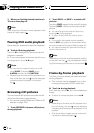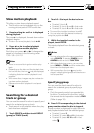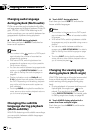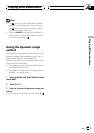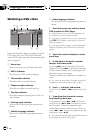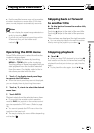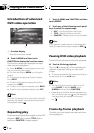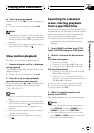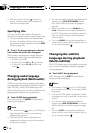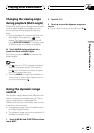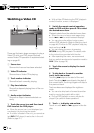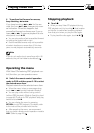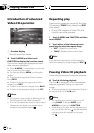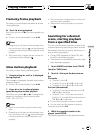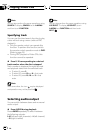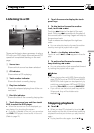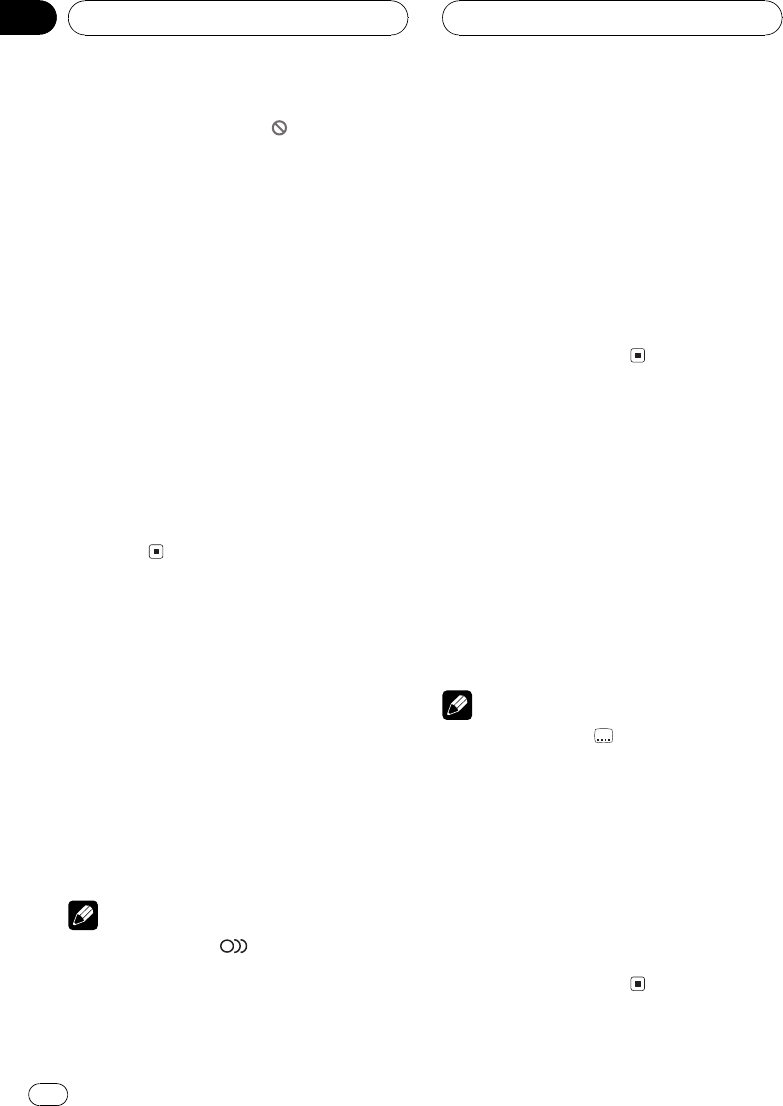
! With some discs, the icon may be dis-
played, indicating that titles, chapters and
time cannot be specified.
Specifying title
You can use the direct search function to
search for a desired scene by specifying a title.
! Only the remote control can operate this
function. To perform this function, switch
the remote control operation mode to DVD.
(Refer to page 18.)
% Press 010 corresponding to a desired
title number when the disc is stopped.
Title number is displayed for eight seconds
and playback starts from the selected title.
! To select 3, press 3.
! To select 10, press 10 and 0 in that order.
! To select 23, press 10, 10 and 3 in that
order.
Changing audio language
during playback (Multi-audio)
DVDs can provide audio playback with differ-
ent languages and different systems (Dolby Di-
gital, DTS etc.). With DVDs featuring multi-
audio recordings, you can switch between lan-
guages/audio systems during playback.
% Touch AUDIO during playback.
Each time you touch AUDIO it switches be-
tween audio systems.
Notes
! The number in the
2
mark on a DVDs pack-
age indicates the number of recorded lan-
guages/audio systems.
! With some DVDs, switching between lan-
guages/audio systems may only be possible
using a menu display.
! You can also switch between languages/audio
systems using DVD SETUP MENU. For de-
tails, refer to Setting the audio language on
page 85.
! Display indications such as Dolby D and
5.1ch indicate the audio system recorded on
the DVD. Depending on the setting, playback
may not be with the same audio system as
that indicated.
! Touching AUDIO during fast forward/fast re-
verse, pause or slow motion playback returns
you to normal playback.
Changing the subtitle
language during playback
(Multi-subtitle)
With DVDs featuring multi-subtitle recordings,
you can switch between subtitle languages
during playback.
% Touch SUB.T during playback.
Each time you touch SUB.T it switches be-
tween subtitle languages.
Notes
! The number in the
2
mark on a DVDs pack-
age indicates the number of recorded subtitle
languages.
! With some DVDs, switching between subtitle
languages may only be possible using a menu
display.
! You can also switch between subtitle lan-
guages using DVD SETUP MENU. For details,
refer to Setting the subtitle language on page
84.
! Touching SUB.T during fast forward/fast re-
verse, pause or slow motion playback returns
you to normal playback.
Playing DVD video discs
En
42
Section
07