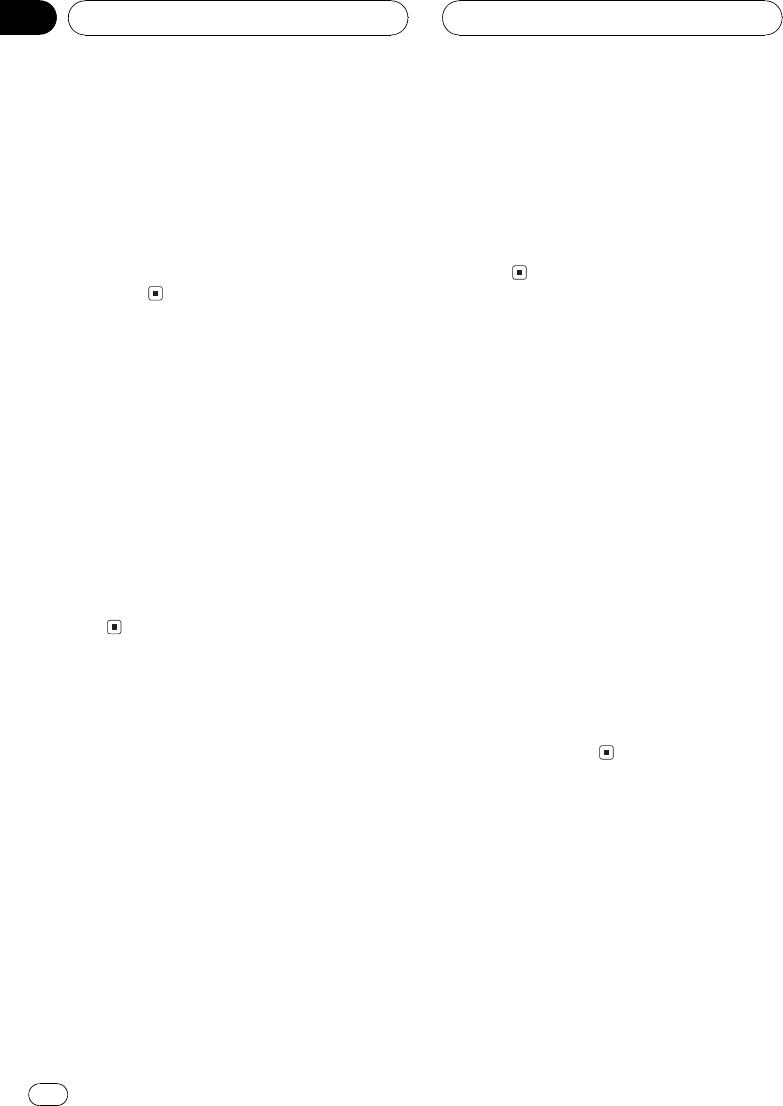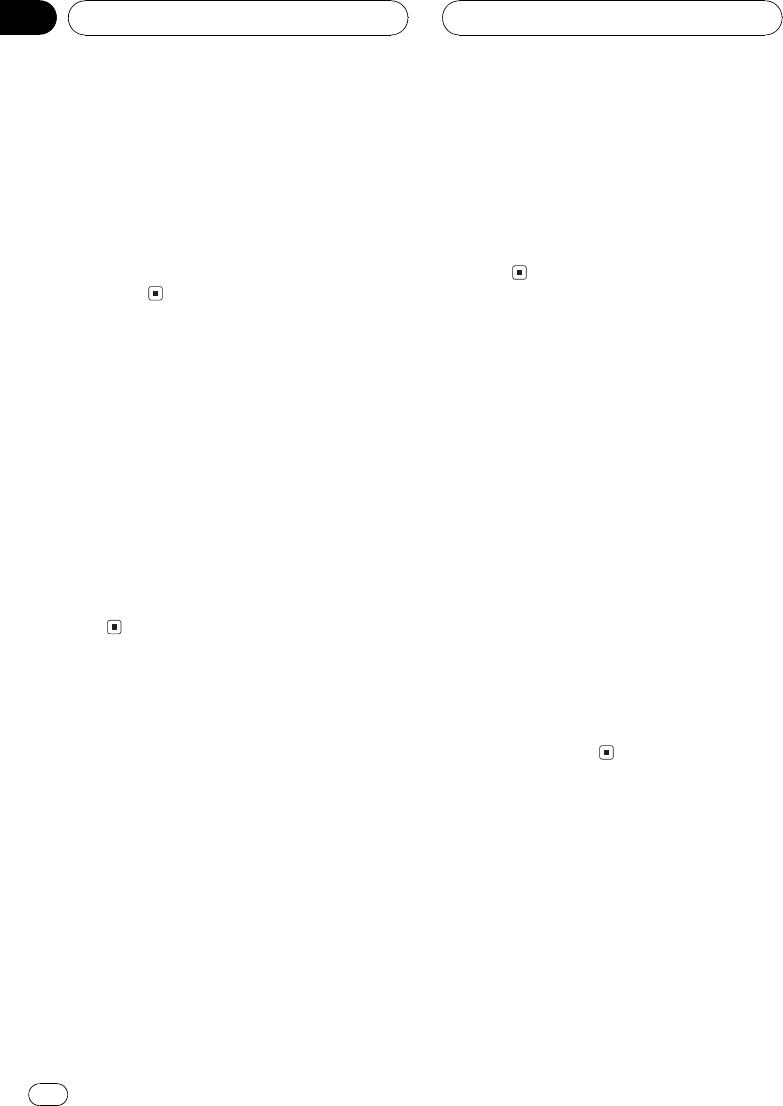
2 Touch either of the following touch
panel keys to select the display to open/
close automatically or manually.
! AUTO The LCD panel will be opened or
closed automatically with the turning of the
ignition switch on or off
! MANUAL You have to press
OPEN/CLOSE to open/close the LCD
panel
Adjusting the LCD panel
slide position
You can adjust the LCD panel slide position so
that the panel is set back or forward.
1 Touch A.MENU and SETUP and then
touch FLAP SET BACK.
2 Touch a and the LCD panel slides to the
back.
# Touch b and the LCD panel slides to the
front.
Setting the video of rear
display
You can select either showing the same
source as the front display or showing the
video source on rear display independently.
! When selecting FRONT SOURCE in
REAR MODE, when the selected source is
an audio source, nothing is displayed on
rear display.
! When selecting FRONT SOURCE in
REAR MODE, audio is not outputted from
REAR OUT.
1 Touch A.MENU and SETUP and then
touch REAR MODE.
2 Touch either of the following touch
panel keys to select the video on rear dis-
play.
! FRONT SOURCE Display the same source
as the front display
! SEPARATE Display the video source on
rear display independently of front dis-
play
Displaying the navigation
image on rear display
When the navigation image is displayed on
front display, you can select either showing
the navigation image on rear display or a video
of a selected source.
! You can operate this function only when a
Pioneer navigation unit is connected to this
unit.
1 Touch A.MENU and SETUP and then
touch NEXT.
2 Touch REAR NAVI MAP.
3 Touch a to display the navigation
video on rear display.
# Touch b to display the video of the selected
source on rear display.
Using the AUX source
An IP-BUS-RCA Interconnector such as the
CD-RB20/CD-RB10 (sold separately) lets you
connect this unit to auxiliary equipment fea-
turing RCA output. For more details, refer to
the IP-BUS-RCA Interconnector owners man-
ual.
Other Functions
En
94
Section
18