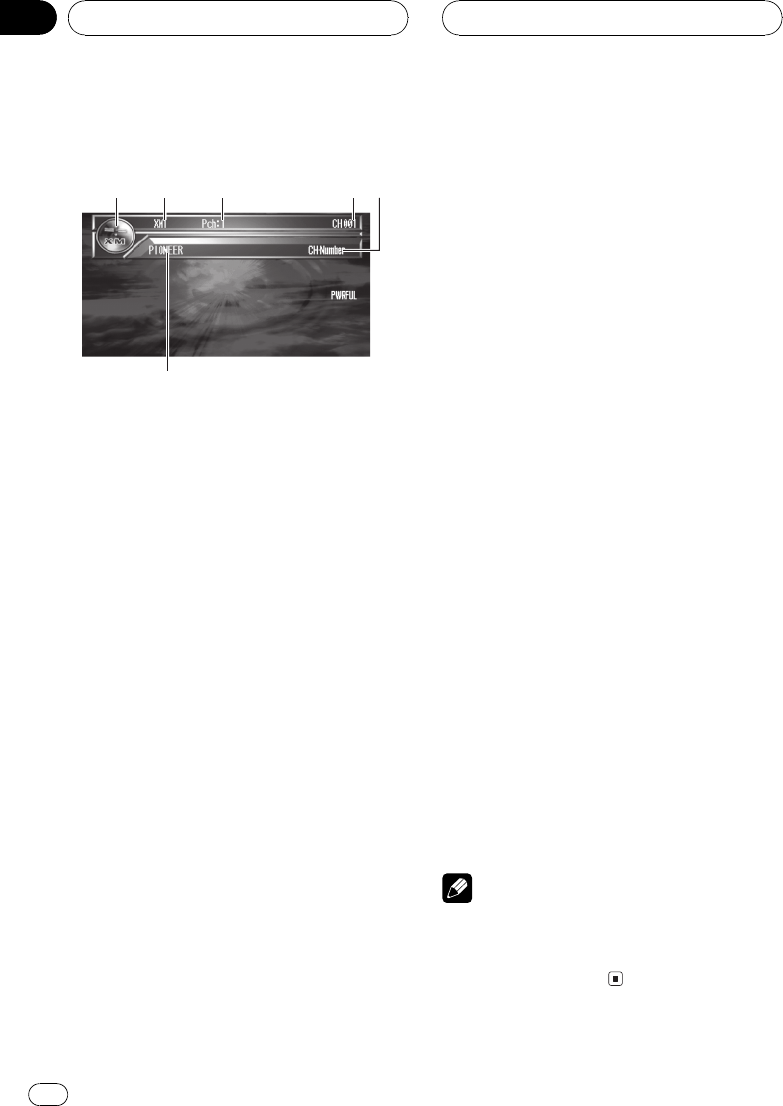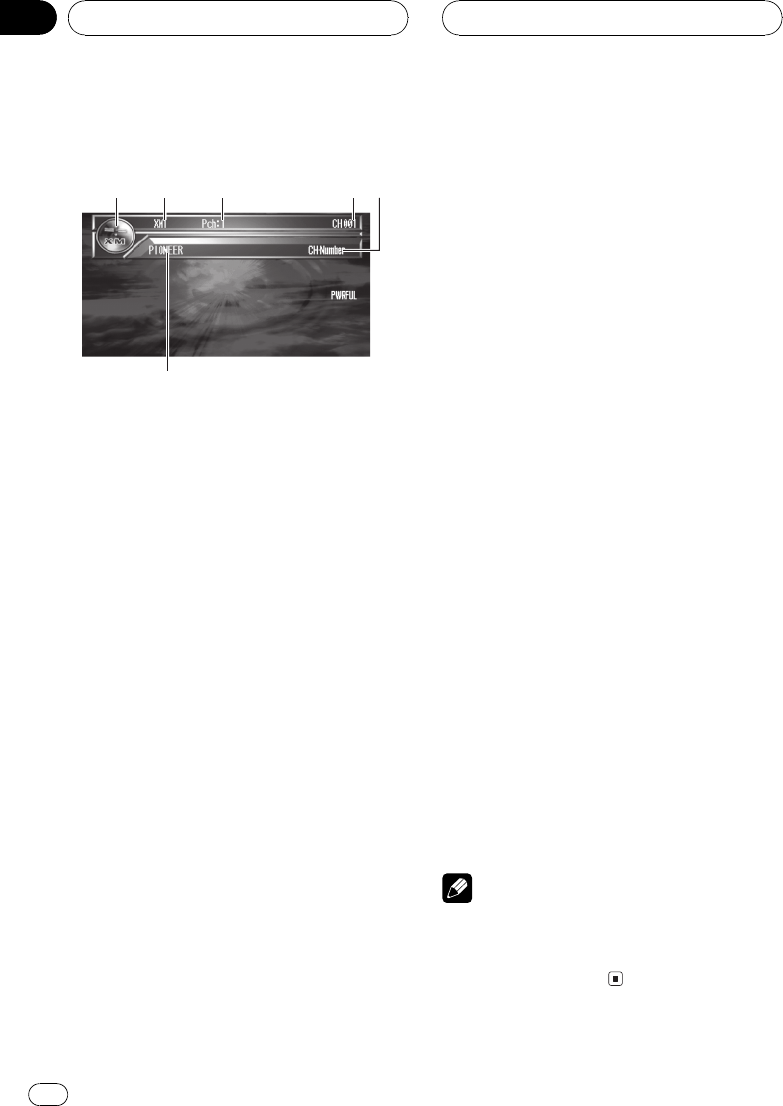
Listening to the XM
You can use this unit to control a XM satellite di-
gital tuner (GEX-P910XM), which is sold
separately.
For details concerning operation, refer to the
XM tuners operation manuals. This section
provides information on XM operations with
this unit which differs from that described in
the XM tuners operation manual.
! This unit does not have the text scroll
function.
! With this unit, you can operate one addi-
tional function: XM channel direct
selection.
1 Source icon
Shows what the source has been selected.
2 XM band indicator
Shows the XM band which has been
selected.
3 XM preset number indicator
Shows what XM preset has been selected.
4 XM channel number indicator
Shows to which XM channel number the
tuner is tuned.
5 XM channel select setting indicator
Shows what channel select setting has
been selected. CH·Number is displayed
when CH NUMBER is selected, and
Category is displayed when CATEGORY is
selected.
6 XM channel name
Shows the channel name of broadcast
channel.
1 Touch the source icon and then touch
XM to select the XM.
# When the source icon is not displayed, you
can display it by touching the screen.
2 Touch the screen to display the touch
panel keys.
3 Touch BAND to select a XM band.
Touch BAND repeatedly until the desired XM
band is displayed, XM1, XM2 or XM3.
4 To perform manual tuning, briefly
touch c or d.
The channels move up or down step by step.
Channels that cannot currently be selected
are skipped, and the next channel is selected.
# To perform seel tuning, keep touching c or d
for about one second and release.
# You can also perform manual tuning by mov-
ing the joystick left or right.
# You can also perform tuning from a desired
channel category. (Refer to Selecting the channel
in the channel category on page 66.)
Notes
! If you do not use the touch panel keys for 30
seconds, they will be hidden automatically.
! You can go to the next group of touch panel
keys by touching d.
XM tuner
En
64
Section
12