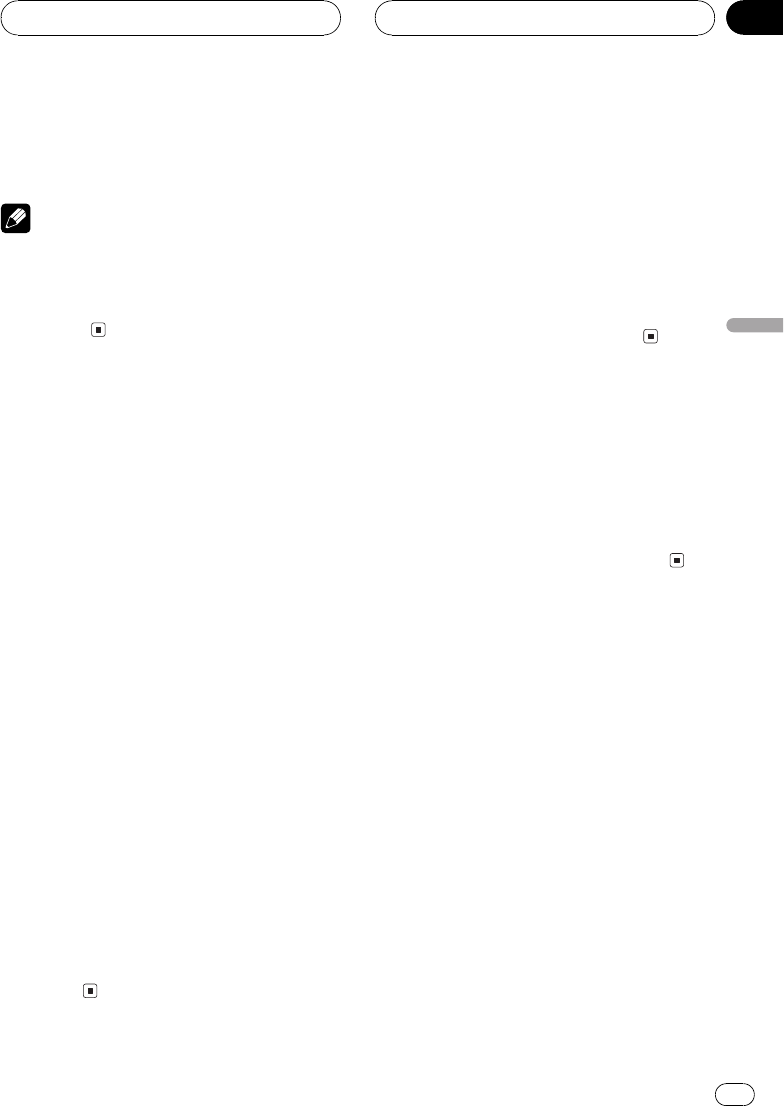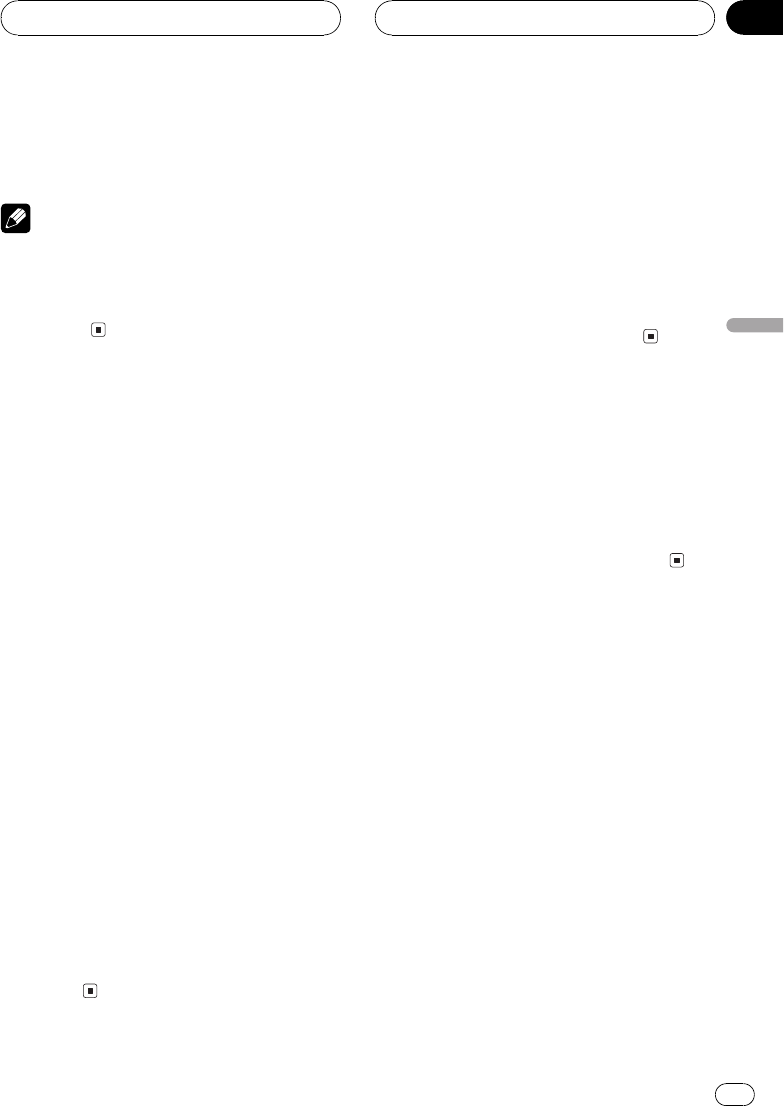
# Fast forward/fast reverse may not be possible
at certain locations on some discs. If this hap-
pens, normal playback automatically resumes.
Notes
! You can display the repeat range selected cur-
rently by touching DISP.
! If you do not use the touch panel keys within
30 seconds, they will be hidden auto-
matically.
Operating the DVD menu
Some DVDs allow you to select from the disc
contents using a menu.
! You can display the menu by touching
MENU or TOP.M while a disc is playing.
Touching either of these keys again lets you
start playback from the location selected
from the menu. For details, refer to the in-
structions provided with the disc.
1 Touch
to display touch panel keys
to operate the DVD menu.
# When the touch panel keys are not displayed,
you can display them by touching the screen.
2 Touch a, b, c or d to select the desired
menu item.
3 Touch ENTER.
Playback starts from the selected menu item.
# If you switch the remote control operation
mode to DVD, the joystick on the remote control
can also operate the DVD menu. (Refer to page
18.)
# You cannot operate the DVD menu from the
joystick on the head unit.
# The way to display the menu differs depending
on the disc.
Skipping back or forward
to another title
% To skip back or forward to another title,
touch a or b.
Touching a skips to the start of the next title.
Touching b skips to the start of the previous
title.
Title numbers are displayed for eight seconds.
# You can also skip back or forward to another
title by moving the joystick up or down.
Stopping playback
% Touch g.
# When you stop DVD playback by touching g,
that location on the disc is memorized, enabling
playback from that point when you play the disc
again.
# To play back the disc again, touch f.
Playing DVD video discs
En
39
Section
07
Playing DVD video discs