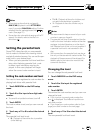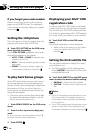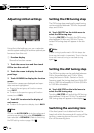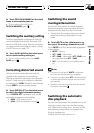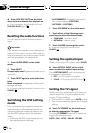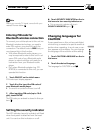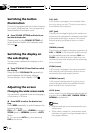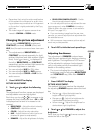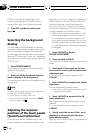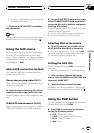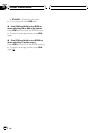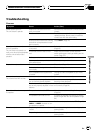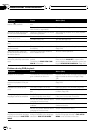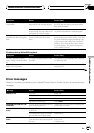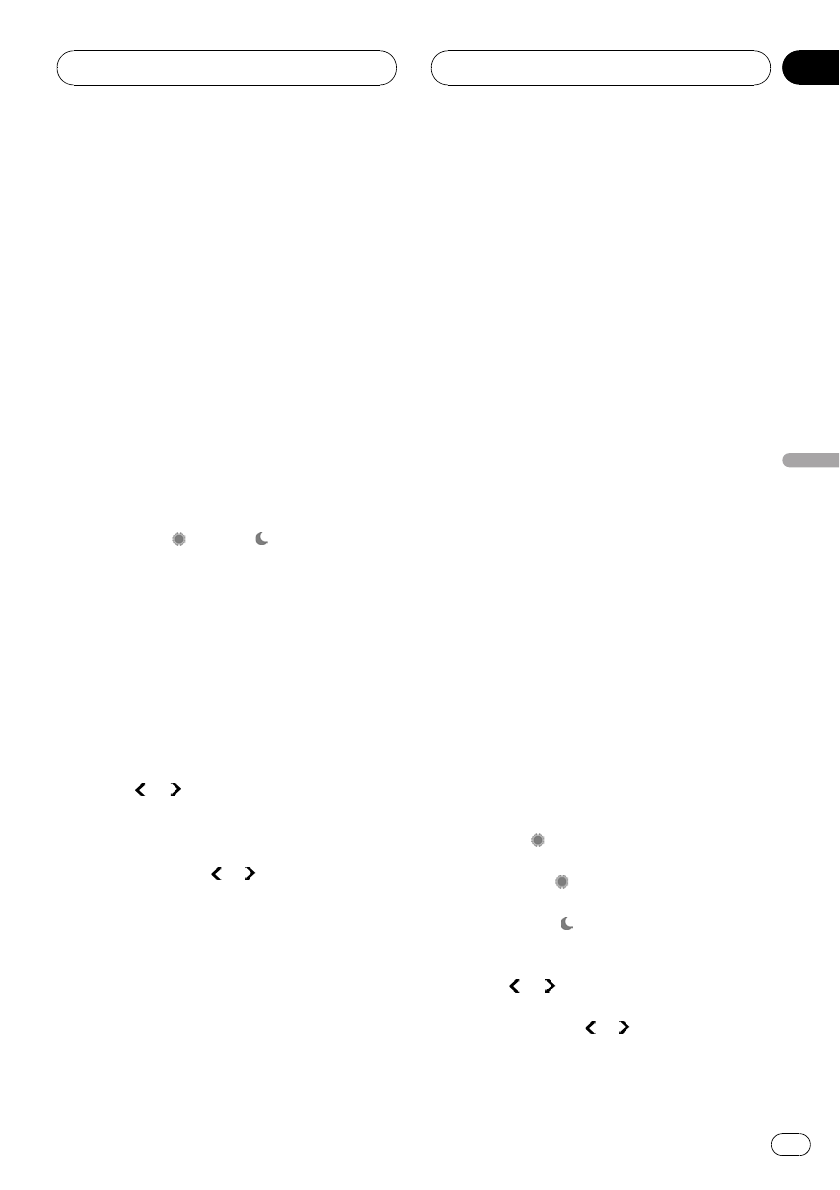
! Remember that using the wide mode feature
of this system for commercial or public view-
ing purposes may constitute an infringement
on the author’s rights protected by the Copy-
right Law.
! The video image will appear coarser when
viewed in CINEMA or ZOOM mode.
Changing the picture adjustment
You can adjust BRIGHTNESS (brightness),
CONTRAST (contrast), COLOR (color) and
HUE (hue) for each source and rear view cam-
era.
! The adjustments of BRIGHTNESS and
CONTRAST are stored separately for light
ambient (daytime) and dark ambient (night-
time). A sun
or moon is displayed to
the left of BRIGHTNESS and CONTRAST,
respectively, as the ambient light sensor de-
termines brightness or darkness.
! You cannot adjust HUE for PAL video.
! You cannot adjust HUE for DVD source.
! You cannot adjust COLOR or HUE for the
audio source.
1 Press V.ADJUST to display
PICTURE ADJUSTMENT.
2 Touch
or to adjust the following
items.
The adjustment function names are displayed
and adjustable ones are highlighted.
Each time you touch
or it increases or de-
creases the level of selected item. –24 to +24
is displayed as the level is increased or de-
creased.
! BRIGHTNESS – Adjust the black intensity
! CONTRAST – Adjust the contrast
! COLOR – Adjust the color saturation
! HUE – Adjust the tone of color (red is em-
phasized or green is emphasized)
! DIMMER – Adjust the brightness of display
! REAR VIEW CAMERA/SOURCE – Switch
the picture adjustment modes
# You can adjust the picture adjustment for rear
view camera only when CAMERA is turned on.
(Refer to When rear view camera is connected to
AV input 2 on page 101.)
# If you are viewing image from the rear view
camera, you cannot adjust picture adjustment for
the selected source.
# With some rear view cameras, picture adjust-
ment may not be possible.
3 Touch ESC to hide the touch panel keys.
Adjusting the dimmer
The adjustment of DIMMER is stored sepa-
rately for each ambient light; daytime, evening
and nighttime. The brightness of LCD screen
will be adjusted to optimum level automati-
cally in accordance with the ambient light
based on the setting values.
! The icons indicating the current ambient
brightness used for adjusting BRIGHTNESS
and CONTRAST may differ from DIMMER
slightly.
1 Press V.ADJUST to display
PICTURE ADJUSTMENT.
The ambient light level used as the standard
for adjusting DIMMER appears above the level
bar.
! Red sun – Adjust the brightness for
bright ambient light (daytime)
! Orange sun
– Adjust the brightness for
intermediate brightness (evening)
! Yellow moon
– Adjust the brightness for
dark ambient light (nighttime)
2 Touch or for DIMMER to adjust the
brightness.
Each time you touch
or it moves cursor to-
wards the left or the right.
Other Functions
En
113
Section
21
Other Functions