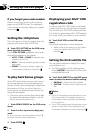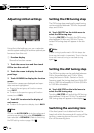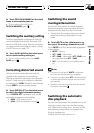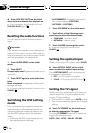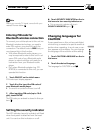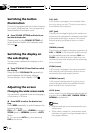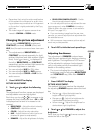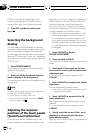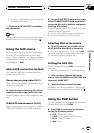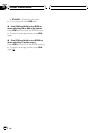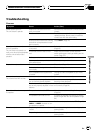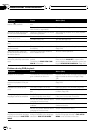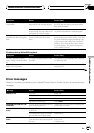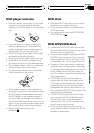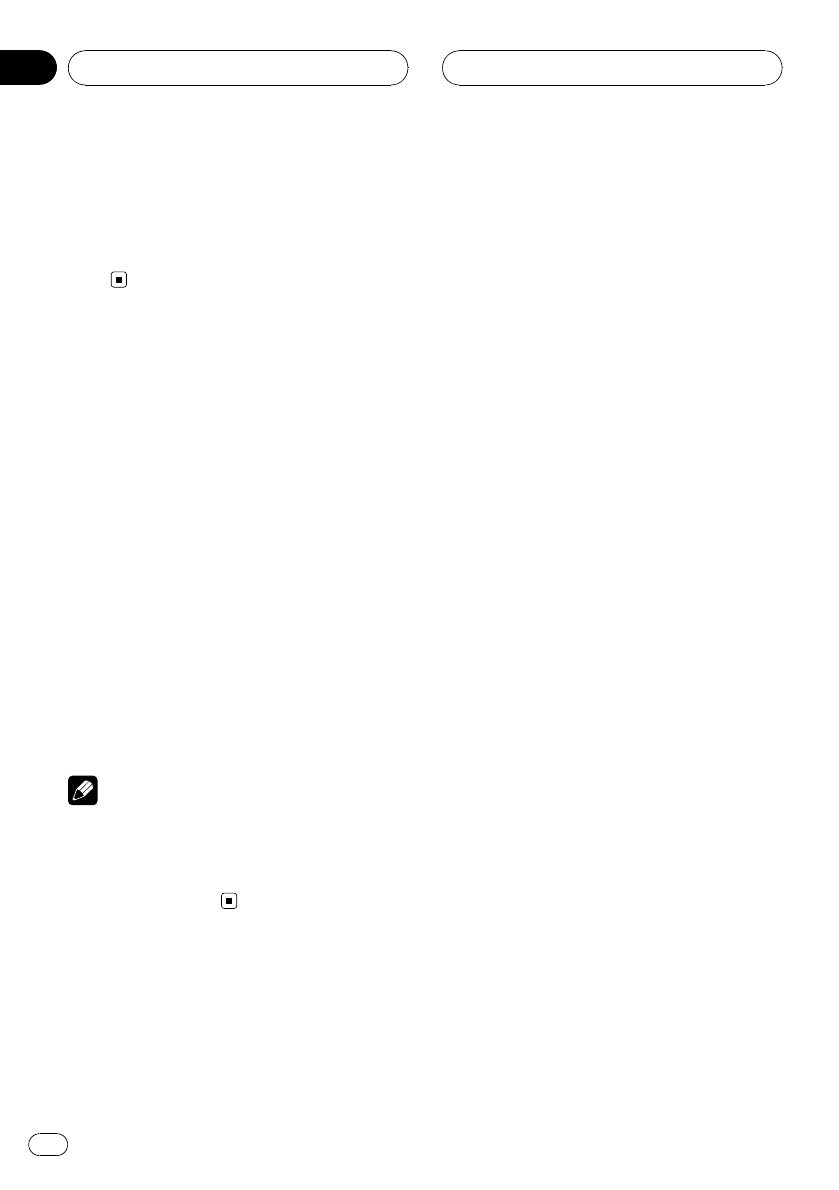
The level indicates the brightness of the
screen being adjusted. The farther cursor
moves to the right, the brighter the screen.
3 Touch ESC to hide the touch panel
keys.
Selecting the background
display
You can display the thumbnails of available
background pictures/visuals and select one to
set your background display. The selection
can be made each for the audio source group
(playing CD, listening to Tuner, etc.), telephone
source and the movie source group (watching
DVD, AV, etc.).
1 Press ENTERTAINMENT.
Thumbnails of background pictures/visuals
appear on the display.
2 Touch one of the thumbnails that you
want to display in the background.
The selected picture/movie is displayed at the
background.
Note
In the following cases, background images from
that source cannot be selected:
! When there is no disc in the unit.
! When the AV (AV input) is not set to VIDEO
(refer to page 100).
Adjusting the response
positions of the touch panels
(Touch Panel Calibration)
If you feel that the touch panel keys on the
screen deviate from the actual positions that
respond to your touch, adjust the response po-
sitions of the touch panel. There are two ad-
justment methods: 4-point adjustment, in
which you touch four corners of the screen;
and 16-point adjustment, in which you make
fine-adjustments on the entire screen.
! Make sure to use the supplied pen for ad-
justment, and gently touch the screen. If
you press the touch panel forcefully, the
touch panel may be damaged. Do not use
a sharp pointed tool such as ballpoint pen
or a mechanical pen. Otherwise the screen
is damaged.
1 Press V.ADJUST to display
PICTURE ADJUSTMENT.
2 Press and hold V.ADJUST.
The 4-point touch panel adjustment screen ap-
pears.
3 Touch each of the arrows on the four
corners of the screen with the touch panel
adjustment pen.
# To cancel the adjustment, press and hold
V.ADJUST.
4 Press V.ADJUST to complete the 4-point
adjustment.
The adjusted position data is saved.
! Do not turn off the engine while saving the
adjusted position data.
5 Press V.ADJUST to proceed to the 16-
point adjustment.
The 16-point touch panel adjustment screen
appears.
# To cancel the adjustment, press and hold
V.ADJUST.
6 Gently touch the center of the + mark
displayed on the screen with the touch
panel adjustment pen.
After you touch all the marks, the adjusted po-
sition data is saved.
Other Functions
En
114
Section
21