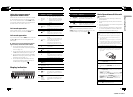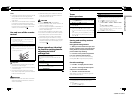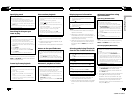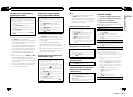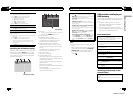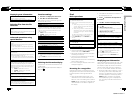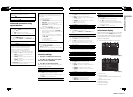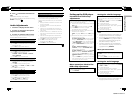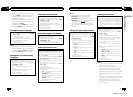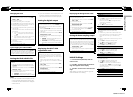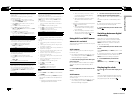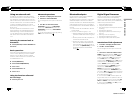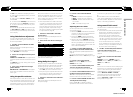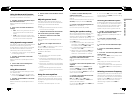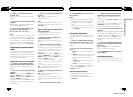% Press to switch the information dis-
play.
Information display—Title display
# If an album art data is not included in a song,
PHOTO is displayed.
Audio Adjustments
1 Press M.C. to display the main menu.
2 Turn M.C. to change the menu option
and press to select AUDIO.
3 Turn M.C. to select the audio function.
After selecting, perform the following proce-
dures to set the audio function.
FAD/BAL (fader/balance adjustment)
1 Press M.C. todisplay the setting mode.
2 Press M.C. tocycle between fader (front/rear) and
balance (left/right).
3 Turn M.C. to adjust speakerbalance.
EQUALIZER (equalizer recall)
1 Press M.C. todisplay the setting mode.
2 Turn M.C. to selectthe equalizer.
DYNAMIC—VOCAL—NATURAL—CUSTOM—
FLAT—POWERFUL
3 Press M.C. toconfirm the selection.
TONE CTRL (equalizer adjustment)
! Adjusted equalizer curve settings are storedin
CUSTOM.
1 Press M.C. todisplay the setting mode.
2 Press M.C. toselect BASS (bass)/MID (mid)/TRE-
BLE (treble).
3 Turn M.C. to adjust thelevel.
Adjustment range: +6 to –6
LOUDNESS (loudness)
Loudness compensates for deficiencies in thelow-
and high-frequency ranges at lowvolume.
1 Press M.C. todisplay the setting mode.
2 Turn M.C. to selectthe desired setting.
OFF (off)—LOW(low)—HIGH (high)
3 Press M.C. toconfirm the selection.
SLA (source level adjustment)
SLA (Source level adjustment) letsyou adjust the vo-
lume level of each sourceto prevent radical changes
in volume when switching between sources.
When selecting FM as thesour ce, you cannot switch
to SLA.
! Settings are based on the FMvolume level, which
remains unchanged.
! TheAM volume level can also beadjusted with
this function.
! VideoCD, CD, compressed audio and DivXare
automatically set to the samesource level adjust-
ment volume.
! Bluetooth, external unit 1 and external unit2 are
automatically set to the samesource level adjust-
ment volume.
! iPod and USB storage device are automatically
set to the samesource level adjustment volume.
1 Press M.C. todisplay the setting mode.
2 Turn M.C. to adjust thesource volume.
Adjustment range: +4 to –4
3 Press M.C. toconfirm the selection.
En
24
Section
02
Operating this unit
Setting up the DVD player
Introduction of DVD setup
adjustments
You can use this menu tochange audio, subtitle, par-
ental lock and other DVDsettings.
! To perform this function, setthe remote control to
DVD mode.
1 Select DVD as the sourceand then press g.
2 Press MENU whenthe disc is stopped.
The DVD setup menu isdisplayed.
3 Move the thumb pad leftor right to switch the
DVD setup menu categories.
LANG. (language)—PICT. (picture)—GEN. (gener-
al)
4 Move the thumb pad upor down to select the
DVD setup function names.
For LANG.: SUBTITLE LANG. (subtitlelanguage
settings)—AUDIO LANG. (audio language set-
tings)—MENU LANG. (menu language settings)
—OSD LANGUAGE (on screen display language
setting)—CHARACTER SET (character set set-
ting)
For PICT.: ANGLE ICON DISPLAY (angle icon)—
TVASPECT (TVaspect)—SLIDESHOW TIME (sli-
deshow interval time setting)
For GEN.: PARENTAL (parental lock)—DivX SUB-
TITLE (DivX subtitle)—IEC DIGITAL OUTPUT (di-
gital output setting)—DivX VOD (DivX VOD)—
SAMPLING OUTPUT (down sampling output set-
ting)
If you press MENU duringdisplay of a DVDsetup
menu, the DVD setup menuis canceled and the
unit returns to the previousdisplay.
Menu operations identical for
DVD setup adjustments
Returning to the previous display
1 Press RETURN.
Setting the subtitle language
You can set a desired subtitlelanguage. When avail-
able, the subtitles willbe displayed in the selected
language.
1 Move the thumb pad upor down to select SUBTI-
TLE LANG. in LANG.
2 Click the thumb pad.
A subtitle language menu isdisplayed.
3 Move the thumb pad up,down, left or right to se-
lect the desired language.
4 Click the thumb pad.
The subtitle language is set.
Notes
! If the selected language is not available, the
language specified on the disc is displayed.
! You can also switch the subtitle language by
pressing SUBTITLE during playback. (Refer to
Changing the subtitle language during play-
back (Multi-subtitle) on page 16.)
! The setting made here will not be affected
even if the subtitle language is switched dur-
ing playback using SUBTITLE.
When you select OTHERS
A language code input displayis shown when
OTHERS is selected. Referto Language code chart for
DVD on page 66.
1 Pressing CLEAR cancelsthe input numbers.
Setting the audio language
1 Move the thumb pad upor down to select AUDIO
LANG. in LANG.
2 Click the thumb pad.
An audio language menu isdisplayed.
3 Move the thumb pad up,down, left or right to se-
lect the desired audio language.
4 Click the thumb pad.
The audio language is set.
Notes
! If the selected language is not available, the
language specified on the disc is used.
En
25
Section
02
Operating this unit
Operating this unit
<QRB3172-A/N>13