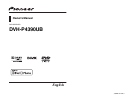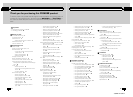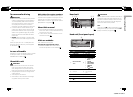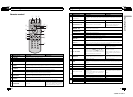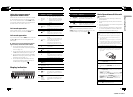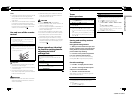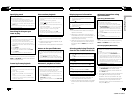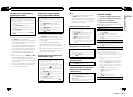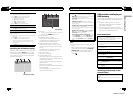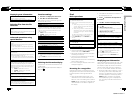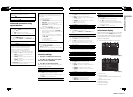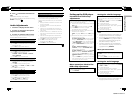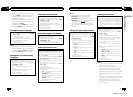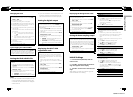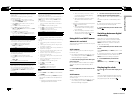Changing audio language during
playback (Multi-audio)
With DVDs that provides audio playback indifferent
languages and different audio systems (DolbyDigital,
DTS, etc.), you can switch between languages/audio
systems during playback.
! Thisfunction is available for DVD video,DivX and
Video CD.
1 Press 4/iPod/AUDIO during playback.
The audio selection icon
is displayed for eight
seconds.
2 Press 4/iPod/AUDIO while the audio selection
icon is displayed.
The audio changes each timeyou press 4/iPod/
AUDIO.
Notes
! You can also perform this operation by press-
ing AUDIO on the remote control.
! With some DVDs and DivX, switching between
languages/audio systems may only be possi-
ble using a menu display.
! You can also switch between languages/audio
systems using DVD setup menu. For details,
refer to Setting the audio language on page 25.
! Only digital output of DTS audio is possible. If
the unit’s optical digital outputs are not con-
nected, select an audio setting other than
DTS.
! Display indications such as Dolby D and Mch
indicate the audio system recorded on the
DVD and DivX. Depending on the setting, play-
back may not be with the same audio system
as that indicated.
! Per forming this operation during fast forward/
fast reverse, pause or slow motion playback
returns you to normal playback.
Changing the subtitle language
during playback (Multi-subtitle)
With DVDs featuring multi-subtitle recordings, you
can switch between subtitle languages duringplay-
back.
! Thisfunction is available for DVD videoand DivX.
1 Press 5/
/SUB TITLE during playback.
The subtitle selection icon
is displayed for
eight seconds.
2 Press 5/
/SUB TITLE while the subtitleselec-
tion icon is displayed.
The subtitle language changes eachtime you
press 5/
/SUB TITLE.
Notes
! You can also perform this operation by press-
ing SUBTITLE on the remote control.
! With some DVDs and DivX, switching between
subtitle languages may only be possible using
a menu display.
! You can also switch between subtitle lan-
guages using DVD setup menu. For details,
refer to Setting the subtitle language on page
25.
! Per forming this operation during fast forward/
fast reverse, pause or slow motion playback
returns you to normal playback.
Changing the viewing angle during
playback (Multi-angle)
With DVDs featuring multi-angle (scenes shot from
multiple angles) recordings, you canswitch among
viewing angles during playback.
! Thisfunction is available for DVD video.
! Duringplayback of a scene shot from multiple an-
gles, the angle icon
is displayed. Turn angle
icon display on or offusing the DVD setup menu.
For details, refer to Settingthe angle icon display
on page 26.
1 Press 6/
/ANGLE during playback of ascene
shot from multiple angles.
The angle icon
and angle number are dis-
played for eight seconds.
2 Press 6/
/ANGLE while the angle iconand
angle number are displayed.
The angle changes each timeyou press 6/
/ANGLE.
En
16
Section
02
Operating this unit
Notes
! You can also perform this operation by press-
ing ANGLE on the remote control.
! Per forming this operation during fast forward/
fast reverse, pause or slow motion playback
returns you to normal playback, but the view-
ing angle does not change.
Selecting a repeat play range
! Thisfunction is available for JPEG files,CDs and
compressed audio files.
1 Press 6/
/ANGLE to select the repeatrange.
! TITLE– Repeat the current title
! CHAPTER – Repeat the current chapter
! TRACK – Repeat the currenttrack/file
! FOLDER– Repeat the current folder
! DISC– Play through the current disc
! Duringplayback of Video CDs featuring PBC
(Playback Control), this function cannot be
operated.
Playing tracks in random order
Tracks in a selected repeatrange are played in ran-
dom order.
! Thisfunction is available for JPEG files,CDs and
compressed audio files.
1 Press 5/
/SUB TITLE to turn randomplay on or
off.
Pausing playback
1 Press 2/PAUSE to pause or resume.
Enhancing compressed audio and
restoring rich sound (advanced
sound retriever)
! Thisfunction is available for CDs andcom-
pressed audio files.
1 Press 1/S.Rtrv/DVD MENU to cycle between:
OFF (off)—1—2
1 is effective for lowcompression rates, and 2 is
effective for high compression rates.
Function settings
1 Press M.C. to display the main menu.
2 Turn M.C. to change the menu option
and press to select FUNCTION.
3 Turn M.C. to select the function.
After selecting, perform the following proce-
dures to set the function.
REPEAT (repeat play)
! DuringPBC (Playback Control) playback, you can-
not select REPEAT.
1 Press M.C. todisplay the setting mode.
2 Turn M.C. to selecta repeat play range.
For details,refer to Selecting a repeat play range on
this page.
3 Press M.C. toconfirm the selection.
RANDOM (random play)
! Thisfunction is available for JPEG files,CDs and
compressed audio files.
1 Press M.C. toturn random play on or off.
LR SELECT (audio output)
When playing DVD video discsrecorded with LPCM
audio, you can switchthe audio output.
When playing Video CDdiscs, you can switch be-
tween stereo and monaural audio output.
! Thisfunction is available for DVD videoand Video
CD.
! Thisfunction is not available when disc playback
is stopped.
! You may not be ableto select or use this function
depending on the disc andthe playback location.
! Ifyou select Linear PCM, you can operatethis
function when playing a discrecorded on a dual
mono mode. (Refer toSetting for digital output on
page 28.)
1 Press M.C. todisplay the setting mode.
2 Turn M.C. to selectthe desired setting.
! L+R– left and right
! L– left
! R– right
! MIX– mixing left and right
3 Press M.C. toconfirm the selection.
ROTATION (picture rotation)
En
17
Section
02
Operating this unit
Operating this unit
<QRB3172-A/N>9