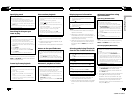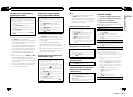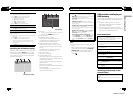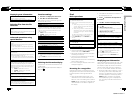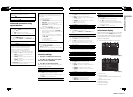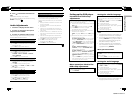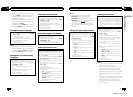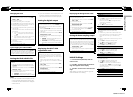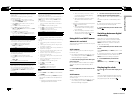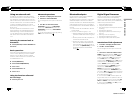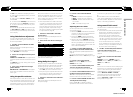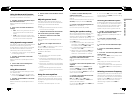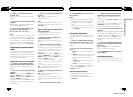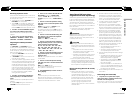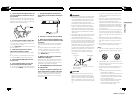Changing the level
You can change the set parental locklevel.
1 Move the thumb pad upor down to select PAR-
ENTAL in GEN.
2 Click the thumb pad.
Parental lock setting menu is displayed.
3 Press 0to 9 to input the registered codenumber.
4 Move the thumb pad leftor right to move the cur-
sor to the previous ornext position.
5 Click the thumb pad after entering the fourdigit
code number.
This sets the code number, and thelevel can now
be changed.
! Ifyou input an incorrect code number, the
icon
is displayed. Input the correct code
number.
! Ifyou forget your code number, refer to If you
forget your code number on thispage.
6 Move the thumb pad leftor right to select the de-
sired level.
7 Click the thumb pad.
The parental lock level isset.
If you forget your code number
Please see the following section, and press CLEAR 10
times in the parental locksetting menu. Refer to
Changing the level on thispage. The registered code
number is canceled, letting youregister a new one.
Setting the DivX subtitle file
You can select whether or notto display DivX external
subtitles.
! TheDivX subtitles will be displayed evenwhen
CUSTOM is selected if noDivX external subtitle
files exist.
1 Move the thumb pad upor down to select DivX
SUBTITLE in GEN.
2 Click the thumb pad toselect whether to display
DivX external subtitles or not.
! ORIGINAL– Display the DivX subtitles
! CUSTOM– Display the DivX external subtitles
Notes
! Up to 42 characters can be displayed on one
line. If more than 42 characters are set, the
line breaks and the characters are displayed
on the next line.
! Up to 126 characters can be displayed on one
screen. If more than 126 characters are set,
the excess characters will not be displayed.
Setting for digital output
Audio which is outputted fromdigital output of this
unit can be selected. Normally, set toSTREAM. If this
unit’s digital output is notused, there is no need to
change settings.
! Selecting Linear PCM enables you toswitch the
output channel if playing dualmono mode DVD
video discs.
1 Move the thumb pad upor down to select IEC DI-
GITAL OUTPUT in GEN.
2 Click the thumb pad toselect the desired digital
output setting.
! STREAM– The Dolby Digital/DTS signal is
output as it is(initial setting)
! Linear PCM – The Dolby Digital/DTS signal is
converted to and output asa linear PCM sig-
nal
Displaying the DivX
â
VOD
registration code
In order to playDivX VOD (video on demand) con-
tents on this unit, theunit must first be registered
with a DivX VODcontents provider. For registration,
generate a DivX VOD registrationcode and submit it
to your provider.
! Keepa record of the code asyou will need it
when you register your unit tothe DivX VOD provi-
der.
1 Move the thumb pad upor down to select DivX
VOD in GEN.
2 Click the thumb pad.
3 Move the thumb pad upor down to select REGIS-
TRATION CODE.
4 Click the thumb pad.
Your registration code is displayed.
En
28
Section
02
Operating this unit
Displaying the deregistration code
If your device is already activated, deregister itby en-
tering the deregistration code.
1 Move the thumb pad upor down to select DivX
VOD in GEN.
2 Click the thumb pad.
3 Move the thumb pad upor down to select DE-
REGISTRATION CODE.
4 Click the thumb pad.
5 Move the thumb pad upor down to select OK.
! To cancel deregistration, select CANCEL.
6 Click the thumb pad.
The deregistration is complete.
Setting the down sampling output
If the sampling frequency of theaudio is more than
96 kHz, the audio outputtedfrom the digital output of
this unit can be reduced to 48kHz. Normally, set the
down sampling output to on.If this unit’s digital out-
put is not used,there is no need to changesettings.
1 Move the thumb pad upor down to select SAM-
PLING OUTPUT in GEN.
2 Click the thumb pad.
Each time you clickthe thumb pad the selected
setting switches on or off.
Initial Settings
1 Press and hold S (SRC/OFF) until the
unit turns off.
2 Press M.C. and hold until the initial set-
ting menu appears in the display.
3 Turn M.C. to select one of the initial set-
tings.
After selecting, perform the following proce-
dures to set the initial setting.
CLOCK SET (setting the clock)
1 Press M.C. todisplay the setting mode.
2 Press M.C. toselect the segment of the clock dis-
play you wish to set.
Each time you press M.C.,one segment of the
clock display is selected.
Hour—Minute
3 Turn M.C. to adjust theclock.
FM STEP (FM tuning step)
The FM tuning step employedby seek tuning can be
switched between 100kHz, the presetstep,
and50kHz.
! Ifseek tuning is performed in 50 kHz steps,sta-
tions may be tuned inimprecisely. Tune in the sta-
tions with manual tuning oruse seek tuning
again.
! Thetuning step remains at 50 kHzduring manual
tuning.
1 Press M.C. todisplay the setting mode.
2 Turn M.C. to selectthe FM tuning step.
50KHZ (50 kHz)—100KHZ (100 kHz)
3 Press M.C. toconfirm the selection.
AM STEP (AM tuning step)
1 Press M.C. todisplay the setting mode.
2 Turn M.C. to selectthe AM tuning step.
10KHZ (10 kHz)—9KHZ (9 kHz)
3 Press M.C. toconfirm the selection.
AUX1 (front AUX inputsetting)
Activate this setting when usingan auxiliary device
connected to this unit.
1 Press M.C. todisplay the setting mode.
2 Turn M.C. to selectthe desired setting.
AUDIO (auxiliary device connected with stereo
mini plug cable) – VIDEO(auxiliary video device
connected with a 4-pole miniplug cable) – OFF
(No auxiliary device)
3 Press M.C. toconfirm the selection.
AUX2 (rear RCA input setting)
1 Press M.C. toturn AUX2 on or off.
VIDEO IN (Setting AVinput)
En
29
Section
02
Operating this unit
Operating this unit
<QRB3172-A/N>15