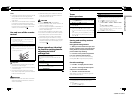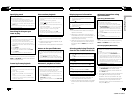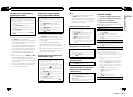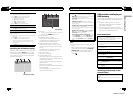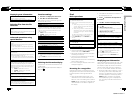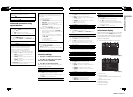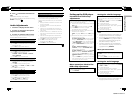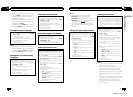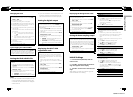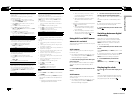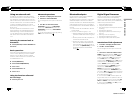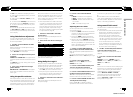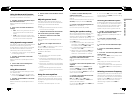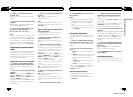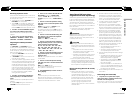! You can also switch the audio language by
pressing AUDIO during playback. (Refer to
Changing audio language during playback
(Multi-audio) on page 16.)
! The setting made here will not be affected
even if the audio language is switched during
playback using AUDIO.
! If you have selected OTHERS, refer to When
you select OTHERS on the previous page.
Setting the menu language
1 Move the thumb pad upor down to select MENU
LANG. in LANG.
2 Click the thumb pad.
A menu language menu isdisplayed.
3 Move the thumb pad up,down, left or right to se-
lect the desired menulanguage.
4 Click the thumb pad
The menu language is set.
Notes
! If the selected language is not available, the
language specified on the disc is displayed.
! If you have selected OTHERS, refer to When
you select OTHERS on the previous page.
Setting the on screen display
language
You can set the preferred language forinformation
display, DVDsetup menu and list display etc.
1 Move the thumb pad upor down to select OSD
LANGUAGE in LANG.
2 Click the thumb pad.
An on screen display language menu is dis-
played.
3 Move the thumb pad upor down to select the de-
sired on screen display language.
4 Click the thumb pad.
The on screen display languageis set.
Setting the character set
You can set the preferred character setfor DivX subti-
tle file, information display andlist display.
1 Move the thumb pad upor down to select CHAR-
ACTER SET in LANG.
2 Click the thumb pad.
A character set setting menuis displayed.
3 Move the thumb pad upor down to select the de-
sired character set.
4 Click the thumb pad.
The character set is set.
Setting the angle icon display
The angle icon can beset so it appears on scenes
where the angle can beswitched.
1 Move the thumb pad upor down to select ANGLE
ICON DISPLAY in PICT.
2 Click the thumb pad toselect on or off.
A character set setting menuis displayed.
Setting the aspect ratio
There are two kinds ofdisplay: a wide screendisplay
that has a width-to-height ratio (TVaspect ratio) of
16:9, and regular display that has aTV aspect of4:3.
Be sure to selectthe correct TV aspectfor the display
connected to V OUT.
! Whenusing regular display, selecteither LETTER
BOX or PANSCAN. Selecting 16:9 may resultin
an unnatural picture.
! Ifyou select the TVaspect ratio, the unit’s display
will change to the samesetting.
1 Move the thumb pad upor down to select TVAS-
PECT in PICT.
2 Click the thumb pad.
TVaspect menu is displayed.
3 Move the thumb pad upor down to select the de-
sired TVaspect.
! 16:9– Wide screen picture (16:9)is displayed
as is (initial setting)
! LETTERBOX – The picture is theshape of a
letterbox with black bands onthe top and bot-
tom of the screen
! PANSCAN – The picture iscut short on the
right and left sides of thescreen
4 Click the thumb pad.
En
26
Section
02
Operating this unit
Notes
! When playing discs that do not specify
PANSCAN, the disc is played back in
LETTER BOX display even if you select the
PANSCAN setting. Confirm whether the disc
package bears the
16 : 9 LB
mark.
! The TV aspect ratio cannot be changed for
some discs. For details, refer to the disc’s in-
structions.
Setting the slide show interval
JPEG files can beviewed as a slide show on thisunit.
In this setting, theinterval between each image can
be set.
1 Move the thumb pad upor down to select SLIDE-
SHOW TIME in PICT.
2 Click the thumb pad.
A slide show interval time menu isdisplayed.
3 Move the thumb pad upor down to select the de-
sired TVaspect.
! Manual– JPEG images can be switched
manually
! 5sec– JPEG images switch at intervals of 5
seconds
! 10sec– JPEG images switch at intervals of 10
seconds
! 15sec– JPEG images switch at intervals of 15
seconds
4 Click the thumb pad.
The slideshow interval time is set.
Setting parental lock
Some DVD video discs letyou use parental lock to re-
strict children from viewing violentand adult-oriented
scenes. You can set parental lockto the desired level.
! Whenyou have a parental lock levelset and play
a disc featuring parental lock,code number input
indications may be displayed. Insuch cases, play-
back will begin when thecorrect code number is
entered.
Setting the code number andlevel
A code number must beregistered in order to play
back discs with parental lock.
1 Move the thumb pad upor down to select PAR-
ENTAL in GEN.
2 Click the thumb pad.
Parental lock setting menu is displayed.
3 Press 0to 9 to input a fourdigit code number.
4 Move the thumb pad leftor right to move the cur-
sor to the previous ornext position.
5 Click the thumb pad after entering the fourdigit
code number.
The code number is set,and the level can now be
set.
6 Move the thumb pad leftor right to select the de-
sired level.
! LEVEL8– Playback of the entire discis possi-
ble (initial setting)
! LEVEL7to LEVEL2 – Playback ofdiscs for
children and non-adult-oriented discs is pos-
sible
! LEVEL1– Playback of discs forchildren only
is possible
7 Click the thumb pad.
The parental lock level isset.
Notes
! We recommend to keep a record of your code
number in case you forget it.
! The parental lock level is stored on the disc.
Look for the level indication written on the
disc package, included literature or on the
disc itself. Parental lock of this unit is not pos-
sible if a parental lock level is not stored on
the disc.
! With some discs, the parental lock may be ac-
tive only for certain levels of scenes. The play-
back of those scenes will be skipped. For
details, refer to the instruction manual that
came with the disc.
En
27
Section
02
Operating this unit
Operating this unit
<QRB3172-A/N>14