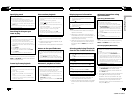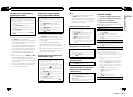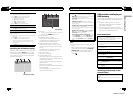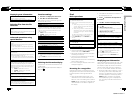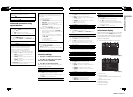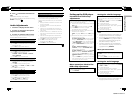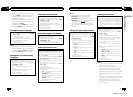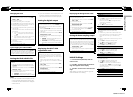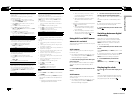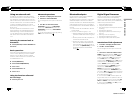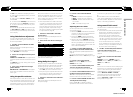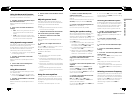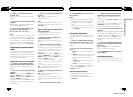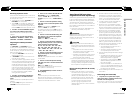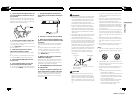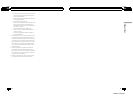You can connect AV components to the AV input with
an RCA cable.
Switch the AV input setting according to thecon-
nected AV component.
For more details, refer to the installation manual.
! SelectEXT-VIDEO to watch videoof a connected
video unit as EXTERNAL source.
! SelectAUX to watch video of anauxiliary device
as AUX2 source.
1 Press M.C. todisplay the setting mode.
2 Turn M.C. to selectthe desired setting.
OFF (off)—EXT-VIDEO (external video unit)—AUX
(auxiliary device)
3 Press M.C. toconfirm the selection.
! To watch videoof AUX source, set auxiliary 2 set-
ting on. For details, refer to AUX2(rear RCA input
setting) on the previous page.
SCROLL (ever scroll)
When ever scroll is setto EVER, recorded textinfor-
mation scrolls continuously in the display. Set tooff if
you prefer the information toscroll just once.
1 Press M.C. todisplay the setting mode.
2 Turn M.C. to selectthe desired setting.
EVER (ever)—OFF (off)
3 Press M.C. toconfirm the selection.
COLOR SYS (DVD output signalsetting)
When this unit is connectedto a display, you need to
adjust the DVD output signalsuitable to DVD and
your display signal setting.
1 Press M.C. todisplay the setting mode.
2 Turn M.C. to selectan appropriate DVD output
signal.
NTSC—PAL
3 Press M.C. toconfirm the selection.
V.OUT (display connection)
You can use this unit withor without the display.
When using this unit connectedto the display, you
can turn the display connection setting on oroff. If
you turn this function on, thedetailed text information
of the DVD, USB andUSB-iPod source appears on
the display.
1 Press M.C. toturn display connection on or off.
DIGITALATT (Correcting distorted sound)
You can minimize distortion that may becaused by
the equalizer curve settings.
Setting an equalizer level highcan cause distortion. If
high sound is crippled ordistorte d, try switching to
LOW. Normally, leave thesetting at HIGH to ensure
quality sound.
! Thisfunction is available only when the multi-
channel processor (DEQ-P7650) is connected to
this unit.
1 Press M.C. todisplay the setting mode.
2 Turn M.C. to switch thedigital attenuator setting.
! HIGH– High quality sound
! LOW– Minimize distortion sound
3 Press M.C. toconfirm the selection.
RESET (Resetting the audio functions)
! Thisfunction is available only when the multi-
channel processor (DEQ-P7650) is connected to
this unit.
You can reset audiofunctions other than the following
settings.
! Volume setting (refer toAdjusting the volume on
page 9)
! Listening position setting (refer to Using theposi-
tion selector on page 34)
! Fader/balance setting (refer to Using fader/balance
adjustment on page 34)
! SLA (source level adjustment) setting (refer to Ad-
justing source levels on page 36)
! Dynamicrange control (refer to Using dynamic
range control on page 36)
! Directcontrol setting (refer to Using direct control
on page 36)
! Down-mixsetting (refer to Using the down-mix
function on page 36)
1 Press M.C. todisplay the setting mode.
2 Turn M.C. to display YES.
3 Press M.C.
REALLY? appears in thedisplay.
4 Press M.C. toreset audio functions.
COMPLETE appears in the display.
Notes
! When V.OUT is set to ON, you cannot switch
to SCROLL.
! According to the setting of V.OUT, the opera-
tion of this unit differs. The examples are as
follows:
— Playing a compressed audio file and dis-
playing the file name list mode
En
30
Section
02
Operating this unit
! When the display connection is set to
on, the files of the currently playing
folder are displayed.
! When the display connection is set to
off, the file of the root folder is dis-
played.
— Playing a compressed audio file and press-
ing
in the file name list
! When the display connection is set to
on, the name of the currently playing
file is selected.
! When the display connection is set to
off, you can return to the previous list
(the folder one level higher).
Using AUX1 and AUX2 source
About AUX1 and AUX2
There are two methods to connect auxiliary de-
vices to this unit.
AUX1 source
When connecting auxiliary device using the
front AUX input.
! You need to activate the AUX setting in the
initial setting menu. Refer to AUX1 (front
AUX input setting) on page 29.
1 Insert the mini plug into the AUX input
jack on this unit.
For more details, refer to Head unit on page 5.
This auxiliary device is automatically set to
AUX1.
2 Press S(SRC/OFF) to select AUX1 as the
source.
AUX2 source
When connecting auxiliary device using the
rear RCA input.
! You need to activate the AUX setting in the
initial setting menu. Refer to AUX2 (rear
RCA input setting) on page 29.
1 Use the rear RCA input to connect an
auxiliary device featuring RCA output.
For more details, refer to the installation man-
ual.
This auxiliary device is automatically set to
AUX2.
# This type of connection can only be made if
the auxiliary device has RCA outputs.
2 Press S(SRC/OFF) to select AUX2 as the
source.
Switching between digital
and analog
When this unit is connected to the DEQ-
P7650, you can switch to the AUX mode to
analog or digital. However, when you use
AUX2 as the source, make sure the AUX
mode is set to analog.
1 Press S(SRC/OFF) to select AUX2 as the
source.
Press S(SRC/OFF) until AUX2 appears in the
display.
# If the auxiliary setting is not turned on, AUX2
cannot be selected. For more details, refer to
AUX2 (rear RCA input setting) on page 29.
2 Press B(BAND/ESC) to switch the
modes.
ANALOG (analog) — DIGITAL (digital)
Displaying the clock
% Press to turn the clock display on or
off.
Note
The clock display disappears temporarily when
you perform other operations, but the clock dis-
play appears again after 25 seconds.
En
31
Section
02
Operating this unit
Operating this unit
<QRB3172-A/N>16