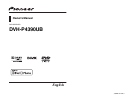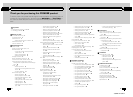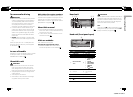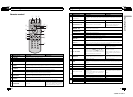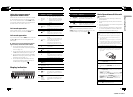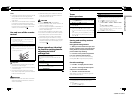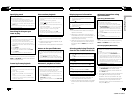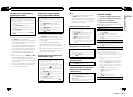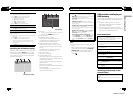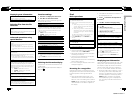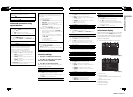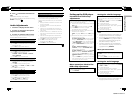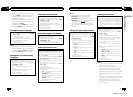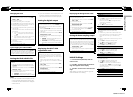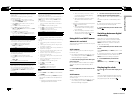Built-in DVD player
Basic operations
Open the front panel
1 Press the openbutton.
Disc loading slot appears.
Playing a disc
1 Insert the disc into thedisc loading slot with the
label side up.
Ejecting a disc
1 Press h.
Selecting a folder
1 Press aor b.
You cannot select a folder thatdoes not have a
compressed audio file, JPEG fileor DivX file re-
corded in it.
Selecting a chapter/track/file
1 Press cor d.
You can also skip backor forward to another
chapter/track/file by pressing o orp.
During PBC playback, a menumay be displayed
if you perform these operations.
Fast forwarding or reversing
1 Press and holdc or d.
When DVD, DivX orVideo CD is playing, if you
press and hold cor d for five seconds, the icon
m or n ishighlighted. When this happens,
fast reverse/fast forward continues even if you re-
lease c or d. To resume playback at adesired
point, press f.
Returning to root folder
1 Press and holdB(BAND/ESC).
Switching the media file type
1 Press B(BAND/ESC) to switch between media file
types.
! Incase of DVD-R/RW/ROM, this unit does not
allow playback of audiodata (CD-DA) and JPEG
file.
Notes
! When the automatic playback function is on,
this unit will cancel the DVD menu and auto-
matically start playback from the first chapter
of the first title. Refer to Automatic playback of
DVDs on page 14.
! If you are playing a DVD or Video CD, a menu
may appear. Refer to Operating the DVD menu
on the next page and PBC playback on the
next page.
! When loading a CD/CD-R/RW containing only
JPEG picture files, this unit automatically
starts a slideshow from the first folder/picture
on the disc. The player displays the pictures in
each folder in alphabetical order.
! If the bookmark function is on, DVD playback
resumes from the selected point. For more de-
tails, refer to Resume playback (Bookmark) on
page 15.
! When you are watching a DVD and attempt to
perform an operation, it may not be performed
due to the programming on the disc. When
this happens, the unit indicates the button
on the screen.
Basic playback controls
The table below shows the basic controls for
playing discs. The following chapters cover
other playback features in more details.
Button What it does
f
Starts playback, pauses a discthat’s play-
ing or restarts apaused disc.
Starts the slideshow, pauses the slideshow
or restarts a paused slideshow.
g
Stops playback.
Stopping playback at thepoint set in Re-
sume playback.
Press onemore time to stopplayback com-
pletely.
m Press andhold to perform fast reverse.
n Press andhold to perform fast forward.
o
Skips to the startof the current track, chap-
ter or file, then to previoustracks/chapters/
files.
Displays the previous picture.
p
Skips to the nexttrack, chapter or file.
Displays the next picture.
Notes
! You may find with some DVD or Video CD
discs that some playback controls do not work
in certain parts of the disc. This is not a mal-
function.
En
12
Section
02
Operating this unit
! If the remote control is set to DVH, g does not
operate.
Operating the DVD menu
Some DVDs allow you tomake a selection from the
disc contents using a menu.
! Thisfunction is available for DVD video.
! You can display the menuby pressing the MENU
or TOP MENU while adisc is playing. Pressing
MENU again lets youstart playback from the lo-
cation selected from the menu. For details, refer
to the instructions provided withthe disc.
! Ways to display the menu willdiffer depending on
the disc.
1 Press a/b/c/d to select thedesired menu op-
tion.
2 Press M.C.
Playback starts from the selectedmenu item.
PBC playback
With Video CDsfeaturing PBC (playback control)
function, you can operatea menu.
! Thisfunction is available for Video CD.
1 When PBC menu is displayed,press 0 to 10 cor-
responding to a menu number to start playback.
When the menu is twoor more pages long, press
o or p toswitch between displays.
Notes
! You can display the menu by pressing
RETURN during PBC playback. For details,
refer to the instructions provided with the
disc.
! PBC playback of a Video CD cannot be can-
celed.
! During playback of Video CDs featuring PBC
(Playback Control), the following operations
are not available:
— Search and time search functions
— Selection of a range for repeat play
Playing DivX
â
VOD content
Some DivX VOD (video on demand) content mayonly
be playable a fixed number of times. Whenyou load a
disc containing this type ofDivX VOD content, the
number of times you have playedis shown on-screen
and you then havethe option of playing the disc
(thereby using up one of theremaining plays), or
stopping. If you load adisc that contains expired DivX
VOD content (for example, contentthat has zero re-
maining plays), EXPIRED (THIS DivX RENTAL HAS
EXPIRED.) is displayed.
! Ifthere is no limit to thenumber of times the DivX
VOD content can be viewed,then you may load
the disc into yourplayer and play the content as
often as you like, andno message will be dis-
played.
1 If the message is displayedafter loading a disc
containing DivX VOD content, pressf.
Playback of the DivX VODcontent will start.
To skip tothe next file, press p.
To return to theprevious file, press o.
If you do not wantto play the DivX VOD content,
press g.
Important
! In order to play DivX VOD content on this unit,
you first need to register the unit with your
DivX VOD content provider. About your regis-
tration code, refer to page 28.
! DivX VOD content is protected by a DRM (Di-
gital Rights Management) system. This re-
stricts playback of content to specific,
registered devices.
Specifying title
! Thisfunction is available for DVD video.
! To perform this function, setthe remote control to
DVD mode.
1 Press 0to 10 corresponding to a desired title
number when the disc is stopped.
Title number is displayed for eight seconds and play-
back starts from the selected title.
! To select 3,press 3.
! To select 10,press 10 and 0 in thatorder.
! To select 23,press 10, 10 and 3 inthat order.
En
13
Section
02
Operating this unit
Operating this unit
<QRB3172-A/N>7