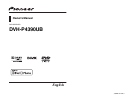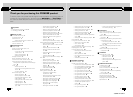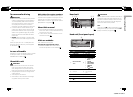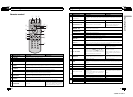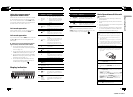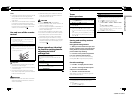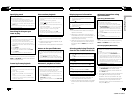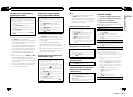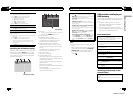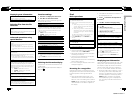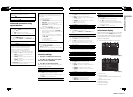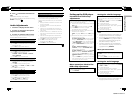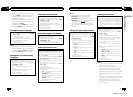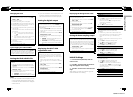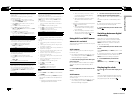Specifying track
You can use the search function tospecify a track to
search for a desiredtrack.
! Thisfunction is available for Video CD.
! Thisfunction cannot be operated during Video
CD playback featuring PBC (playbackcontrol).
! To perform this function, setthe remote control to
DVD mode.
For the numbersto press, please refer to Specifying
title on the previouspage.
Searching for the part you
want to play
You can use the search function tofind the part you
want to play.
! Chaptersearch and track search are not possible
when disc playback has beenstopped.
! Thisfunction cannot be operated during Video
CD playback featuring PBC (playbackcontrol).
! To perform this function, setthe remote control to
DVH mode.
1 Press DIRECT.
2 Press 0to 9 to input the desired number.
To cancel the inputted numbers, press CLEAR.
3 Press DIRECT.
This starts playback from theselected part.
Note
With discs featuring a menu, you can also press
MENU or TOP MENU and then make selections
from the displayed menu.
Frame-by-frame playback
This lets you moveahead one frame at a time during
playback.
! Thisfunction is available for DVD video,DivX and
Video CD.
1 Press rduring playback.
Each time you press r, you moveahead one
frame.
To return to normalplayback, press f.
Images during frame-by-frame playback may be
unclear for some discs.
Slow motion playback
This lets you slowdown playback speed.
! Thisfunction is available for DVD video,DivX and
Video CD.
1 Press rand hold during playback.
The icon
is displayed, forward slow motion
playback begins.
2 Press qor r to adjust playback speed during
slow motion playback.
Each time you press qor r it changes the
speed in four steps inthe following order:
1/16—1/8—1/4—1/2
To return to normalplayback, press f.
You cannot operate this step during DivXplay-
back.
Notes
! There is no sound during slow motion play-
back.
! Images during slow motion playback may be
unclear for some discs.
! Reverse slow motion playback is not available.
Return to the specified scene
You can return to the specifiedscene where the DVD
you are currently playing hasbeen preprogrammed
to return.
! Thisfunction is available for DVD video.
1 Press RETURN to return tothe specified scene.
This function cannot be usedif a specified scene
has not been preprogrammed onthe DVD disc.
Automatic playback of DVDs
When a DVD discwith a DVD menu is inserted, this
unit will cancel themenu automatically and start
playback from the first chapter of the first title.
! Thisfunction is available for DVD video.
! SomeDVDs may not operate properly. If this func-
tion is not fullyoperated, turn this function off
and start playback.
1 Press AUTO PLAY to turn automatic playback on.
A PLAY:ON is displayed.
To turn automatic playbackoff, press AUTOPLAY
again.
En
14
Section
02
Operating this unit
Displaying text information
Selecting the desired text information
! Thisfunction is available for CDs andcom-
pressed audio files.
1 Press
.
Scrolling the text information tothe left
! Thisfunction is available for CDs andcom-
pressed audio files.
1 Press and hold
.
Notes
! Text information items that can be changed
depend on the media.
! Depending on the version of iTunes used to
write MP3 files to a disc or media file types, in-
compatible text stored within an audio file
may be displayed incorrectly.
! When ever scroll is set to on at the initial set-
ting, text information scrolls continuously in
the display. Refer to SCROLL (ever scroll) on
page 30.
Selecting and playing files/tracks
from the file name/track title list
1 Press to switch to the filename/track title list
mode.
2 Use M.C. to select thedesired file name (or folder
name).
Changing title, file or folder name
1 Turn M.C.
Playing
1 When a file ortrack is selected, press M.C.
Viewing a list of thefiles (or folders) in the selected
folder
1 When a folder is selected,press M.C.
Playing a song inthe selected folder
1 When a folder is selected,press and hold M.C.
Notes
! This function is available for JPEG files, CD
TEXT, compressed audio files and DivX.
! When the separately sold display is connected
to this unit, the listed information will appear
on it.
Advanced operations using
special buttons
Operating the DVD menu
Some DVDs allow you tomake a selection from the
disc contents using a menu.
! Thisfunction is available for DVD video.
! You can display the menuby pressing the 1/S.
Rtrv/DVD MENU while a discis playing. Pressing
1/S.Rtrv/DVD MENU again lets you startplay-
back from the location selected from the menu.
For details, refer to theinstructions provided with
the disc.
1 Press a/b/c/d to select thedesired menu op-
tion.
2 Press M.C.
Playback starts from the selectedmenu item.
Note
You can also perform this operation by pressing
MENU or TOP MENU on the remote control.
Resume playback (Bookmark)
By using the Bookmark function, you canresume
playback from a selected scene the next timethe disc
is loaded.
! Thisfunction is available for DVD video.
1 During playback, press 3/BOOKMARK at the
point you want to resumeplayback next time.
The selected scene will bebookmarked so that
playback resumes from that pointnext time. You
can bookmark up to fivediscs. After that, the old-
est bookmark is replaced by the newone.
To clear the bookmark on a disc, press andhold
3/BOOKMARK during playback.
Notes
! You can also perform this operation by press-
ing BOOKMARK on the remote control.
To perform this function, set the remote con-
trol to DVD mode.
! You can also bookmark a disc by pressing and
holding h (eject) at the point you want to
bookmark. Next time you load the disc, play-
back will resume from the bookmarked point.
Note that you can only bookmark one disc
using this method. To clear the bookmark on a
disc, press h (eject).
En
15
Section
02
Operating this unit
Operating this unit
<QRB3172-A/N>8