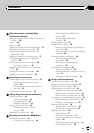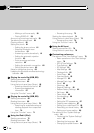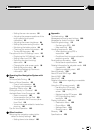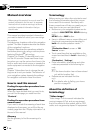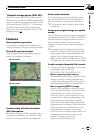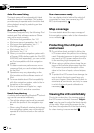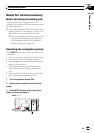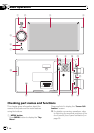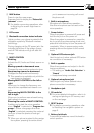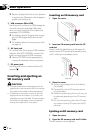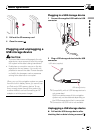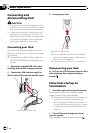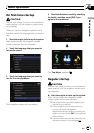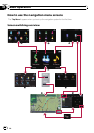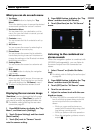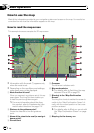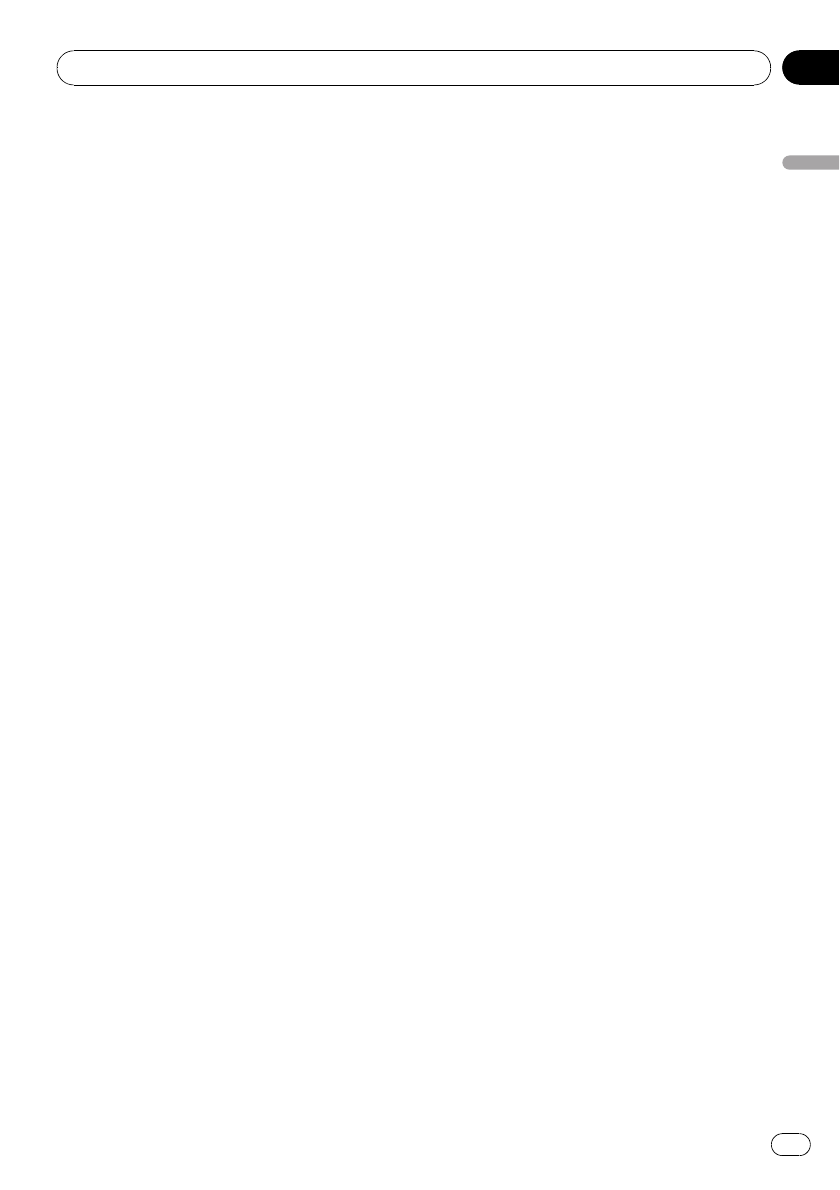
2 MAP button
Press to view the map screen.
Press and hold to display the “Picture Ad-
justment” screen.
= For details concerning operations, refer
to Adjusting the screen brightness on
page 94.
3 LCD screen
4 Bluetooth connection status indicator
Lights up when your phone is paired to the
navigation system by Bluetooth wireless
technology.
During charging via the DC power jack, the
indicator lights even if the system is pow-
ered off. The indicator will go off after full
charge.
5 MULTI-CONTROL
Rotating;
Adjusts the AV (Audio and Video) source vo-
lume.
Moving upward or downward once;
Changes the map scale one step at a time.
Keep moving upward or downward;
Changes the map scale continuously.
p This operation is available only while the
map screen is displayed.
Moving MULTI-CONTROL to the left or
right;
Allows you to change the frequency one
step at a time; operates track search con-
trols.
Keep moving MULTI-CONTROL to the
left or right;
Allows you to perform manual seek tuning,
fast forward or reverse.
Pressing the center of MULTI-CONTROL;
Enables you to start the voice operation
when “English” is selected in “Program lan-
guage:”. (When a language other than
“English” is selected, pressing the center al-
lows you to hear the previous route gui-
dance.)
p When your phone is paired to the naviga-
tion system, pressing its center allows
you to answer an incoming call or end
the phone call.
6 Built-in microphone
Microphone for hands-free operation.
Also this microphone can be used on the
voice operation.
7 Power button
When the system is powered off, press and
hold the key to turn the power on.
When the system is powered on, press the
key to go into the power-saving mode, and
press and hold the key to turn the power off
completely. When in power-saving mode,
pressing returns the system to the normal
mode.
8 Optional GPS antenna jack
Use this jack only when optional GPS anten-
na connection is necessary.
9 Built-in speaker
When the sounds are not output in the fol-
lowing conditions;
— The setting on “Audio Out Selection” is
“Preout”
— Headphone being connected
a Optional microphone jack
Use this jack only when optional micro-
phone connection is necessary.
b Headphone jack
c SD card slot
= For more detailed information, refer to In-
serting and ejecting an SD memory card
on the next page.
d RESET button
= For details concerning operations, refer
to Resetting the navigation system on
page 9.
e Battery lock knob
To remove the batteries, move this knob to
unlock position.
Basic operation
En
11
Chapter
02
Basic operation