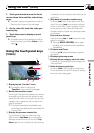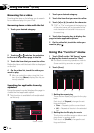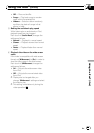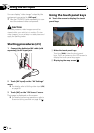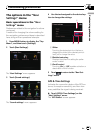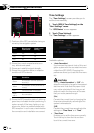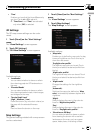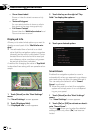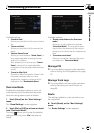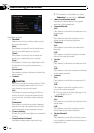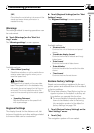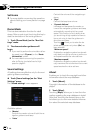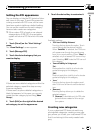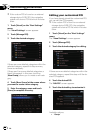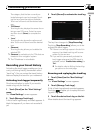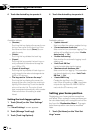Available options;
! “Zoom-in limit:”
Allows you to set the limit for zoom-in beha-
vior.
! “Zoom-out limit:”
Allows you to set the limit for zoom-out be-
havior.
! “Restore Smart Zoom”
Allows you to set whether “Smart Zoom” is
to be reactivated after changing the map
scale, tilt, or rotation.
Also, enables you to set how soon “Smart
Zoom” interval will be reactivated after
completion of the operations described pre-
viously.
! “Zoom In After Find”
Shows the “Map Confirmation Screen” with
the preset map scale after you have
searched for a position using one of the
methods on the “Destination Menu”.
Overview Mode
Enables the navigation system to zoom out
automatically up to the selected map scale
when the next guidance point is distant.
1 Touch [Visual] on the “Navi Settings ”
menu.
The “Visual Settings” screen appears.
2 Touch [On] or [Off] to activate or deacti-
vate “Overview Mode”.
Touching
allows you to enter the detailed
setting screen only when [On] has been se-
lected.
Available options;
! “Route event distance for Overview
mode:”
Allows you to set a distance to activate
“Overview Mode”. The map starts zoom-
ing out when the distance to the next gui-
dance point is further than the distance set
here.
! “Overview zoom level:”
Allows you to set the map scale for zoom-
out behavior in “Overview Mode”.
Manage POI
= For more details concerning the operation,
refer to Setting the POI appearance on page
87.
Manage Track Logs
= For more details concerning the operation,
refer to Recording your travel history on
page 89.
Route
The settings related to route calculation can
be customized.
% Touch [Route] on the “Navi Settings”
menu.
The “Route Settings” screen appears.
Customizing preferences
En
83
Chapter
13
Customizing preferences