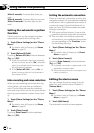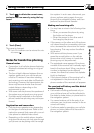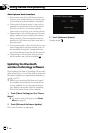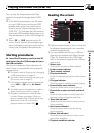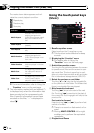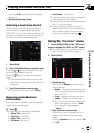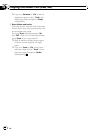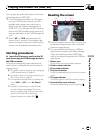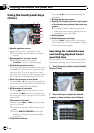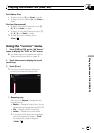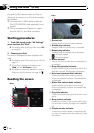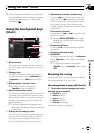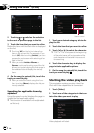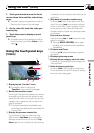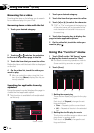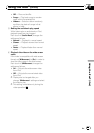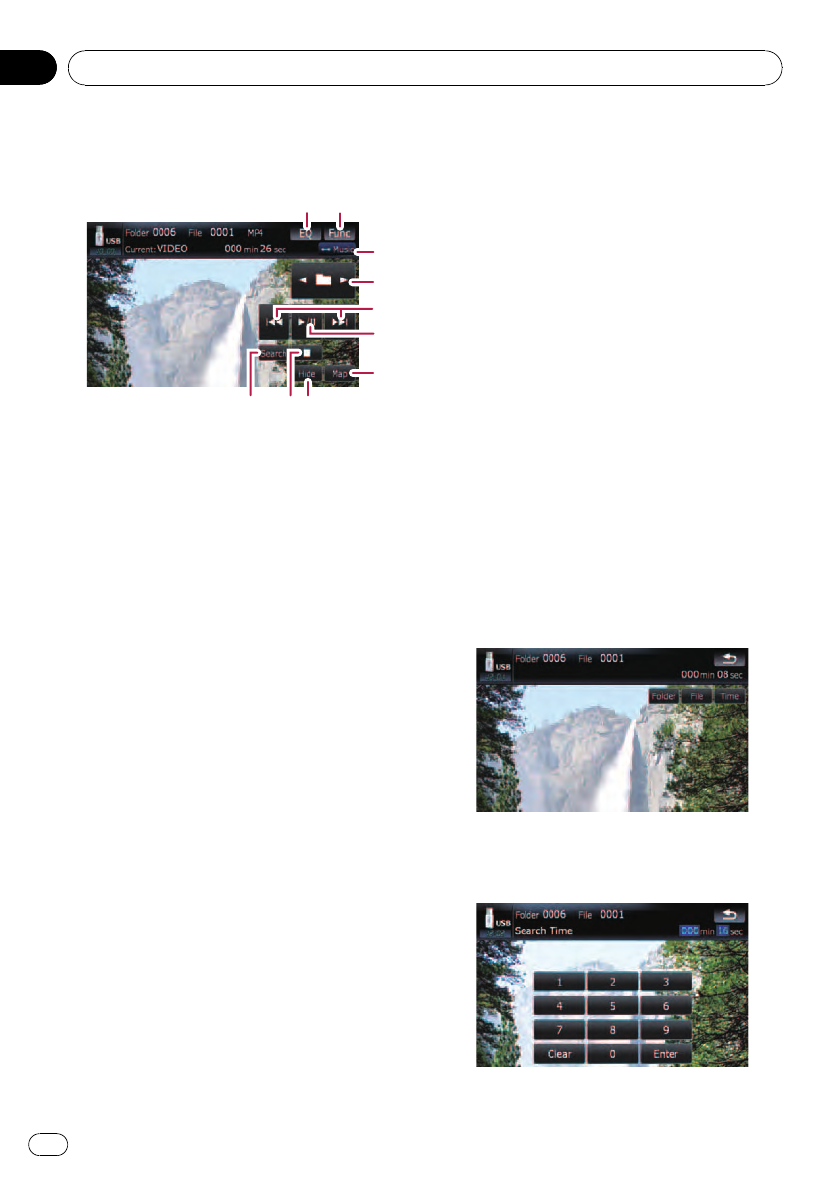
Using the touch panel keys
(Video)
6
5
21
4
7
3
a98
1 Recalls equalizer curves
Select one from the 11 equalizer curves.
p This function is also effective for beep
sounds.
2 Displaying the “Function” menu
= For details, refer to Using the
“Function” menu on the next page.
3 Switch the operation screen
Touching the key switches between the screen
to operate music files and the screen to oper-
ate movie files. This touch panel key is avail-
able only when there are both audio and video
file in the external storage device (USB, SD).
4 Select the previous or next folder
Touching [c]or[d] play the first playable file
on the previous or next folder. The folders that
there is no playable files are skipped.
5 Skip forward or backward
Touching [p] skips to the start of the next
file. Touching [o] once skips to the start of
the current file. Touching again will skip to the
previous file.
Fast rewind or forward
Keep touching [o]or[p] to perform fast
rewind or forward.
p There is no sound on fast rewind or for-
ward.
p Moving MULTI-CONTROL left or right
enables you to perform the equivalent
operations.
6 Playback and Pause
Touching [f] switches between playback
and pause.
7 Displaying the map screen
8 Specify the chapter you want to play back
or the time to start playback by entering a
number
= For details, refer to Searching for a de-
sired scene and starting playback from a
specified time on this page.
9 Stop playback
a Hides the touch panel keys
Touching [Hide] hides the touch panel keys.
Touch anywhere on the LCD screen to display
the touch panel keys again.
Searching for a desired scene
and starting playback from a
specified time
You can search for a desired scene by specify-
ing a folder number, file number or the time.
1 Touch [Search] and then touch [Folder],
[File] or [Time].
2 Touch the keys to input the desired
number or time and then touch [Enter].
Playing the movie file (USB, SD)
En
70
Chapter
10