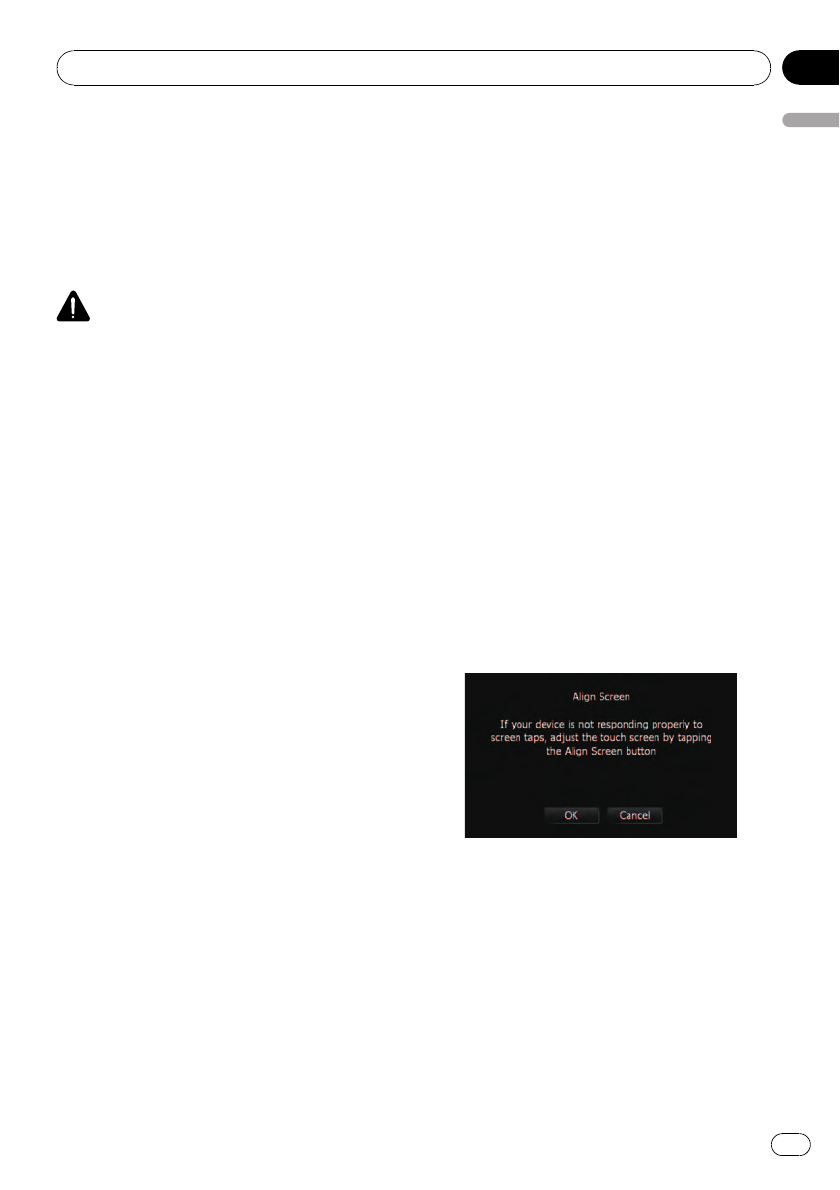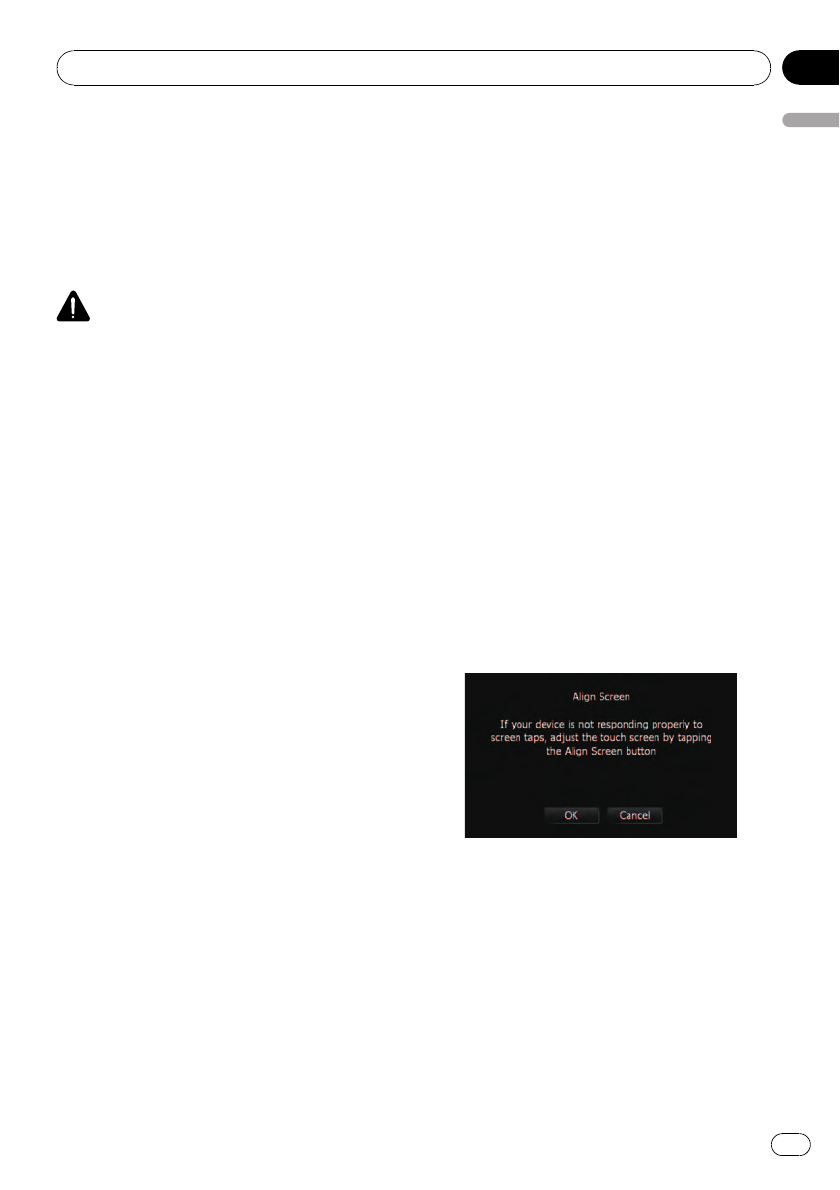
Camera for “RearView”
[RearView] can be displayed the full-screen
rear camera image any time without relation
to the shift lever position after touching [Rear-
View] on the “AV Source” menu. [RearView]
is useful if you want to monitor an attached
trailer, etc.
CAUTION
Pioneer recommends the use of a camera which
outputs mirror reversed images, otherwise the
screen image may appear reversed.
p Immediately verify whether the display
changes to a rear view camera image when
the shift lever is moved to REVERSE (R)
from another position.
p When the whole screen changes to a rear
view camera image during normal driving,
switch to another setting.
p Initially, this function is set to “Off”.
1 Touch [Back Camera] on the “System
Settings” menu.
= For details, refer to Displaying the “System
Settings” menu on page 91.
The “Camera Input” screen appears.
2 Touch [On] next to “Camera” to acti-
vate the camera setting.
p Unless this setting is [On], you cannot
switch to “RearView”.
3 Touch [Battery] or [GND] next to
“Polarity” to select the appropriate polarity
setting.
! Battery — When the polarity of the con-
nected lead is positive while the shift lever
is in the REVERSE (R) position
! GND — When the polarity of the connected
lead is negative while the shift lever is in
the REVERSE (R) position
Adjusting the response
positions of the touch panels
(touch panel calibration)
If you feel that the touch panel keys on the
screen deviate from the actual positions that
respond to your touch, adjust the response po-
sitions of the touch panel screen.
p For adjustment, make sure to use a rela-
tively soft and tapered instrument so that
the screen is not scratched or damaged,
and gently touch the screen. If you press
the touch panel forcefully, the touch panel
may be damaged. Also, do not use a sharp
pointed metallic or hard tool such as a ball-
point pen or a mechanical pencil. Other-
wise the screen may become damaged.
1 Touch [Screen Calibration] on the “Sys-
tem Settings” menu.
A message confirming whether to start the ca-
libration appears.
p You can also start the calibration by keep
pressing MENU button on the “Top Menu”.
2 Touch [OK].
3 Touch and hold the arrows that point
to the center and corners of the LCD
screen.
The arrow indicates the order.
4 Touch anywhere on the screen.
The adjusted position data will be saved.
p Do not turn off the engine while saving the
adjusted position data.
Customizing preferences
En
93
Chapter
13
Customizing preferences