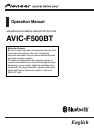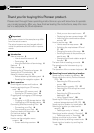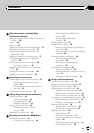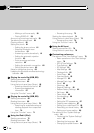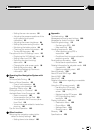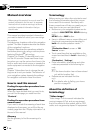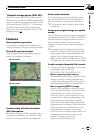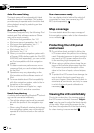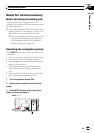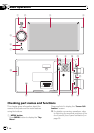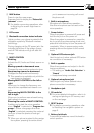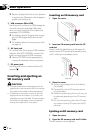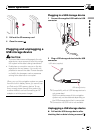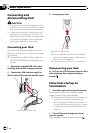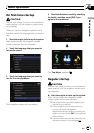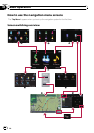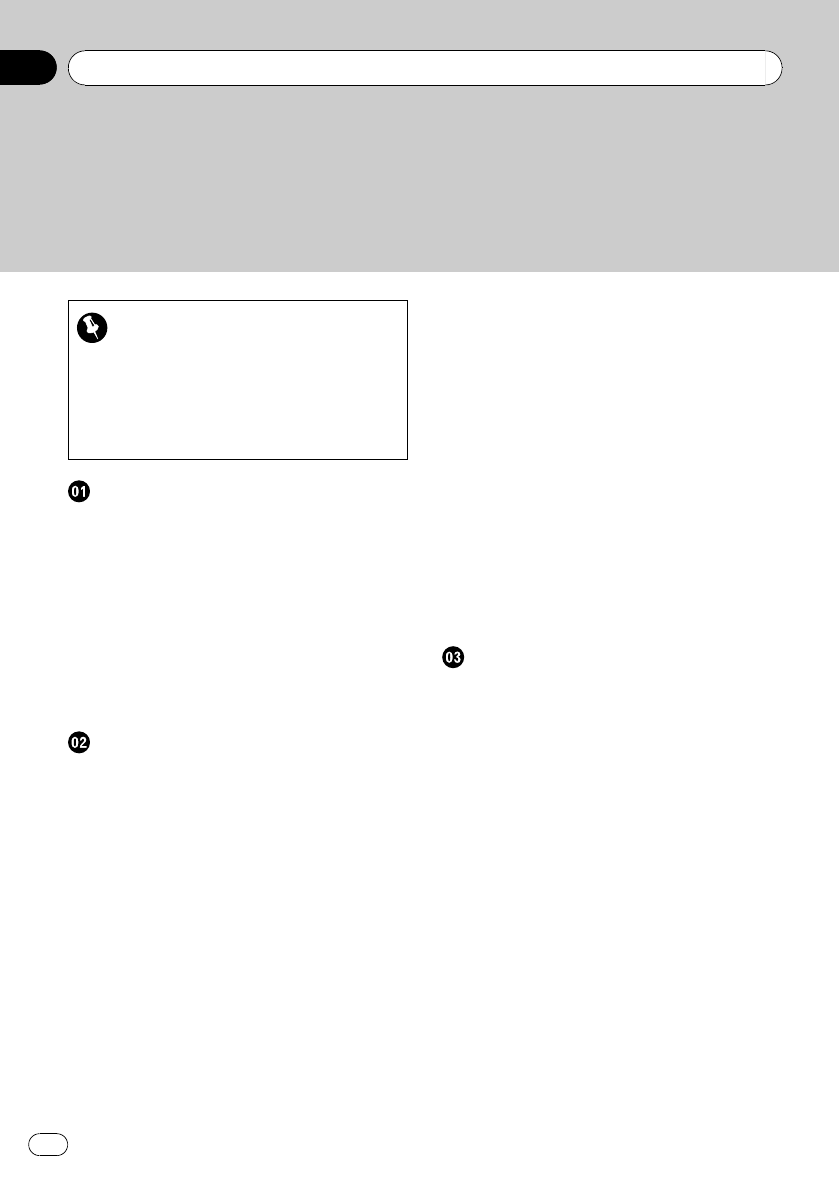
Thank you for buying this Pioneer product.
Please read through these operating instructions so you will know how to operate
your model properly. After you have finished reading the instructions, keep this man-
ual in a safe place for futur e reference.
Important
The screens shown in the examples may differ
from the actual screens.
The actual screens may be changed without
notice for performance and function improve-
ments.
Introduction
Manual overview 6
– How to read this manual 6
– Terminology 6
– About the definition of terminology 6
Features 7
Map coverage 8
Protecting the LCD panel and screen 8
Viewing the LCD comfortably 8
Notes for internal memory 9
– Before detaching the battery pack 9
– Resetting the navigation system 9
Basic operation
Checking part names and functions 10
Inserting and ejecting an SD memory
card 12
– Inserting an SD memory card 12
– Ejecting an SD memory card 12
Plugging and unplugging a USB storage
device 13
– Plugging in a USB storage device 13
– Unplugging a USB storage device 13
Connecting and disconnecting iPod 14
– Connecting your iPod 14
– Disconnecting your iPod 14
Flow from startup to termination 14
On first-time startup 15
Regular startup 15
How to use the navigation menu
screens 16
– Screen switching overview 16
– What you can do on each menu 17
– Displaying the rear camera image 17
– Listening to the combined car stereo
sounds 17
How to use the map 18
– How to read the map screen 18
– Switching the map between 2D and
3D 20
– Changing the scale of the map 20
– Scrolling the map to the position you
want to see 21
– Changing the tilt and rotation angle of
the map 21
The basic flow of creating your route 22
The operations of a list screen (e.g. city
list) 22
The operation of the on-screen keyboard 22
Searching for and selecting a location
Searching for a location by address 24
Searching for the vicinity Points of Interest
(POI) 26
– Searching for POIs around the
cursor 26
– Searching for a nearby POI 27
– Searching for POIs along the current
route 27
– Searching for POIs around the
destination 27
– Using “Saved Criteria” 28
Searching for POIs by using the data on
external storage devices (USB, SD) 30
Searching for a location by coordinates 31
Selecting a location you searched for
recently 32
– Deleting an entry in “History” 32
Selecting a location stored in “Favorites” 32
– Deleting an entry in “Favorites” 33
Setting up a route to your home 33
Setting a route by recalling a saved route 33
Searching for a location by scrolling the
map 34
Contents
En
2