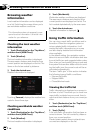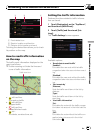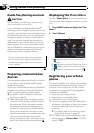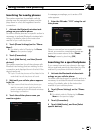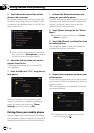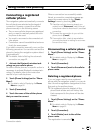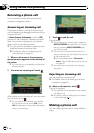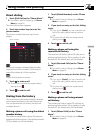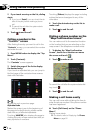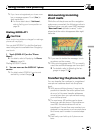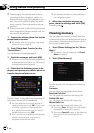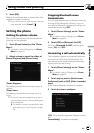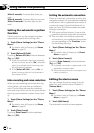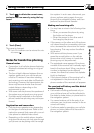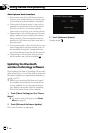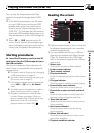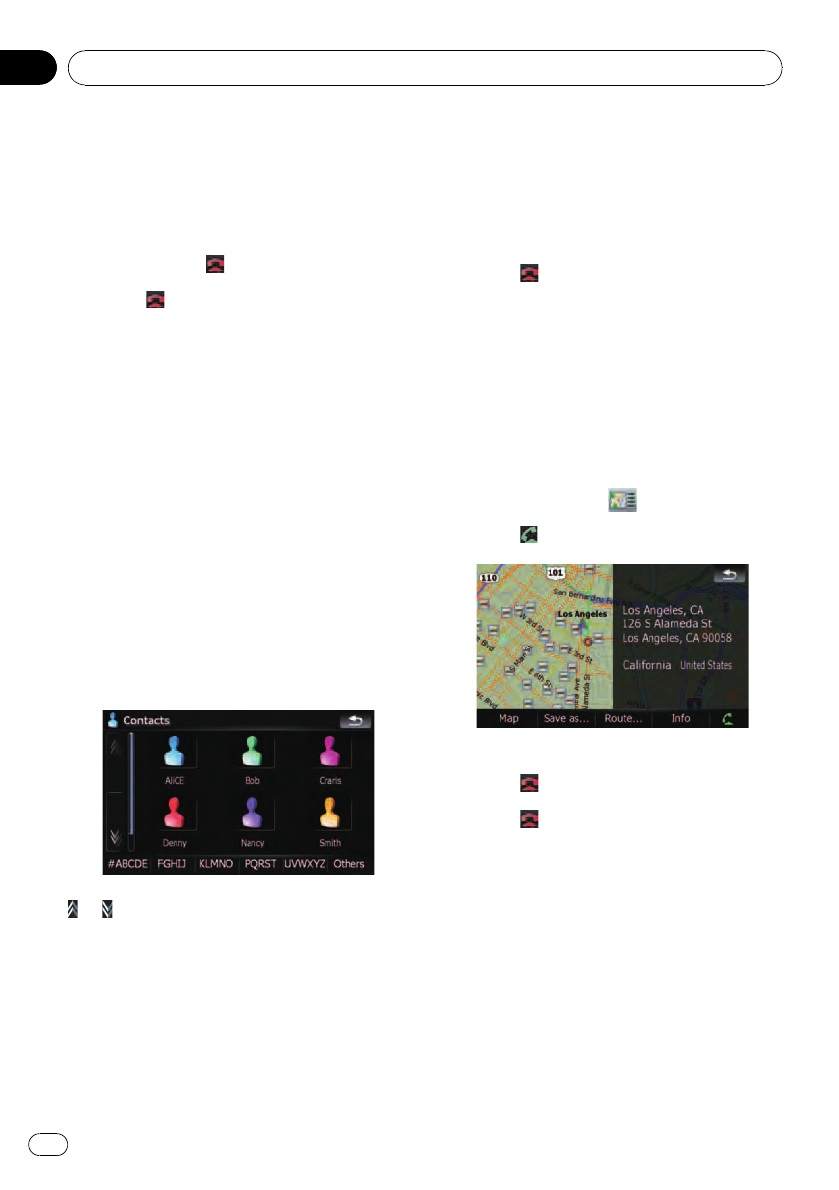
2 If you touch an entry on the list, dialing
starts.
p If you touch [Detail], you can check the de-
tails of the party before making a phone
call.
p To cancel the call after the system starts
dialing, touch
.
3 Touch to end the call.
Calling a number in the
“Contacts” screen
After finding the entr y you want to call in the
“Contacts” screen, you can select the number
and make the call.
1 Press MENU button to display the “Top
Menu”.
2 Touch [Contacts].
The “Contacts ” screen appears.
3 Switch the page of the list to display
the desired entry.
If you touch an alphabet tab, you can jump to
the first page of the contacts whose names
start with that letter.
or :
Shows the next or previous page.
Alphabet tabs
Makes the screen jump to the beginning of
the page including the entry whose names
start with any of selected alphabets.
Touching [#ABCDE] also displays the page in-
cluding the entry whose names start with pri-
mary symbols or numbers.
Touching [Others] displays the page including
entries that are not assigned to any of the
other tabs.
4 Touch the desired entry on the list to
make a call.
5 Touch
to end the call.
Dialing a phone number on the
“Map Confirmation Screen”
You can make a call to the searched location
or the location that you are selecting on the
map screen if the telephone number exists.
1 To display the “Map Confirmation
Screen”, search for a locations or moves
the cursor and touch
.
2 Touch
to make a call.
To cancel the call after the system starts dial-
ing, touch
.
3 Touch
to end the call.
Making a call home easily
You can call home without taking the time to
enter the phone number if the phone number
has been registered.
% Touch [Call Home] on the “Phone
Menu”.
Dialing home starts.
= For details, refer to Displaying the Phone
Menu on page 52.
Using hands-free phoning
En
58
Chapter
08