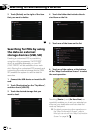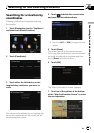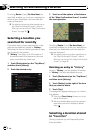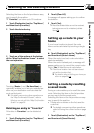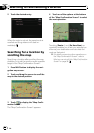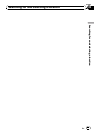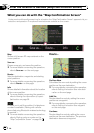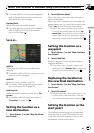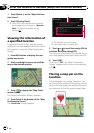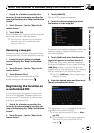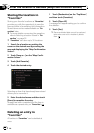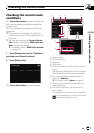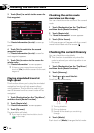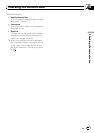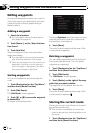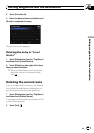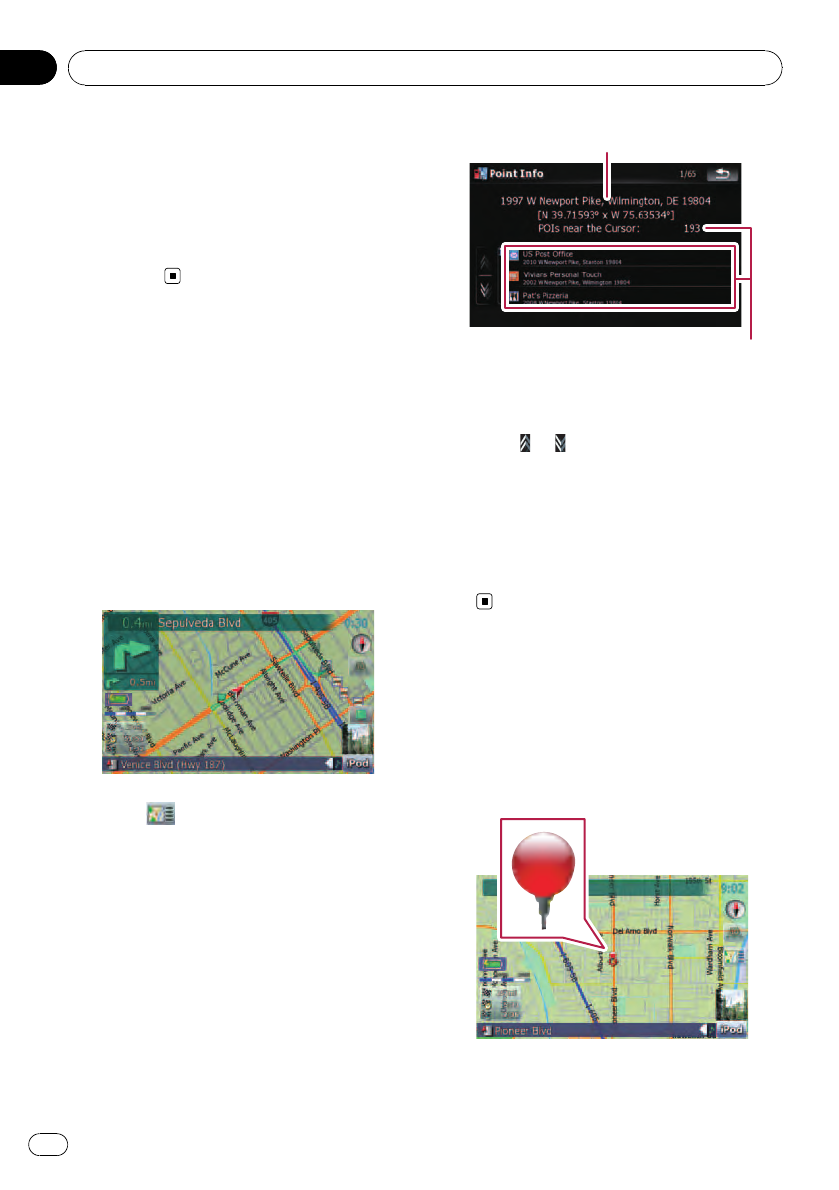
1 Touch [Route...] on the “Map Confirma-
tion Screen”.
2 Touch [Starting Point].
p When the cursor overlaps with a starting
point already set, It changes to [Remove
Start]. All waypoints already set are
deleted.
Viewing the information of
a specified location
Locating the cursor to your desired position
enables you to view detailed information about
the location by using the “Map Confirmation
Screen”.
1 Press MAP button to display the navi-
gation map screen.
2 Touch and drag the screen to scroll the
map to the desired position.
3 Touch to display the “Map Confir-
mation Screen”.
The “Map Confirmation Screen” appears.
4 Touch [Info] at the bottom of the “Map
Confirmation Screen”.
The “Point Info” screen appears.
1
2
1 The address and coordinates
2 Information about a nearby POI
5 Touch or to scroll the nearby POI list
and then touch the desired POI.
Touching one of the listed POIs enables you to
view more detailed information about the POI.
6 Touch [OK].
If you touch [OK], the “Map Confirmation
Screen” appears with a focus on the selected
POI.
Placing a map pin on the
location
The pin-shaped icons called “map pins” can
be used just like markers. Placing the colored
pins on the map makes the position stand out
and helps you to find the position easily later.
After the location is decided (Map Confirmation Screen)
En
38
Chapter
04