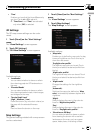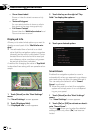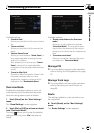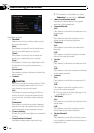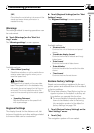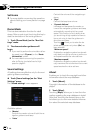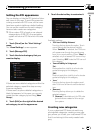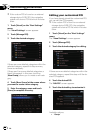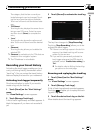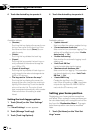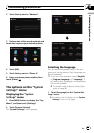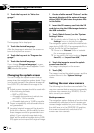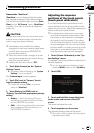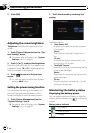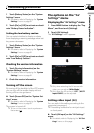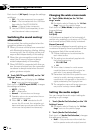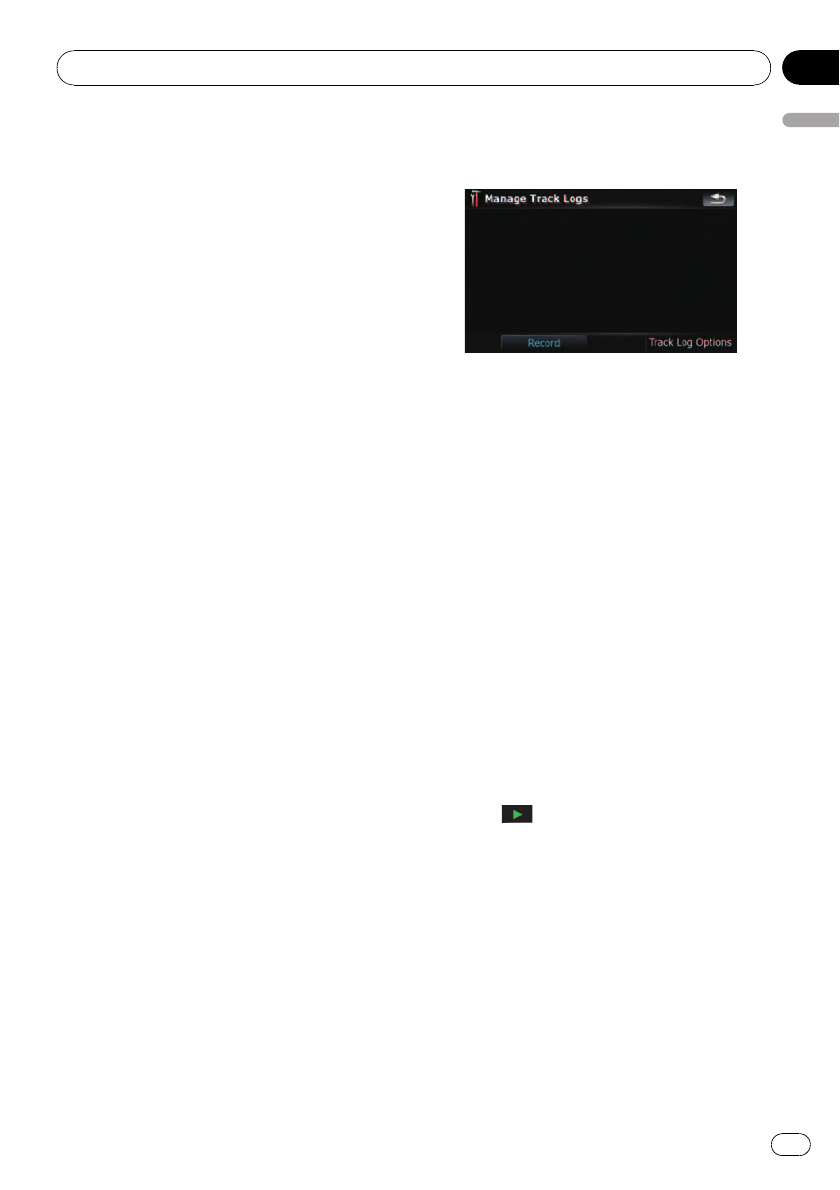
The category that the item currently se-
lected belongs to can be changed. Touch-
ing the key shows the options available.
Touch one of them to set the desired cate-
gory.
! “POI Name:”
Touching the key displays the screen for en-
tering a new POI name. Enter the name
and then touch [Done] to complete the
entry.
! “Icon:”
Touching the key shows the options avail-
able. Touch one of them to set the desired
icon.
! [Remove]:
Touching the key allows you to delete the
selected POI.
p [Remove] is available only for POIs that are
created on this navigation system.
p The POI address is not editable.
Recording your travel history
Activating the track logger enables you to re-
cord your driving history (hereinafter called
“track log”). You can review the travel history
later and replay the travel for your reference.
Activating track logger temporarily
One-time activation is useful if you want to
create a log only for that trip.
1 Touch [Visual] on the “Navi Settings ”
menu.
The “Visual Settings” screen appears.
2 Touch [Manage Track Logs].
A list of track logs already recorded appears. A
blank list appears if you have not recorded it
yet.
3 Touch [Record] to activate the track log-
ger.
The key then changes to [Stop Recording].
Touching [Stop Recording] allows you to de-
activate the track logger.
p If there is not enough space in the built-in
memory, the oldest track log will be over-
written by the new one.
p If you want to permanently activate the
track logger whenever the GPS signal is
available, switch “Enable Auto-saving” to
“On”.
= For details, refer to Setting the track log-
ger options on the next page.
Browsing and replaying the track log
1 Touch [Visual] on the “Navi Settings ”
menu.
The “Visual Settings” screen appears.
2 Touch [Manage Track Logs].
A list of track logs already recorded appears.
Touching
enables you to replay the track
log with “Fly over”.
3 Touch the desired track log on the list.
More details about the track log appears.
Customizing preferences
En
89
Chapter
13
Customizing preferences