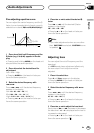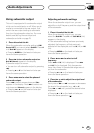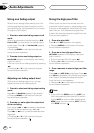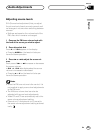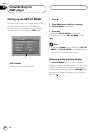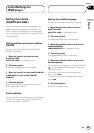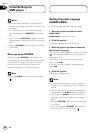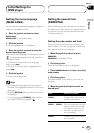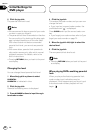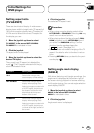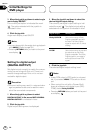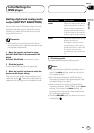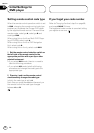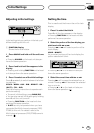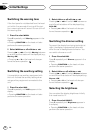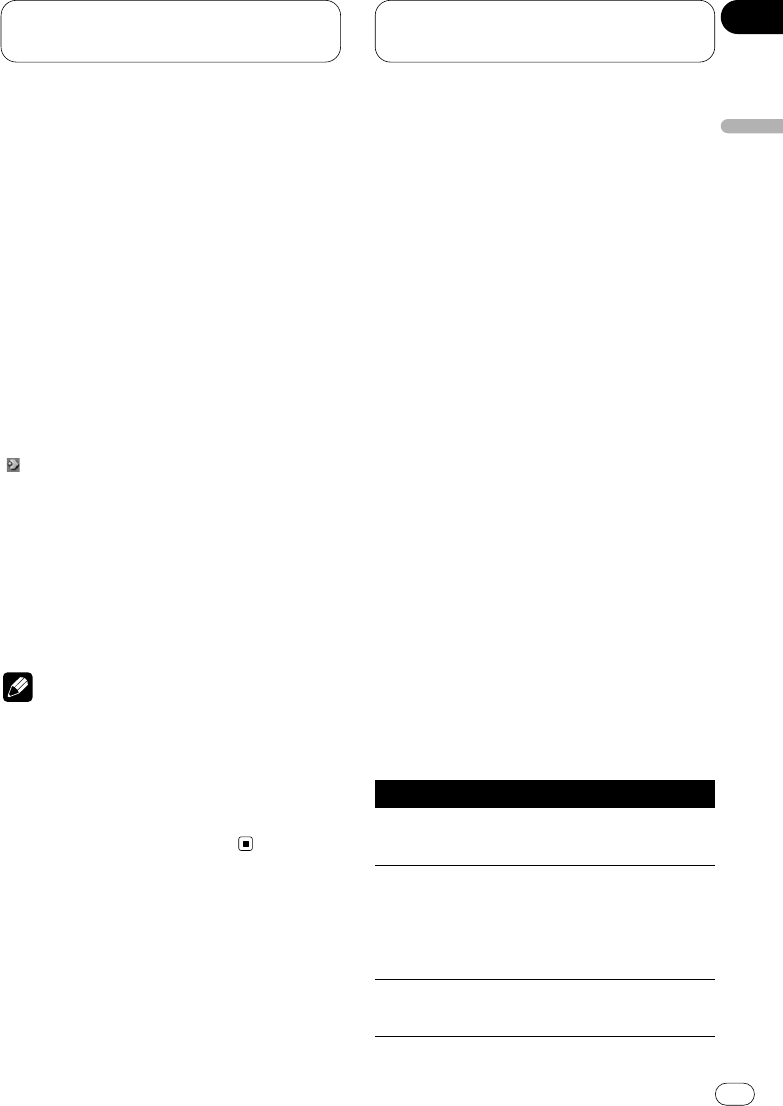
Initial Settings for
DVD player
En
67
Setting the menu language
(MENU LANG.)
You can set the preferred language for displays
of menus recorded on a disc.
1 Move the joystick up/down to select
MENU LANG.
MENU LANG. is indicated in blue.
2 Click the joystick.
A menu language menu is displayed.
3 Move the joystick up/down to select the
desired menu language.
The currently set language is indicated the mark
“ ”. The language selected with the joystick is
indicated in blue.
• To switch to the second menu language
menu, press ¢.
• To return to the first menu language menu,
press 4.
4 Click the joystick.
The menu language is set.
Notes
• If the selected language is not recorded on
the disc, the language specified on the disc is
displayed.
• Pressing RETURN takes you back to the previ-
ous display.
• If you have selected OTHERS, refer to When
you select OTHERS on page 66.
Setting the parental lock
(PARENTAL)
Some DVDs let you use parental lock to restrict
the viewing of violent and adult oriented scenes
by children. You can set the parental lock level
in steps as desired.
Setting the code number and level
When you first use this function, register your
code number. If you do not register a code num-
ber, parental lock will not operate.
1 Move the joystick up/down to select
PARENTAL
.
PARENTAL is indicated in blue.
2 Click the joystick.
Parental Lock setting menu is displayed.
3 Press NUMBER buttons to input a four digit
code number.
4 Click the joystick.
The code number is set, and you can now set
the level.
5 Move the joystick left/right to select the
desired level.
Level Parental lock details
LEVEL 8 Playback of the entire disc is
possible. (Initial setting)
LEVEL 7 – LEVEL 2 This prevents playback of discs
featuring adult oriented mater-
ial. (Playback of discs for chil-
dren and non-adult oriented
discs is possible.)
LEVEL 1 Playback of discs for children
only is possible.
English
Español
Deutsch
Français
Italiano
Nederlands
09
Section