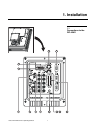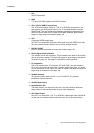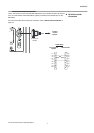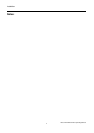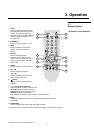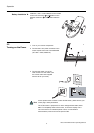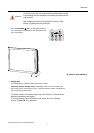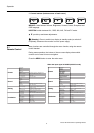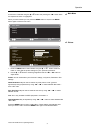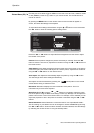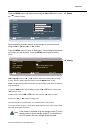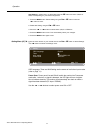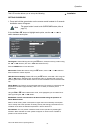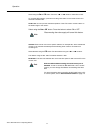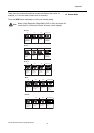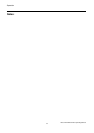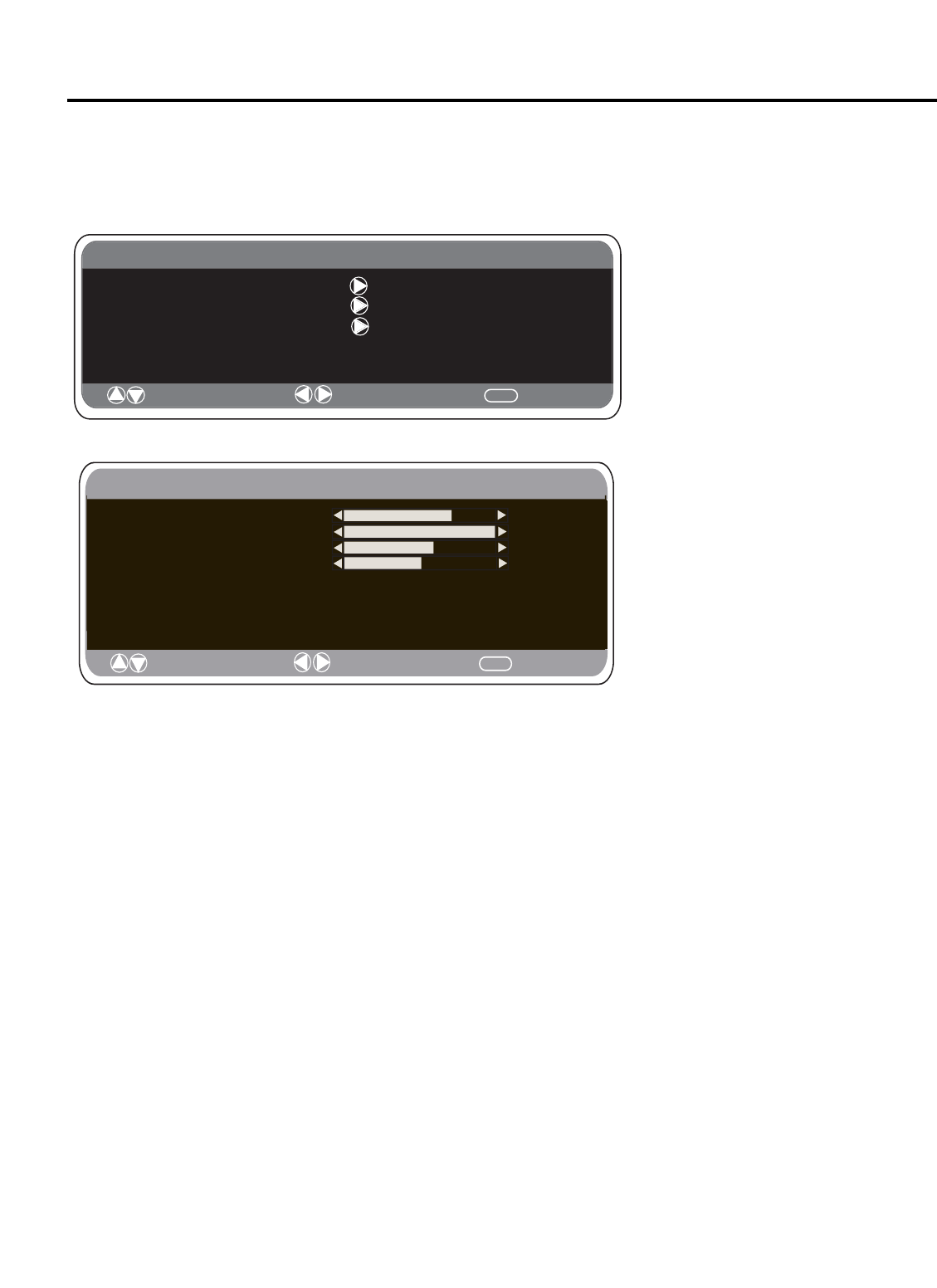
A sub-menu is selected using the e or d button and pressing the 1 button when
the required sub-menu is highlighted.
When you have finished you can press the MENU button to exit, then the MENU
button again to exit the main menu.
1. Press the MENU button. Select Picture using the
e or d button. Press the
button to enter. Set the picture settings for your “personal” preference.
2. Use the e or d button to select eg. Brightness and the 1 / 2 button to
adjust levels.
Preset: You can select either your “Personal” settings, or Dynamic, Standard or Eco
settings.
Noise Reduction: May be used to reduce any local picture “noise” (granular
appearance) being experienced by using 1 / 2 to select between Mid / Max /
Auto / OFF / Min.
Dyn. Skin Tone: May be used to enhance skin tone by using 1 / 2 to select
between On/Off.
Tint: Tint is only available if NTSC equipment is connected. or
Text Brightness: May be adjusted by using 1 / 2 button to select between Min
/ Mid / Max.
Press the MENU button to return to Main Menu. These settings automatically store
when you exit the menu. Press the MENU button again to exit the Main Menu.
Operation
Runco WP-42HD Owner’s Operating Manual
9
➤
Picture
➤
Main Menu
Main Menu
Picture
: Select
: Adjust
MENU
: Exit
Setting
Sound
Picture
: Select
: Adjust
MENU
: Back
Brightness
Contrast
Sharpness
Preset Personal / Dynamic / Standard / ECO
Noise Reduction
Mid /Max / Auto / Min / OFF
Dyn. skin tone ON / OFF
Text Brightness Min / Mid / Max
Color