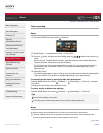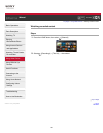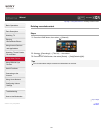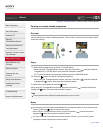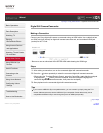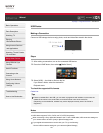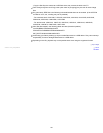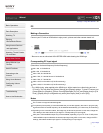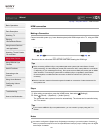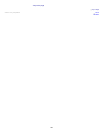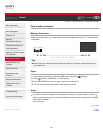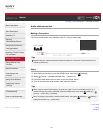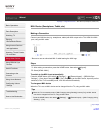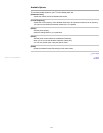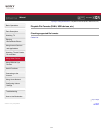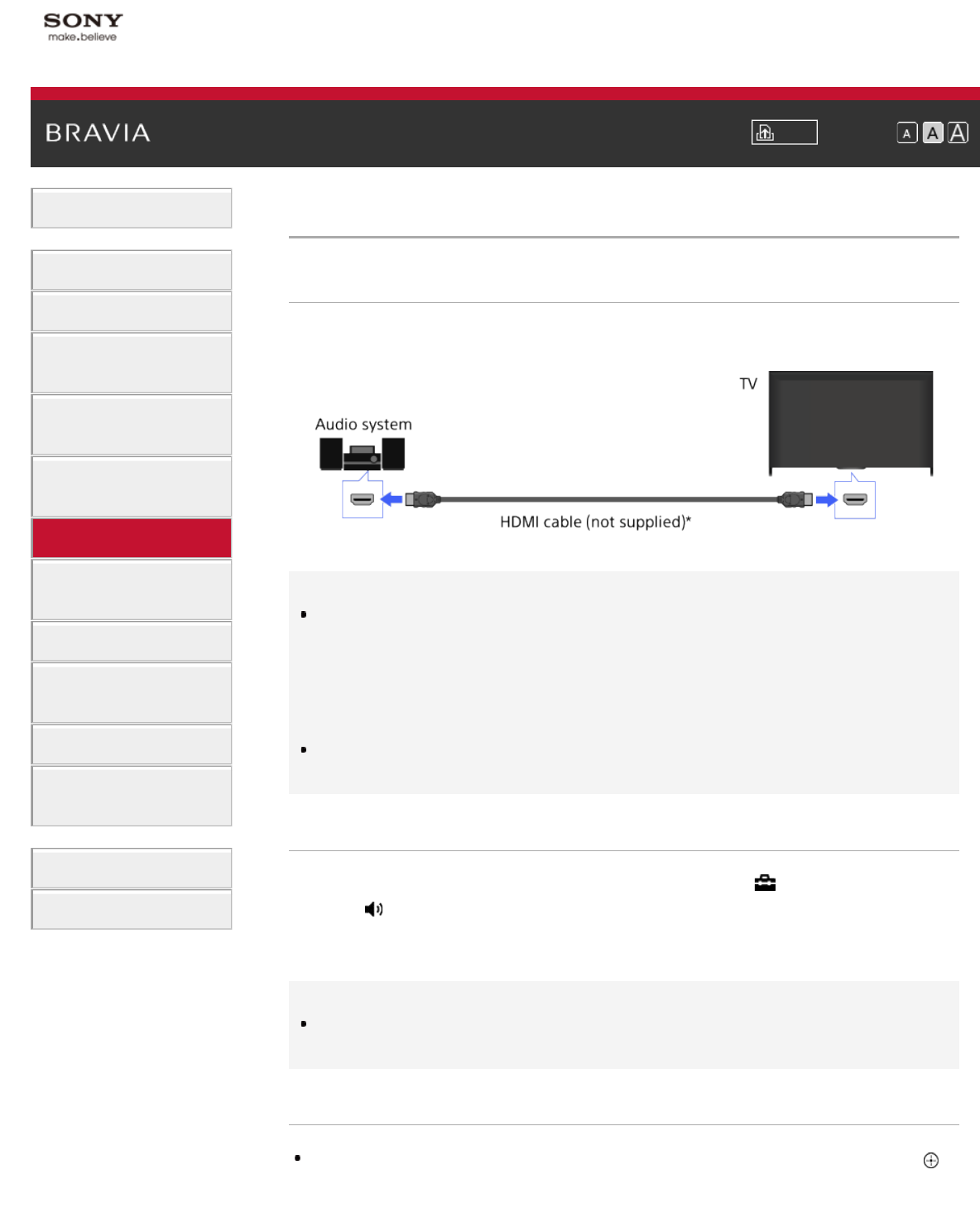
i-Manual Print Font Size
Basic Operations
Parts Description
Watching TV
Enjoying
Movies/Music/Photos
Using Internet Services
and Applications
Watching TV with Friends
Far and Near
Using Other Devices
Using BRAVIA Sync
Devices
Useful Functions
Connecting to the
Internet
Using Home Network
Configuring Various
Settings
Troubleshooting
How to Use Bookmarks
Top Page > Using Other Devices > HDMI connection
HDMI connection
Making a Connection
Connect an audio system (e.g. home theatre system) with HDMI output to the TV, using an HDMI
cable.
* Be sure to use an authorised HIGH SPEED HDMI cable bearing the HDMI logo.
Tips
When connecting a BRAVIA Sync-compatible digital audio system with Audio Return Channel
(ARC) technology, find the HDMI jack (socket) that carries the “ARC” mark (HDMI IN 1 or HDMI IN
2, depending on your model/region/country), then connect to that HDMI jack (socket) with an HDMI
cable. However, if connecting a system that is not BRAVIA Sync-compatible or Audio Return
Channel capable, an additional audio connection via DIGITAL AUDIO OUT (OPTICAL) is
necessary.
See the instruction manual of the audio system for details on connection of other devices and for
set-up before use.
Steps
1.
After making a connection, press the HOME button, then select [Settings].
2. Select [Sound] → [Speakers] → [Audio System].
The connected audio system is turned on automatically. The volume can be controlled using
the TV’s remote.
Tips
If you connect a BRAVIA Sync-compatible device, you can control it by simply using the TV’s
remote.
Notes
You need to configure the [Digital Audio Out] settings according to your audio system. Press the
button (or press the touchpad on the Touchpad Remote Control) to jump to “Setting sound for digital
audio output” for details.
107