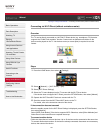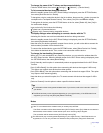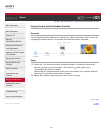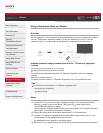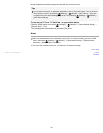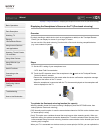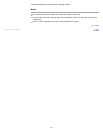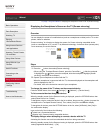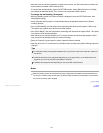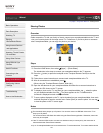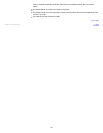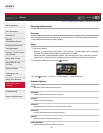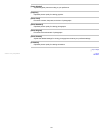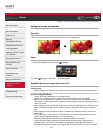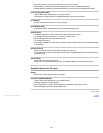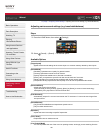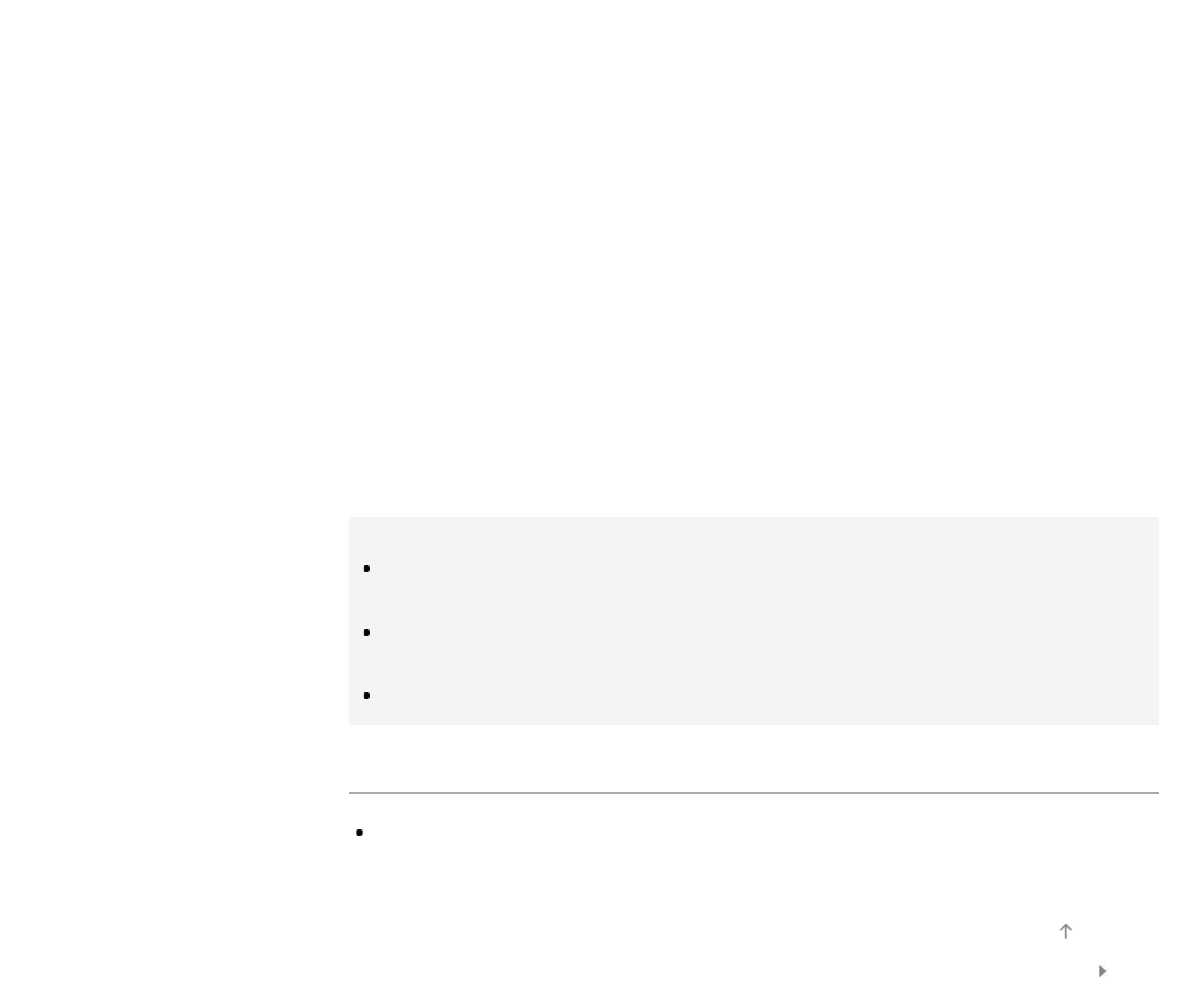
Note that once you decline registration request from a device, you will not be able to connect the
device unless you delete it from the device list.
To connect the declined device, press the OPTIONS button, select [Show Device List / Delete],
then delete the declined device. Then, make a new connection with the device.
To change the band setting (for experts)
When the standby screen for Screen mirroring is displayed, press the OPTIONS button, then
select [Band Setting].
[Auto]: Normally use this option. It automatically selects an appropriate band for the Screen
mirroring function.
[Auto (2.4GHz Band)]: Use this option when connecting with devices that support 2.4GHz only.
This option may support more devices than other options.
[Auto (5GHz Band)]: Use this option when connecting with devices that support 5GHz. This option
may improve video streaming quality.
Note that when you select this option, the TV cannot connect with devices that support 2.4GHz
only (except for the standby screen for Screen mirroring).
[Select a Channel]: Use this option to select a specific wireless channel.
Note that when your TV is connected to a wireless router (access point), [Band Setting] cannot be
changed.
Tips
For information about the supported wireless band of your device, refer to the instruction manual of
your device.
The 5GHz band may not be supported depending on your region/country. If the 5GHz band is not
supported, you can only use [Auto] and [Select a Channel].
A different band might be used depending on the connected wireless device.
Notes
While the standby screen for the Screen mirroring is displayed, the wireless connection between the
TV and your wireless router (access point) is disconnected, therefore communication via the Internet
(such as an incoming call) is stopped.
List of
Contents
© 2014 Sony Corporation
Top of Page
153