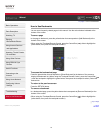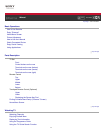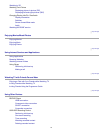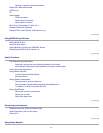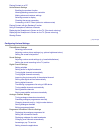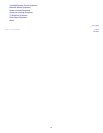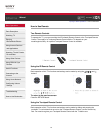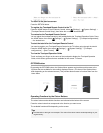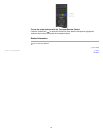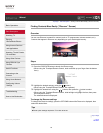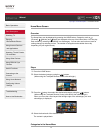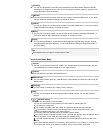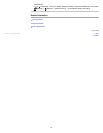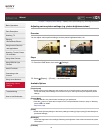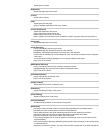To return to the previous screen
Press the RETURN button.
To register the Touchpad Remote Control to the TV
Press the HOME button of the IR Remote Control, select [Settings] → [System Settings] →
[Touchpad Remote Control Setup], then follow the on-screen instructions.
To customise the Touchpad Remote Control
You can adjust the touchpad sensitivity and enable/disable the Touchpad Operation Guide. Press
the HOME button, then select
[Settings] → [System Settings] → [Touchpad configurations]
→ the desired item.
To start the tutorial for the Touchpad Remote Control
You need to register your Touchpad Remote Control to the TV before going through the tutorial.
Press the HOME button, then select
[Settings] → [System Settings] → [Touchpad
configurations] → [Start Tutorial].
To view the Touchpad Operation Guide
Touch and keep your finger on the centre of the touchpad to display the Touchpad Operation
Guide, which shows gestures that are available for the current TV screen.
OPTIONS button
By pressing the OPTIONS button, the Options Menu appears and provides quick access to the
functions that are available for the currently displayed screen. (The items in the Options Menu
differ depending on the selected screen.) This provides faster access to functions than from the
Home Menu.
Operating Functions by the Colour Buttons
The colour buttons and available functions are indicated at the bottom of the screen.
Press the colour button that corresponds to the function you want to use.
The available functions differ depending on the screen.
Tips
The illustration to the right is an example. The order of the colour buttons varies depending on your
region/country.
24