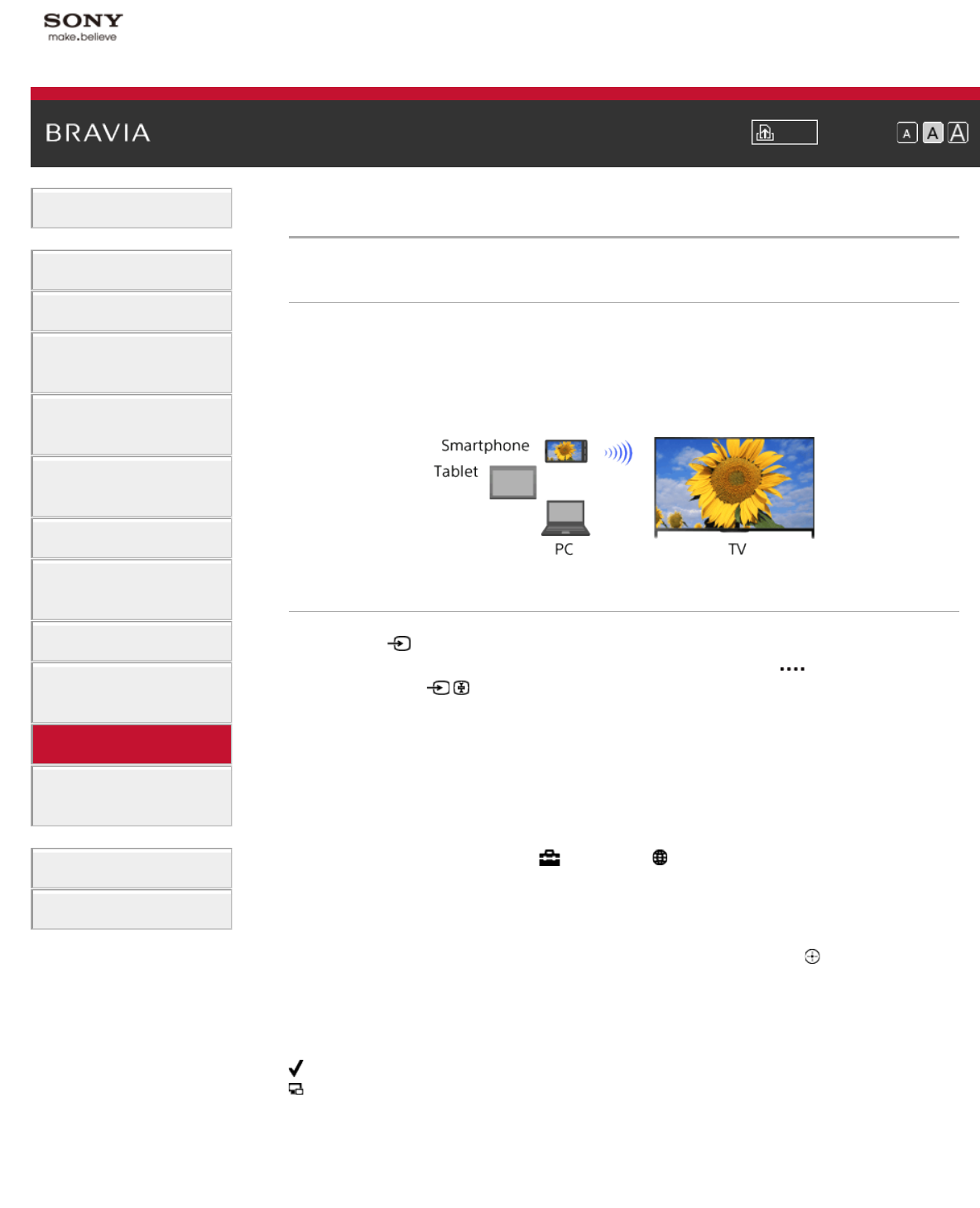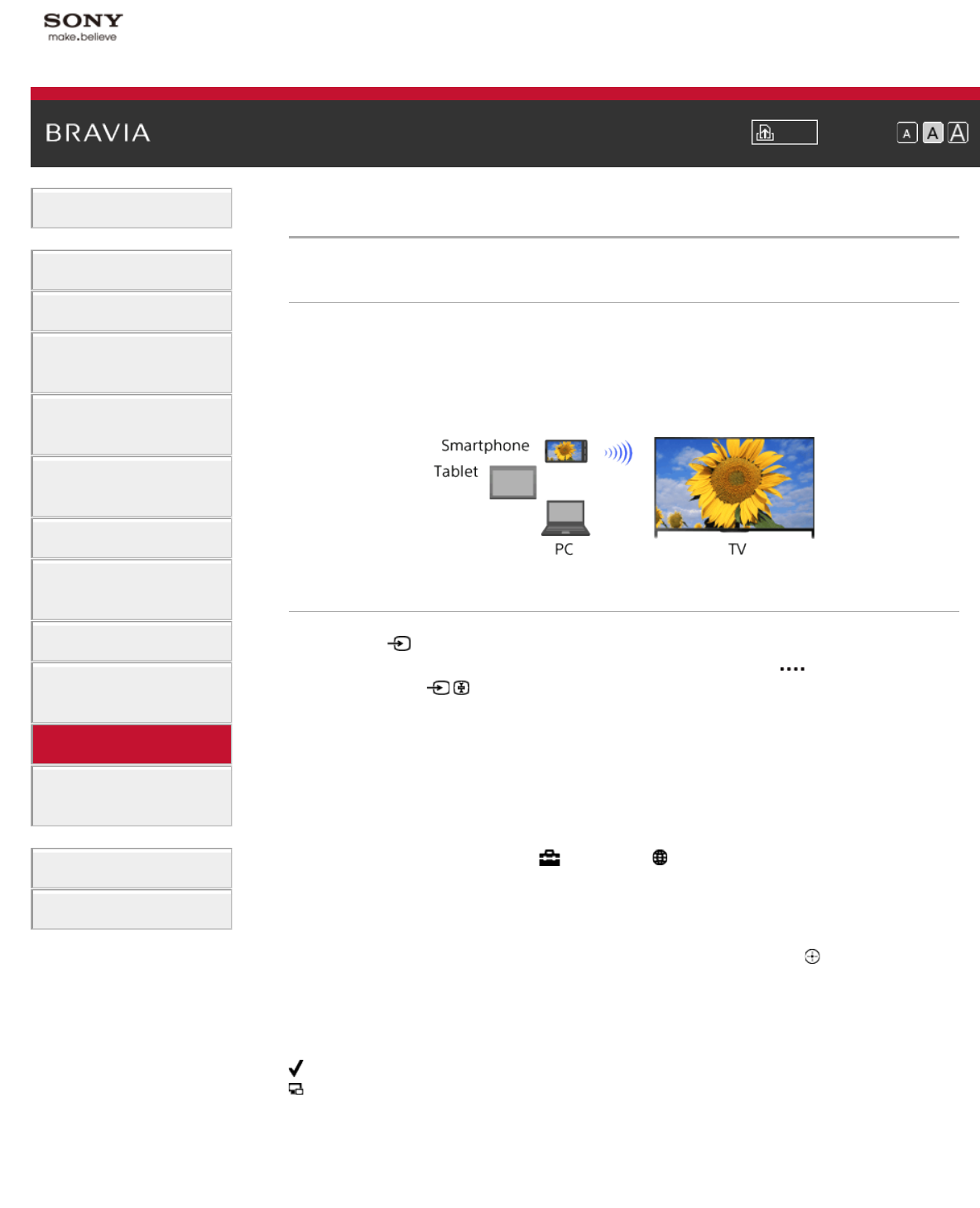
i-Manual Print Font Size
Basic Operations
Parts Description
Watching TV
Enjoying
Movies/Music/Photos
Using Internet Services
and Applications
Watching TV with Friends
Far and Near
Using Other Devices
Using BRAVIA Sync
Devices
Useful Functions
Connecting to the
Internet
Using Home Network
Configuring Various
Settings
Troubleshooting
How to Use Bookmarks
Top Page > Using Home Network > Displaying the Smartphone’s Screen on the TV (Screen mirroring)
Displaying the Smartphone’s Screen on the TV (Screen mirroring)
Overview
You can display the screen of a mobile device (such as a smartphone or tablet) on the TV to view
photos, videos or websites.
“Screen mirroring” is a function to display the screen of a Screen mirroring compatible device
(such as a smartphone or PC) on the TV by Miracast technology. A wireless router (access point)
is not necessary to use this function.
Steps
1.
Press the button, then select [Screen mirroring].
(When using the Touchpad Remote Control, press the Control Bar (
), slide the touchpad
to highlight the
button, press the touchpad, slide the touchpad to highlight [Screen
mirroring], then press the touchpad.)
2. Operate your smartphone to connect with the TV.
When the smartphone is connected with the TV, the screen displayed on the smartphone will
also be displayed on the TV.
For details, refer to the instruction manual of your smartphone.
To change the name of the TV shown on the connected device
Press the HOME button, then select [Settings] → [Network] → [Device Name].
To list connected devices/deregister devices
When the standby screen for the Screen mirroring is displayed, press the OPTIONS button, then
select [Show Device List / Delete].
To deregister a device, select the device in the list to delete, then press the
button (or press the
touchpad on the Touchpad Remote Control). Then, select [Yes] in the confirmation display.
To deregister all devices, press the OPTIONS button in the list, select [All Delete], then [Yes] in
the confirmation display.
Icons on the left of the list show the following.
(check icon): Connected devices
(display icon): Screen mirroring compatible devices
To display dialogue when attempting to connect a device with the TV
Activating this function can avoid an unintended device from being connected.
When the standby screen for the Screen mirroring is displayed, press the OPTIONS button, then
select [Registration Notification] → [On].