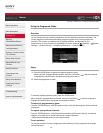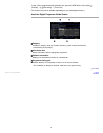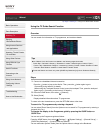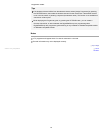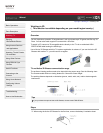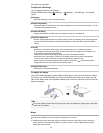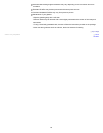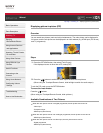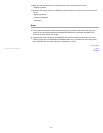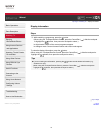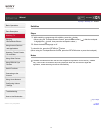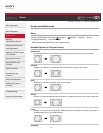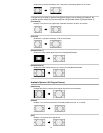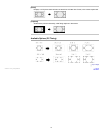i-Manual Print Font Size
Basic Operations
Parts Description
Watching TV
Enjoying
Movies/Music/Photos
Using Internet Services
and Applications
Watching TV with Friends
Far and Near
Using Other Devices
Using BRAVIA Sync
Devices
Useful Functions
Connecting to the
Internet
Using Home Network
Configuring Various
Settings
Troubleshooting
How to Use Bookmarks
Top Page > Watching TV > Displaying picture-in-picture (PIP)
Displaying picture-in-picture (PIP)
Overview
You can watch two pictures (main and sub) simultaneously. The main picture can be displayed in
full screen, and the sub picture can be displayed in an inset window (e.g. HDMI input (PC format)
and TV programme).
Steps
1.
Press the OPTIONS button, then select [Twin Picture].
If the displayed source is other than a PC, select [PIP].
2. Press the / buttons to switch the audio output between the two pictures.
(When using the Touchpad Remote Control, slide left/right to switch the audio output.)
To exit the PIP mode, press the RETURN button.
To move the inset window
Press the / buttons.
(When using the Touchpad Remote Control, slide up/down.)
Available Combinations of Two Pictures
When the main picture source is a digital programme, the sub picture source can be:
- Video input
- Component input
- HDMI input (video format)
When the main picture source is an analogue programme, the sub picture source can be:
- HDMI input (video format)
When the main picture source is a video input, the sub picture source can be:
- Digital programme
- HDMI input (video format)
67